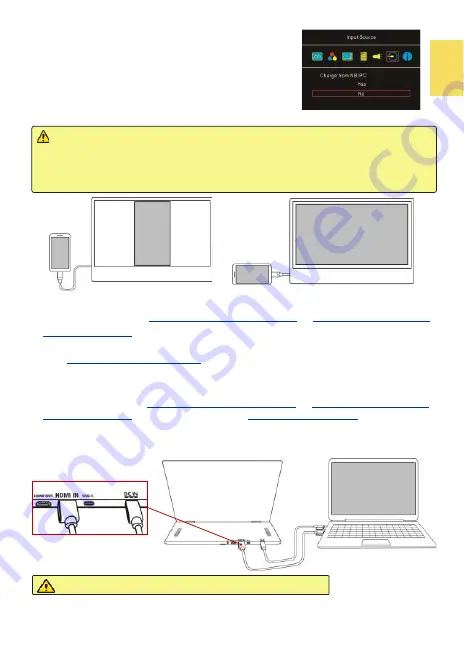
5
Notice
1. The monitor can't charge the smartphone.
2. When the smartphone displays content in portrait, the mirrored image
displays in the center part of the monitor. The full
-
screen display only shows
when rotating the smartphone screen to landscape.
○
3
In OSD menu, select
“
No
”
for
“
Charge from NB/PC"
in
“
Input Source
”.
Then the smartphone or computer
won't power to M505E monitor.
③
Section 3 Connect to Computer by the HDMI IN Port
○
1
Convert one plug of
USB Type
-
C Video Cable(1m)
to
USB
-
C(Female) to USB
-
A(Male) Adapter
and then insert it into the USB
-
A port on the PC, and insert
the other plug to the DC IN port on M505.
○
2
Use
HDMI
-
A Video Cable(1.2m)
to connect the computer to the HDMI IN port
on M505 monitor.
○
3
If the USB port of the computer cannot output sufficient power, please
convert one plug of
USB Type
-
C Video Cable(1m)
to
USB
-
C(Female) to USB
-
A(Male) Adapter
and then insert it into
5V 2A Power Adapter
, and insert
the other end to the DC IN port on M505.
Caution: Please DO NOT connect to HDMI OUT port.
Summary of Contents for On-Lap M505E
Page 1: ...User Manual On Lap M505E Monitor...
Page 7: ...1 Chapter 1 Parts of On Lap Product Accessories Section 1 Parts Description...
Page 21: ...IV On Lap 5V 2A DC 5V PC USB x2 5V 2A AC 30 10 2 2 1...
Page 22: ...99 99 0 01 WEEE Rear Dock EU EU VCCI B V...
Page 23: ...15 1...
Page 24: ...16 2...
Page 25: ...17 1...
Page 26: ...18 1 2 3...
Page 27: ...19 1 2 3 HDMI OUT HDMI A 1 2m 1 HDMI OUT 2 HDMI IN...
Page 28: ...20 2 1 2 3...
Page 29: ...1 2 3 21...
Page 30: ...22 1 2 3 4 4...
Page 31: ...1 2 3 23...
Page 33: ...25 Auto Power Off Power Button Lock Input Source Information On Lap Reset...
Page 34: ...26 1...
Page 35: ...27...
Page 36: ...28 1 R53848 RoHS...
Page 37: ...29 3 2...
Page 39: ......
Page 40: ...Rev 2021 3 1...


























