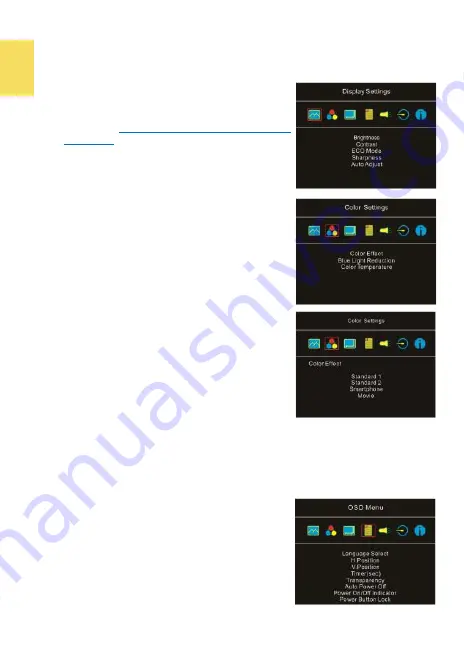
10
Section 2 OSD Menu Description
When turning on monitor at the first time, the "Language Select" menu appears.
Please press " Menu/Select" button to choose a language. If no one is selected,
the system will be set as
English
for default.
1. Display Settings
In the Fig. shown, enter "Display Settings" to adjust
"Brightness", "Contrast", "Sharpness", etc.
1)
ECO Mode:
The maximum brightness is at 50 in
ECO Mode
.
2)
Auto Adjust: Launch "Auto Contrast Adjust"
and "Auto Brightness Adjust" to adjust bright-
ness and contrast automatically to ensure the
highest quality when displaying moving imag-
es.
2.
Color Settings
1)
Color Effect: If the PC image output format is
RGB Limited, it is recommended to select
"Standard 1"; if it is RGB Full format, it is rec-
ommended to select "Standard 2". Select
"Smartphone" mode to make the colors more
vivid; select "Movie" mode to display the dark
scene more clearly.
2)
Blue Light Reduction: Select "On" to reduces
the screen's blue light automatically.
3)
Color Temperature: Select "Cool" to increase
the blue color of the image; Select "Warm" to
increase the red color of the image. Select
"User" to adjust the RGB color settings manu-
ally.
3.
Aspect Ratio
1)
Aspect ratio: When select "16:9 Full Screen", the
monitor displays a 16:9 image in full screen.
When select 4:3, the monitor displays a 4:3 image with left
-
right side black
borders to fill the 16:9 screen. When select "Original", the monitor displays
the image in its original size.
2)
Overscan:
Only available when HDMI video signal input (e.g., 1080P/720P).
Enabling this function allows you to calibrate the display area.
4.
OSD Menu
1)
Language Select: Change to the other lan-
guage.
2)
H. Position: Move the OSD menu left/right.
3)
V. Position: Move the OSD menu up/down
4)
OSD Timer (sec): Adjust the idle time before
OSD menu disappears.
5)
OSD Transparency: Make the OSD menu
transparent to show the background.
Summary of Contents for On-Lap M505E
Page 1: ...User Manual On Lap M505E Monitor...
Page 7: ...1 Chapter 1 Parts of On Lap Product Accessories Section 1 Parts Description...
Page 21: ...IV On Lap 5V 2A DC 5V PC USB x2 5V 2A AC 30 10 2 2 1...
Page 22: ...99 99 0 01 WEEE Rear Dock EU EU VCCI B V...
Page 23: ...15 1...
Page 24: ...16 2...
Page 25: ...17 1...
Page 26: ...18 1 2 3...
Page 27: ...19 1 2 3 HDMI OUT HDMI A 1 2m 1 HDMI OUT 2 HDMI IN...
Page 28: ...20 2 1 2 3...
Page 29: ...1 2 3 21...
Page 30: ...22 1 2 3 4 4...
Page 31: ...1 2 3 23...
Page 33: ...25 Auto Power Off Power Button Lock Input Source Information On Lap Reset...
Page 34: ...26 1...
Page 35: ...27...
Page 36: ...28 1 R53848 RoHS...
Page 37: ...29 3 2...
Page 39: ......
Page 40: ...Rev 2021 3 1...






























