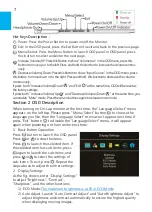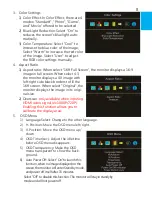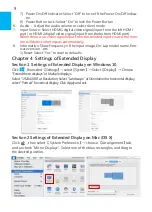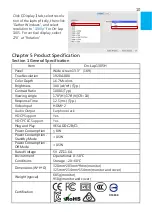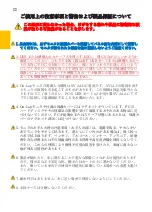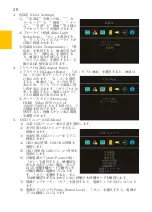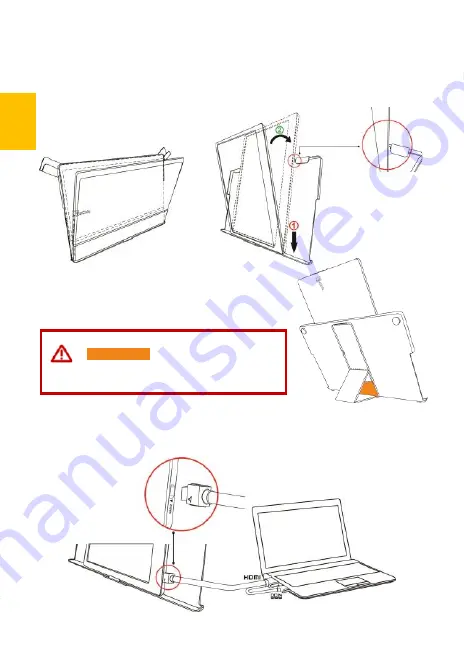
縦置き表示の最低角度は
60°
です。吸着面
は
オレンジの線
よりも高いところに置かな
いでください。それよりも高いところにお
くと倒れることがあります。
16
その
2
. 縦表示の使用
下図のように、保護カバーロック(
Cover Lock)
を回し開けてモニタを取り出し、
モニタ背面部を保護カバーの方向に向けます。ボタンを上に向けて
○
1
モニタ下部
を先に保護カバーに入れてから、
○
2
モニタ上部を保護カバーの上部の切り込み口
に入れて、保護カバーロック(
Cover Lock)
を下に向けて回転させます。
下図のように、
On-Lap1305
と
PC
を接続します。電力供給には
PC
の
USB
ポー
トか AC アダプターを使用できます。
Summary of Contents for On-Lap 1305H
Page 1: ...Manual of 1305 Read Me Before Usage Operating Video...
Page 20: ...1 2 USB USB USB 3 On Lap 5V 2A DC 5V PC USB x2 5V 2A AC 4 On Lap PC PC 5 6 7 8...
Page 21: ...IV 9 10 30 10 2 2 1 11 1 2 3 4 5V 5 6...
Page 22: ...99 99 0 01 WEEE Rear Dock EU EU V...
Page 23: ...1 On Lap 1305 On Lap 1305 LED On Lap 1305 13...
Page 24: ...On Lap1305 HDMI A USB A 1 2m 1 USB A to USB A 1 2m 1 AC 5V Max 2A 1 1 2 1 2 1 40 14...
Page 25: ...Cover Lock 1 2 Cover Lock On Lap1305 PC PC USB AC USB A to USB A PS PC USB 1 USB AC 15...
Page 26: ...60 16 2 Cover Lock 1 2 Cover Lock On Lap1305 PC PC USB AC...
Page 28: ...LED OSD 1 LED LED On Lap OFF 18...
Page 36: ...1 http www gechic com http www tekwind co jp products GEC category php On Lap1305H No...