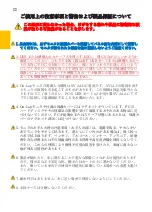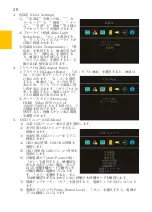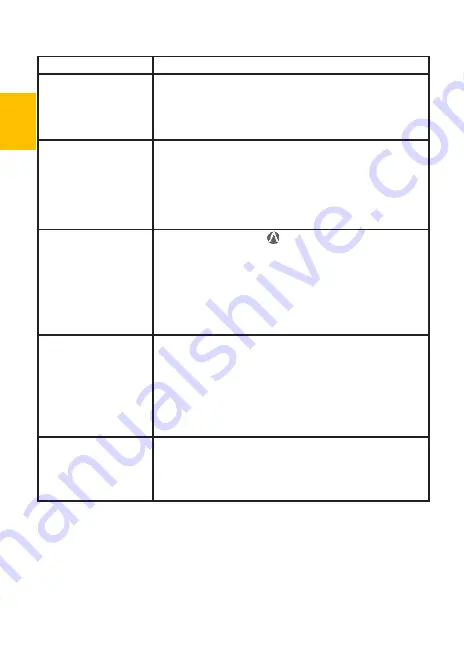
第六章 トラブルシューティング
症状
解决方法
何の画面も出ない、"
No
Signal
(信号なし)"と表
示される、または電源ラ
ンプが点滅している。
1.
電源ランプが緑色に点灯しているか確認してください。点
灯していない場合は電源に接続されていないので、まず電源
に接続してください。
2.
HDMI
映像ケーブルがしっかりと
On-Lap
の
HDMI
映像入
力ケーブルポートに挿入されているか確認してください。
使用中、画面が突然中
断されます。またはモ
ニタに「低電圧保護警
告」と表示されます。
1.映像ケーブルが引っ張られて外れかけていないか確認して
ください。
2.
AC
アダプターに接続して十分な電力供給を行ってくださ
い。
3.音量と明るさの設定を下げます。スピーカの音量を上げて
大音量の音源を再生するとと大量の電力を消耗して電力不足
により表示が中断される場合があります。
映像は表示されますが
音声が出力されませ
ん。
1.ショートカットボタン を押して音量を上げます。
2.
On-Lap 1305
には内蔵スピーカーは搭載されていません。
外部イヤホンを使用してください。
3.音量設定が
0
またはミュート機能がオンになっていないか
確認してください。
4.ヘッドホンジャックはヘッドホンケーブルを使用してのみ
音声出力が可能になります。
PC
の音声出力ケーブルを接続
して使用することはできません。
PC
でディスプレイ拡張
設定と縦置き表示を設定
することができない。
モニタの複製表示や拡張デスクトップ表示が選択できな
い場合、コンピュータのディスプレイアダプタの機能が
制限されている可能性があります。もしくはコンピュー
タが省電力モードになっている可能性があります。こう
いった場合、ディスプレイアダプタのドライバを更新す
る必要がある可能性があるため、コンピュータの製造
元、またはグラフィックカードの製造元のサポートにお
問い合わせいただくことをお勧めします。
モニタに「
Out of Range
(サポート規格外)」と
表示される場合の解決法
について。
「
Out of Range
(サポート規格外)」は、入力したビデ
オが
On-Lap
の規格を超過している場合に表示されます。
ご使用のモニタモデルに対応した
HDMI
形式を参照して
ください。対応する解像度とリフレッシュレートを超過す
ると正常な表示ができなくなります。
24
Summary of Contents for On-Lap 1305H
Page 1: ...Manual of 1305 Read Me Before Usage Operating Video...
Page 20: ...1 2 USB USB USB 3 On Lap 5V 2A DC 5V PC USB x2 5V 2A AC 4 On Lap PC PC 5 6 7 8...
Page 21: ...IV 9 10 30 10 2 2 1 11 1 2 3 4 5V 5 6...
Page 22: ...99 99 0 01 WEEE Rear Dock EU EU V...
Page 23: ...1 On Lap 1305 On Lap 1305 LED On Lap 1305 13...
Page 24: ...On Lap1305 HDMI A USB A 1 2m 1 USB A to USB A 1 2m 1 AC 5V Max 2A 1 1 2 1 2 1 40 14...
Page 25: ...Cover Lock 1 2 Cover Lock On Lap1305 PC PC USB AC USB A to USB A PS PC USB 1 USB AC 15...
Page 26: ...60 16 2 Cover Lock 1 2 Cover Lock On Lap1305 PC PC USB AC...
Page 28: ...LED OSD 1 LED LED On Lap OFF 18...
Page 36: ...1 http www gechic com http www tekwind co jp products GEC category php On Lap1305H No...