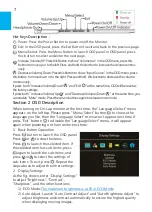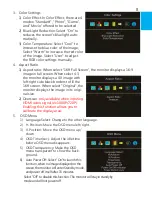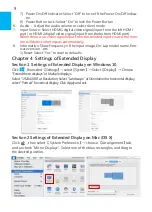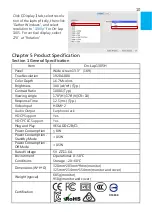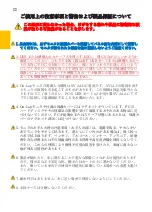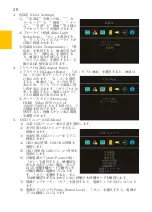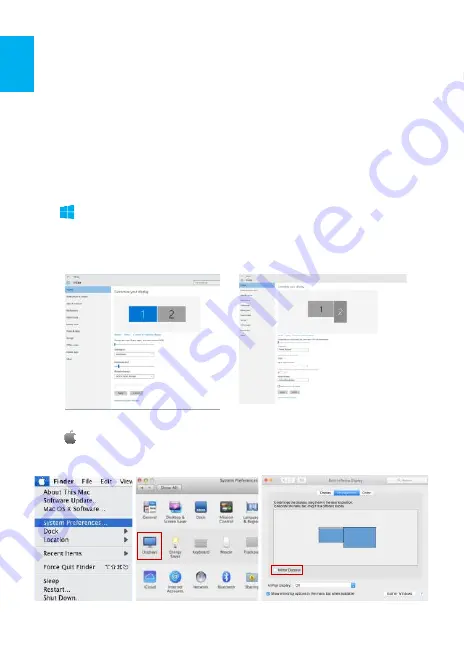
9
Chapter 4 Settings of Extended Display
Section 1 Settings of Extended Display on Windows 10
Click , then select
【
Settings
】→
select
【
System
】→
Select
【
Display
】 →
Choose
"Extend these displays" at Multiple displays.
Select "1920x1080" at Resolution; Select "Landscape" at Orientation for horizontal display,
select "Portrait" for vertical display. Click Apply and exit.
Section 2 Settings of Extended Display on Mac (OS X)
Click , then select
【
System Preference
】→
choose
【
Arrangement
】
tab,
and uncheck "Mirror Displays". Select one of the blue rectangles, and drag to
the desired position.
7) Power On/Off Indicator: Select "Off" to turn off the Power On/Off Indica-
tor.
8) Power Button Lock: Select "On" to lock the Power Button
6. Audio
:
Adjust the audio volume or select silent mode.
7. Input Source: Select HDMI1 digital video signal (input from the left HDMI
port) or HDMI 2 digital video signal (input from the bottom HDMI port).
When there is no video signal input from the selected input source, the mon-
itor will detect other inputs automatically.
8. Information: Show Frequency of the input image, On-Lap model name, firm-
ware version ...etc.
1) Reset: Select "Yes" to reset to defaults.
Summary of Contents for On-Lap 1305H
Page 1: ...Manual of 1305 Read Me Before Usage Operating Video...
Page 20: ...1 2 USB USB USB 3 On Lap 5V 2A DC 5V PC USB x2 5V 2A AC 4 On Lap PC PC 5 6 7 8...
Page 21: ...IV 9 10 30 10 2 2 1 11 1 2 3 4 5V 5 6...
Page 22: ...99 99 0 01 WEEE Rear Dock EU EU V...
Page 23: ...1 On Lap 1305 On Lap 1305 LED On Lap 1305 13...
Page 24: ...On Lap1305 HDMI A USB A 1 2m 1 USB A to USB A 1 2m 1 AC 5V Max 2A 1 1 2 1 2 1 40 14...
Page 25: ...Cover Lock 1 2 Cover Lock On Lap1305 PC PC USB AC USB A to USB A PS PC USB 1 USB AC 15...
Page 26: ...60 16 2 Cover Lock 1 2 Cover Lock On Lap1305 PC PC USB AC...
Page 28: ...LED OSD 1 LED LED On Lap OFF 18...
Page 36: ...1 http www gechic com http www tekwind co jp products GEC category php On Lap1305H No...