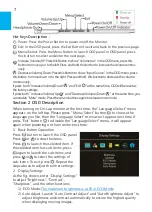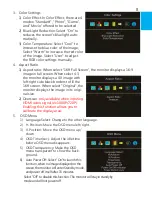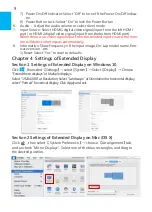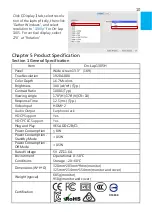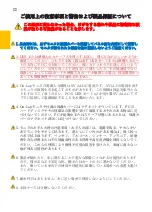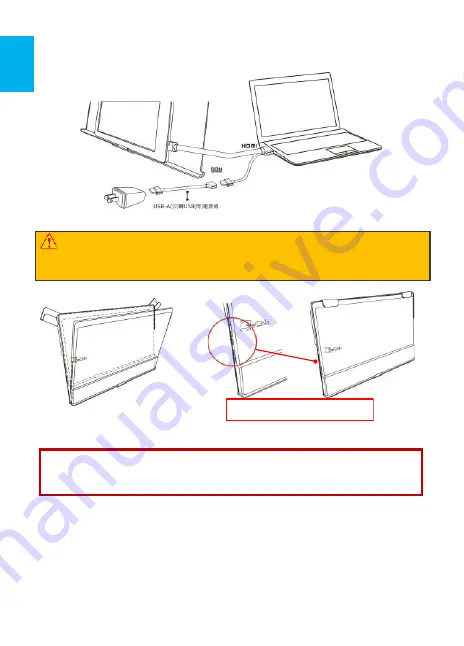
Section 3 Store the Monitor in the Protective Cover
Warning: When not in use, please put the monitor back in the Protective
Cover with its backside outward. Please also rotate down the Cover Lock to
prevent the monitor from sliding out.
Fig: Put On-Lap Monitor back in the Protective Cover
Warning: Please keep the backside hump of the monitor downward in the
Protective Cover. If the monitor is put upside down in the Protective Cover,
it may cause the scratches and the Cover Locks cannot be locked on.
Section 4 Connect to Headphone or Speaker
On-Lap 1305's audio jack supports both analog audio and digital audio
(optical) outputs. When your desktop, video game console or DVD player in-
puts 5.1 surround-sound digital audio to On-Lap 1305, the Monitor is able to
output optical digital audio to any digital sound systems. Please refer to the fig.
5
P.S. If the monitor does not get enough power from a single USB port, it
may cause splash screen or interruption. Please connect the USB extension
cable to a 5V2A adapter.
Place the connecter area in the
Indentation of Protective Cover
Summary of Contents for On-Lap 1305H
Page 1: ...Manual of 1305 Read Me Before Usage Operating Video...
Page 20: ...1 2 USB USB USB 3 On Lap 5V 2A DC 5V PC USB x2 5V 2A AC 4 On Lap PC PC 5 6 7 8...
Page 21: ...IV 9 10 30 10 2 2 1 11 1 2 3 4 5V 5 6...
Page 22: ...99 99 0 01 WEEE Rear Dock EU EU V...
Page 23: ...1 On Lap 1305 On Lap 1305 LED On Lap 1305 13...
Page 24: ...On Lap1305 HDMI A USB A 1 2m 1 USB A to USB A 1 2m 1 AC 5V Max 2A 1 1 2 1 2 1 40 14...
Page 25: ...Cover Lock 1 2 Cover Lock On Lap1305 PC PC USB AC USB A to USB A PS PC USB 1 USB AC 15...
Page 26: ...60 16 2 Cover Lock 1 2 Cover Lock On Lap1305 PC PC USB AC...
Page 28: ...LED OSD 1 LED LED On Lap OFF 18...
Page 36: ...1 http www gechic com http www tekwind co jp products GEC category php On Lap1305H No...