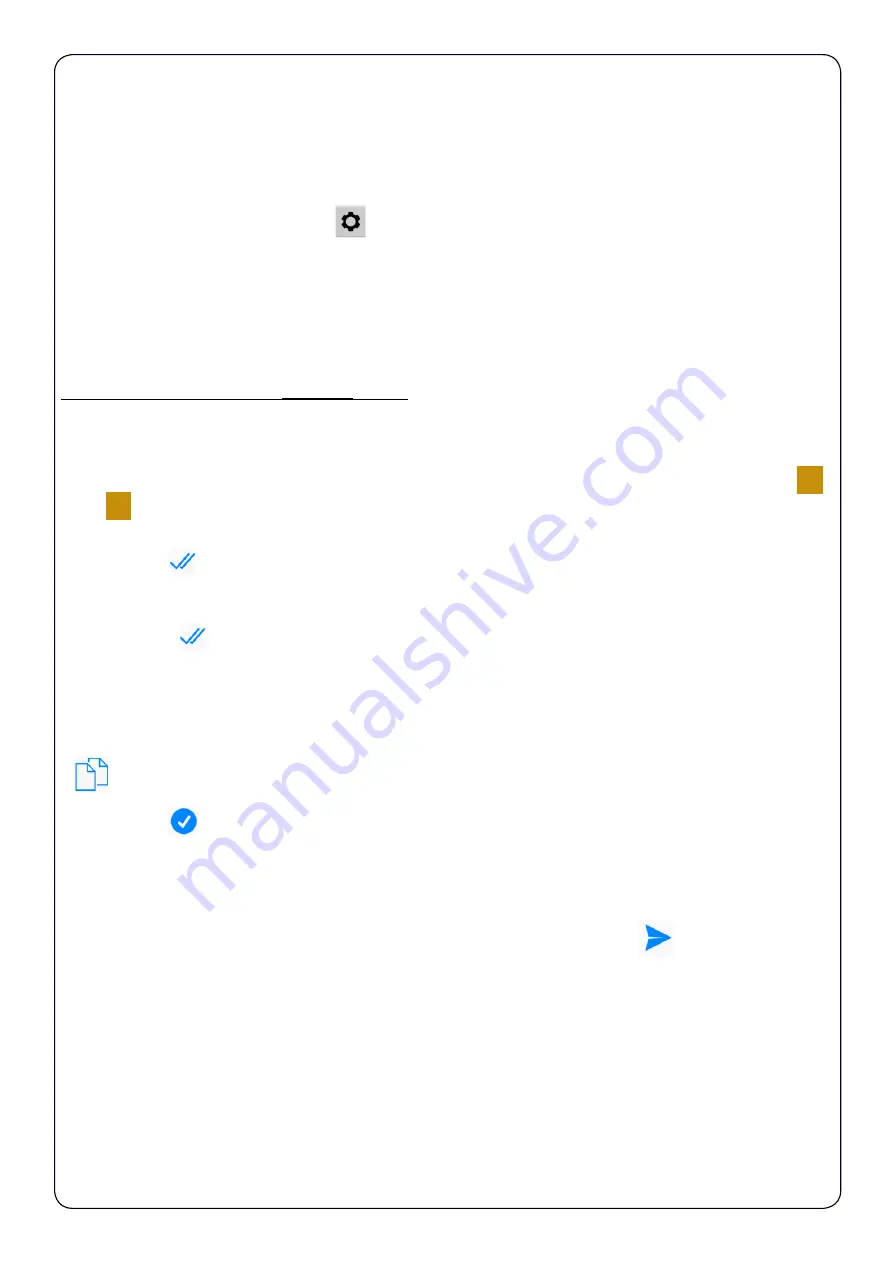
36
WEEKLY PROGRAM
To set the temperatures of the day for every day of the week in the
SUMMER
and
WINTER
modes:
On the
Home Screen
, press the “
“button.
To program the
SUMMER
mode, press
Summer
.
To program the
WINTER
mode, press
Winter
.
This brings up a screen that shows the programming of an entire week (Fig. 12).
To program a single DAY, press the current DAY.
For example, to program in
WINTER
mode:
From the screen shown in Figure 12, press on the desired day (e.g. Monday) to access the screen
shown in Figure 13, which shows the temperature details for each HALF HOUR.
1
-To set the temperature of each
HALF HOUR
, select the desired
HALF HOUR
and use the “
-
”
and “
+
” buttons to increase or decrease the degrees (Fig. 13).
2
-Press the “
” button to confirm.
At this point, the next
HALF HOUR
is selected so that if you want to set the same temperature,
just press the “
” button.
3
-Then proceed to the daily programming.
4
- To copy the daily program of the day (e.g. "MONDAY") to other days of the week press the
“
” button, and select the desired days (Fig. 14).
5
-Press the “
” button to confirm the copy (Fig. 14).
6
- Return to the screen shown in Figure 12 by pressing
Winter
to show all the programming car-
ried out.
If necessary, program the other days as described above and press the “
” button to send the
new settings to the
Roma Wi-Fi
.
Summary of Contents for Roma Wi-Fi
Page 2: ...2...
Page 4: ...4...
Page 8: ...8...
Page 28: ...28...
Page 29: ...29 THE APP Available on...
Page 44: ...44...
Page 45: ...45 THEAPP AVAILABLE ON...






























