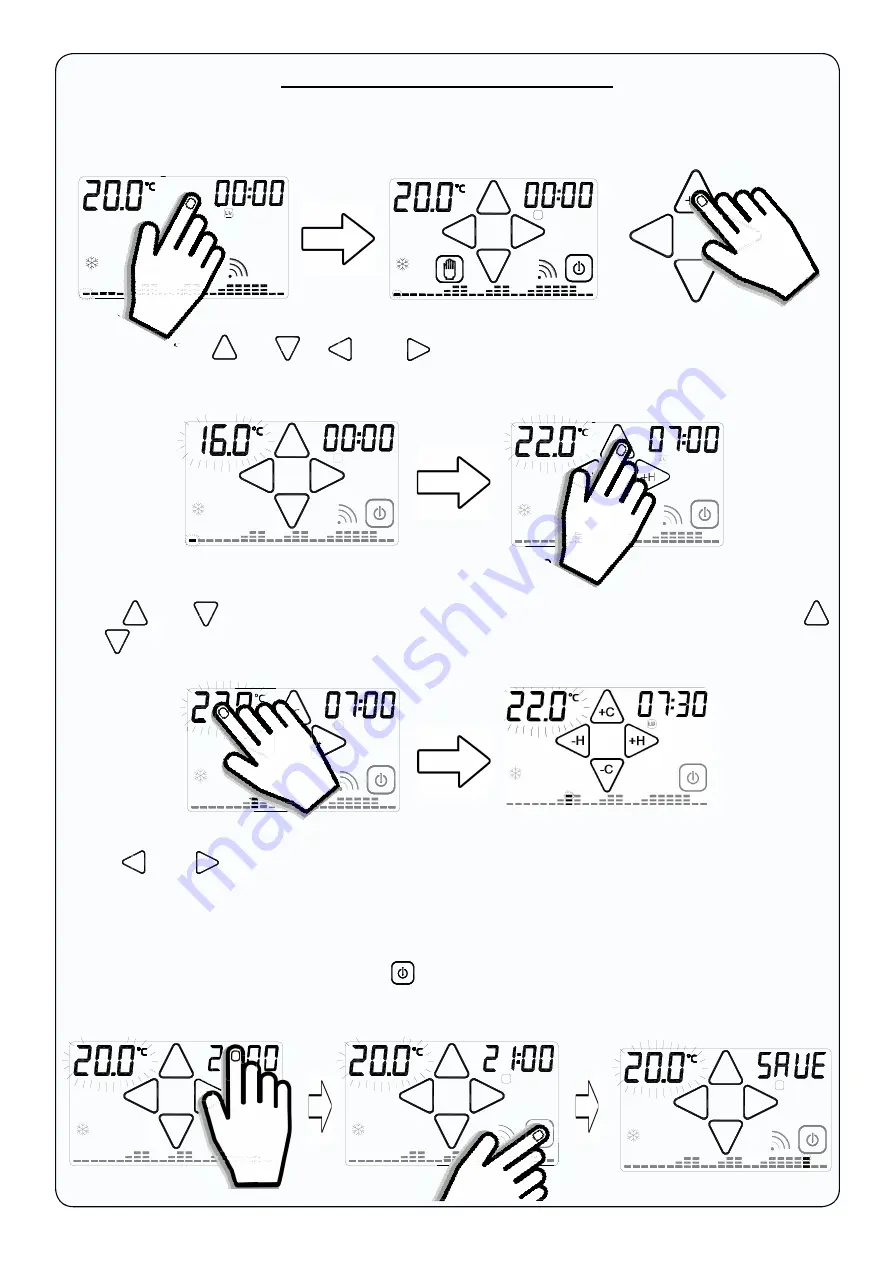
19
WEEKLY PROGRAMMING
It is advisable to set the weekly programming before setting DATE and TIME.
You can access the
Home Screen
(Fig. 36) from
STAND-BY ON
mode (Fig. 35) by simply touch-
ing the display.
Fig. 35
Fig. 36
Fig. 37
Press one of the “
+C
” , “
-C
”, “
-H
” or “
+H
” buttons (Fig. 37) to access the WEEKLY PRO-
GRAMMING (Fig. 38). In WEEKLY PROGRAMMING you set the temperatures for every half
HOUR of the day and for every day of the WEEK.
Fig. 38
Fig. 39
Touch “
+C
” or “
-C
” to increase or decrease the TEMPERATURE by
0.2°C
(Fig. 39). Press “
+C
” or “
-C
” to change the temperature by
1.0°C
.
Touch “
-H
” or “
+H
” to set the temperature in the previous or next half hour.
To copy the target temperature from one half hour to the next half hour
press the temperature area (Fig. 19). Each press will make a copy (Fig. 41).
Touch the TIME area to move on to the next PROGRAMMING day (Fig. 42).
After programming, touch the
ON/OFF
“
” button to confirm the programming.
SAVE
will re-
place
TIME
for a few seconds (Fig. 44).
Fig. 42
Fig. 43
Fig. 44
L U
+H
-H
-C
+C
L U
L U
+H
-H
-C
+C
L U
-H
-C
+C
+H
-H
-C
+C
+H
-H
L U
+H
-H
-C
+C
MA
Fig. 40
Fig.41
+H
-H
-C
+C
MA
Summary of Contents for Roma Wi-Fi
Page 2: ...2...
Page 4: ...4...
Page 8: ...8...
Page 28: ...28...
Page 29: ...29 THE APP Available on...
Page 44: ...44...
Page 45: ...45 THEAPP AVAILABLE ON...






























