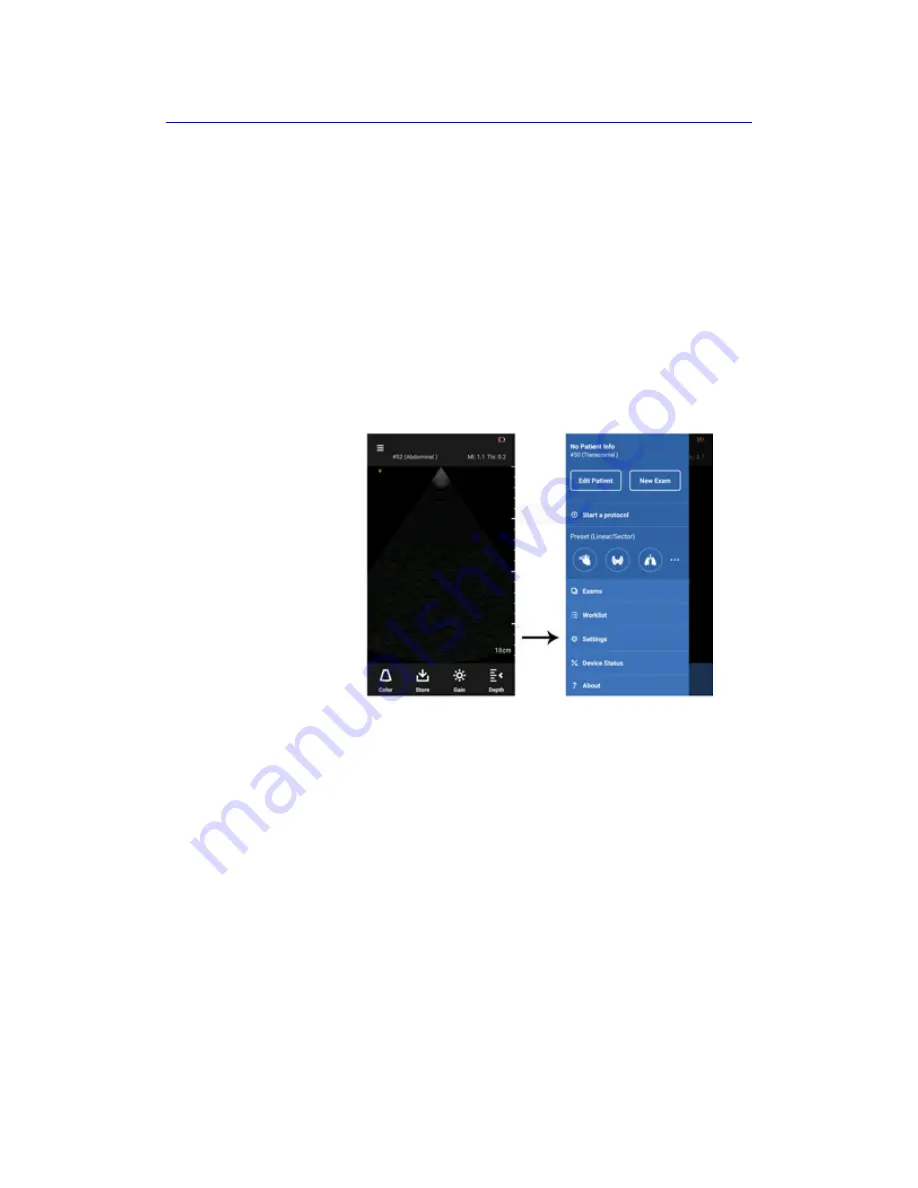
Vscan Extend Settings
4-2
Vscan Extend
–
User Manual
5721203-100
Rev. D
Settings
The following settings and functions are available under the
main Settings menu.
Scan Settings
Press
Menu
->
Settings
Figure 4-1.
Settings
•
Brightness - adjusts the screen brightness of the device
Swipe the brightness level indicator to the left to decrease
the brightness and swipe to the right to increase the
brightness.
Summary of Contents for Vscan Extend
Page 4: ...i 2 Vscan Extend User Manual 5721203 100 Rev D This page intentionally left blank ...
Page 56: ...Safety 2 30 Vscan Extend User Manual 5721203 100 Rev D ...
Page 94: ...Preparing Vscan Extend for Use 3 38 Vscan Extend User Manual 5721203 100 Rev D ...
Page 212: ...Vscan Extend Maintenance 6 18 Vscan Extend User Manual 5721203 100 Rev D ...
Page 226: ...Appendix 7 14 Vscan Extend User Manual 5721203 100 Rev D ...
Page 248: ...Privacy and Security 8 22 Vscan Extend User Manual 5721203 100 Rev D ...
Page 251: ......
















































