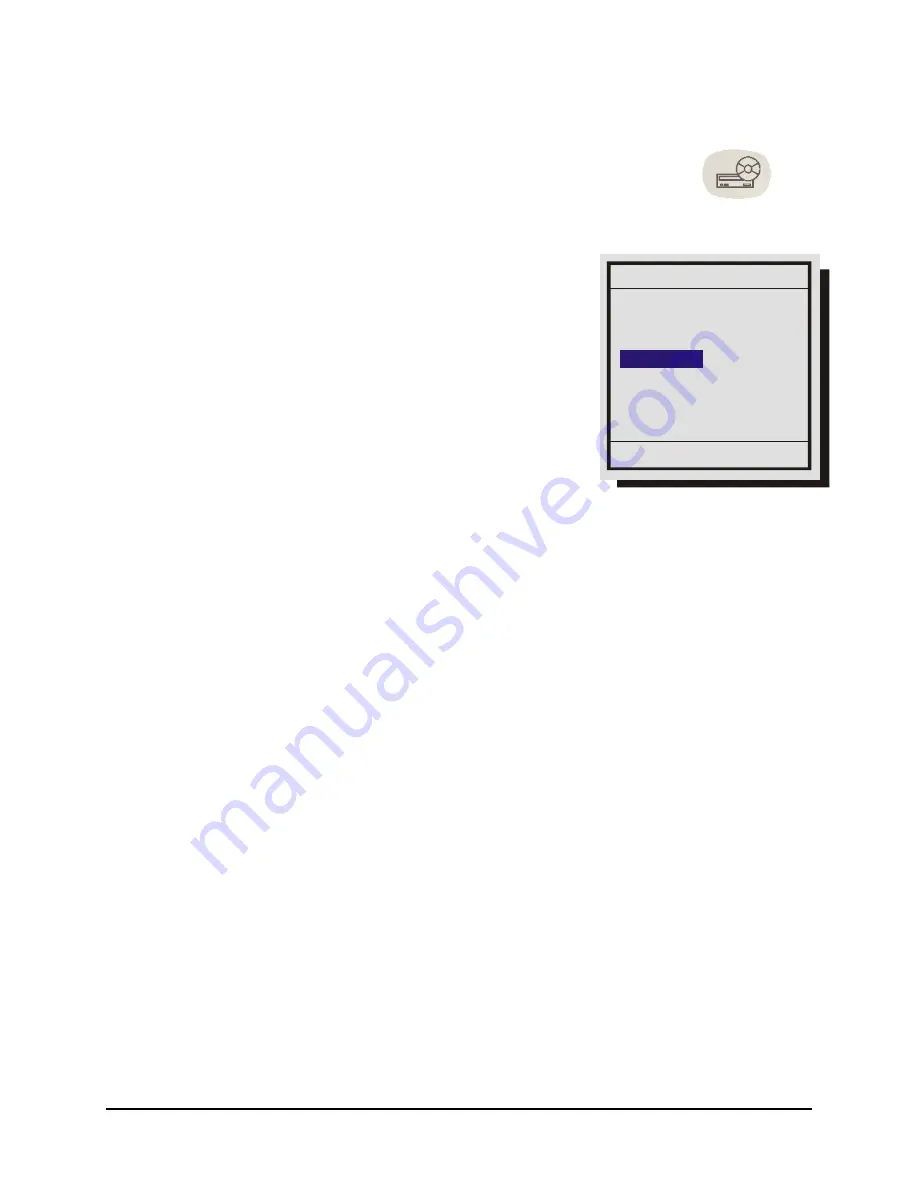
0150-0295A
28
GE Security DVMRe StoreSafe Pro
2.12 The Record CD Button
To record video to CD for archival or law enforcement purposes, follow the
steps listed below:
Record CD Button
1. Push the Open/Close button on the CD Writer. When the tray
opens insert a blank recordable CD (CD-R) into the CD
tray. Push the Open/Close button on the CD Writer to close the
CD tray.
2. The unit begins writing the QuickWave software to the CD so that
the files can later be viewed on any PC with a CD drive. When
QuickWave is finished loaded on OK message will appear. Click
OK to clear.
3. Wait a few moments for the CD Writer to come ready. To
check the archive devices status use the
Status Display Box
.
The Status Display Box can be viewed by pressing the Camera
Number button twice. The LED will turn green when the device
is ready.
4. Press the
Record CD
Button. If the CD Writer is ready the
Archive Incident screen will appear,
5. Use the
Jog
to modify the time parameters and use the
Shuttle
to move between the Start and Stop fields.
6. Press the
Record
button on the front panel when satisfied. A progress bar appears on the lower
right of the monitor.
7. The CD Writer will open the CD tray when completed.
The video may now be viewed on any PC equipped with a CD-ROM.
The Record CD Button and Live Viewing
Pressing the Record CD button while viewing live video will cause the Archive Incident screen to
appear. The unit takes the latest recording as its stop time and fits as much of the previous recording
as the CD will hold. The time and size of the archived video can be adjusted by various amounts
depending on where on the Hard Disk the data lies.
The Record CD Button and Playback
Pressing the Record CD button while playing recorded video will cause the Archive Incident screen to
appear. The Start and Stop times displayed will be determined by when in the video the Record CD
button was pushed. The unit will choose an equal (if possible) amount of time before and after the
selection. The time and size of the archived video can be adjusted by various amounts depending on
where on the Hard Disk the data lies.
The Record CD Button and the Disk Analysis Screen
Pressing the Record CD button while the Disk Analysis screen is displayed will cause the Archive
Incident screen to appear. The Start and Stop times displayed will be determined by when in the video
the pointer was when the button was pushed. The unit will choose an equal (if possible) amount of
time before and after the selection. The time and size of the archived video can be adjusted by various
amounts depending on where on the Hard Disk the data lies.
Archive Incident
‘RECORD’ to Archive
05/24/2004 10:25:52
Start Stop
10:33:34
Capacity: 557MB
10:25:32
Summary of Contents for StoreSafe Pro
Page 1: ...StoreSafe Pro ...
Page 83: ...0150 0295A ...






























