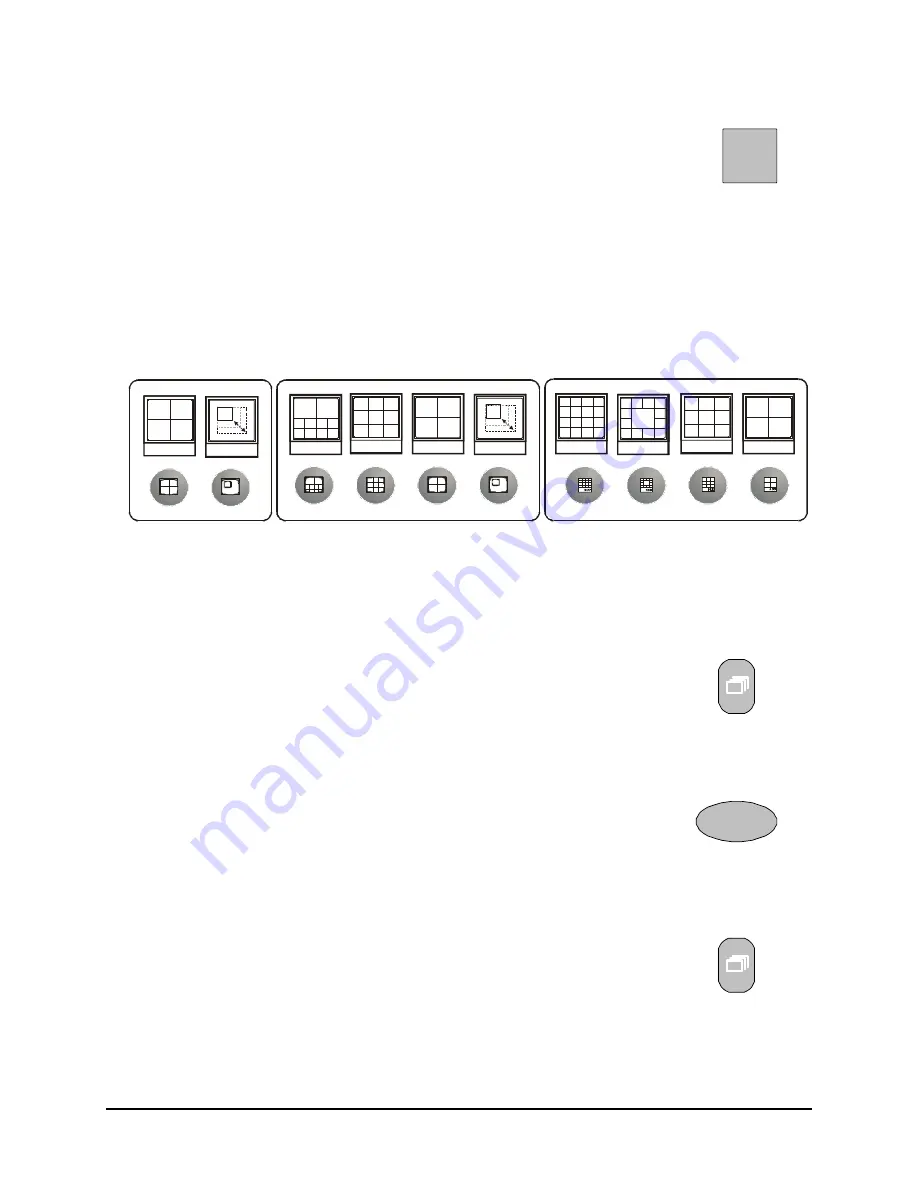
0150-0295A
26
GE Security DVMRe StoreSafe Pro
Stop
To stop triplex mode and return to Live mode on Monitor A, press the
Stop
button.
Stop Button
Multiscreen Display
During triplex mode, press one of the
Multiscreen
buttons to activate a multiscreen display. The 6-
way and PIP multiscreen displays are not available in triplex mode. For detailed information about
Multiscreen displays, see section 2.6. The Live and Playback images in a multiscreen display may be
transposed by pressing the multiscreen button that corresponds with the current multiscreen display.
4-Way
9-Way
13-Way
16-Way
4-Way
PIP
10-Way
4-Way
9-Way
PIP
16-Channel
10-Channel
4-Channel
E.g.
If the current display is a 4-way multiscreen with the 2 top cameos being playback images and the
rest of the cameos being live images, pressing the 4-way multiscreen button will result in the 2 top
cameos being live and the rest of the cameos being playback images.
Multiscreen Display With Sequencing
If a multiscreen display does not include all of the cameras, the remaining
cameras can be sequenced in the bottom right cameo. While in a multiscreen
display, press the
Sequence
button to begin sequencing. For detailed
information about sequencing, see section 2.8. This feature is not available
on the 4-channel units.
Sequence Button
Full Screen Display
1
Select any camera for Full Screen display by pressing the
Number
button of
the desired camera. Pressing the Camera number button again displays the
Status Display Box. Pressing the same button a third time displays any
associated ATM or cash register ASCII text.
Number Button
Sequenced Full Screen Display
While in a Full Screen display, press the
Sequence
button to begin full
screen sequencing. The sequence list is programmable. For detailed
information about programming the sequence list see section 2.8.
Sequence Button
Summary of Contents for StoreSafe Pro
Page 1: ...StoreSafe Pro ...
Page 83: ...0150 0295A ...






























