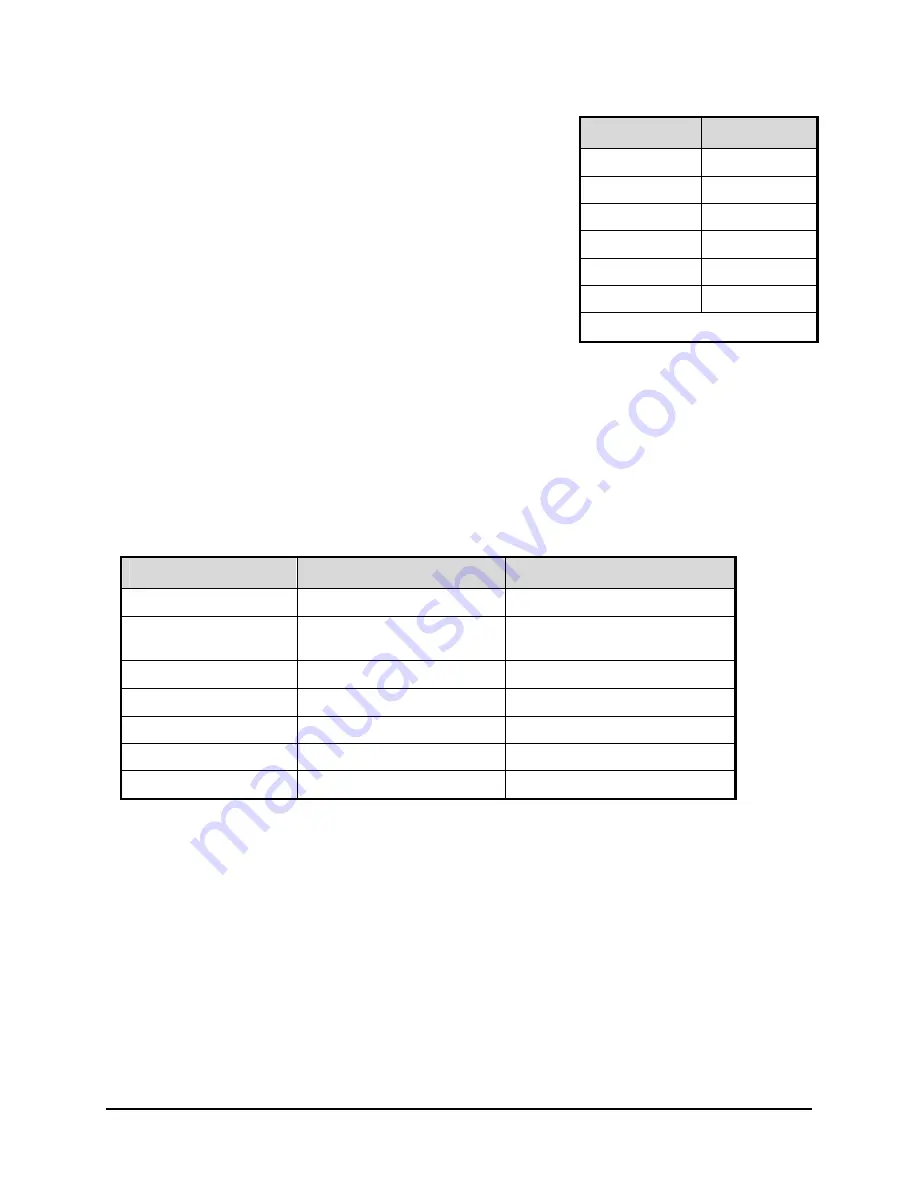
0150-0295A
24
GE Security DVMRe StoreSafe Pro
Changing Position And Color Of Title And Status Indicators
Position
Color
Top Left
Black
Top Left
White
Top Left
Gray
Bottom Left
Black
Bottom Left
White
Bottom Left
Gray
Camera Titles:
To change the color and position of the camera
titles, select a camera for full screen display, then press the
Enter
button to advance to the next display setting. Repeatedly pressing
the
Enter
button advances the display settings through the
sequence show in the table on the right.
Example:
Select
Camera 1
for full screen display. Using the
Enter
button, cycle through the sequence shown on the right.
Each time the position cycle is completed, the unit advances the
Status Indicator color. Choose Black, White or Gray.
Title not displayed
Status Indicators
Status indicators are displayed on the upper right hand corner of the screen.
Status indicators include:
•
Time and Date (these can be turned off in the menu system, see section 3.8). The Time and
Date format can also be changed in the menu system.
•
Time remaining on Hard Disk(s).
Conditional Indicators
Condition
Full Screen Indicator
Multiscreen Indicator
Alarm
ALM
A
in cameo of camera in alarm
Autolist™ Program
mode
PGM
PGM
Freeze
FRZ
*
(Asterisk) in frozen cameo
Macro Record mode
F
followed by macro number
F
followed by macro number
Motion Detection
M
M
in cameo w/ motion detection
Videoloss
VDL
V
in cameo with videoloss
Zoom
ZOOM
ZOOM
Status Display Box
A Status Display Box can be viewed by pressing the Camera Number button twice. Status Indicators
include:
On Live Fullscreen:
•
Archive Status:
Not Connected
,
Not Ready
,
Ready
,
Ejecting, Play,
and
timeleft
.
Timeleft
indicates the amount of time before the archive medium is full (Only available if the unit has
Background Archiving turned On).
•
Network: Displays all current Network connections. Normal connection is displayed as
ip.ip
or
---
if there is no connection. Live connections are displayed as
E1: ip.ip
,
E2: ip.ip, etc.
(where ip.ip
represents the last 2 bytes of the IP Address). POTS connection is displayed as
IP 1.1.
On Playback Fullscreen:
•
All the above, including Image Quality Setting:
High, Medium, Standard
.
Summary of Contents for StoreSafe Pro
Page 1: ...StoreSafe Pro ...
Page 83: ...0150 0295A ...















































