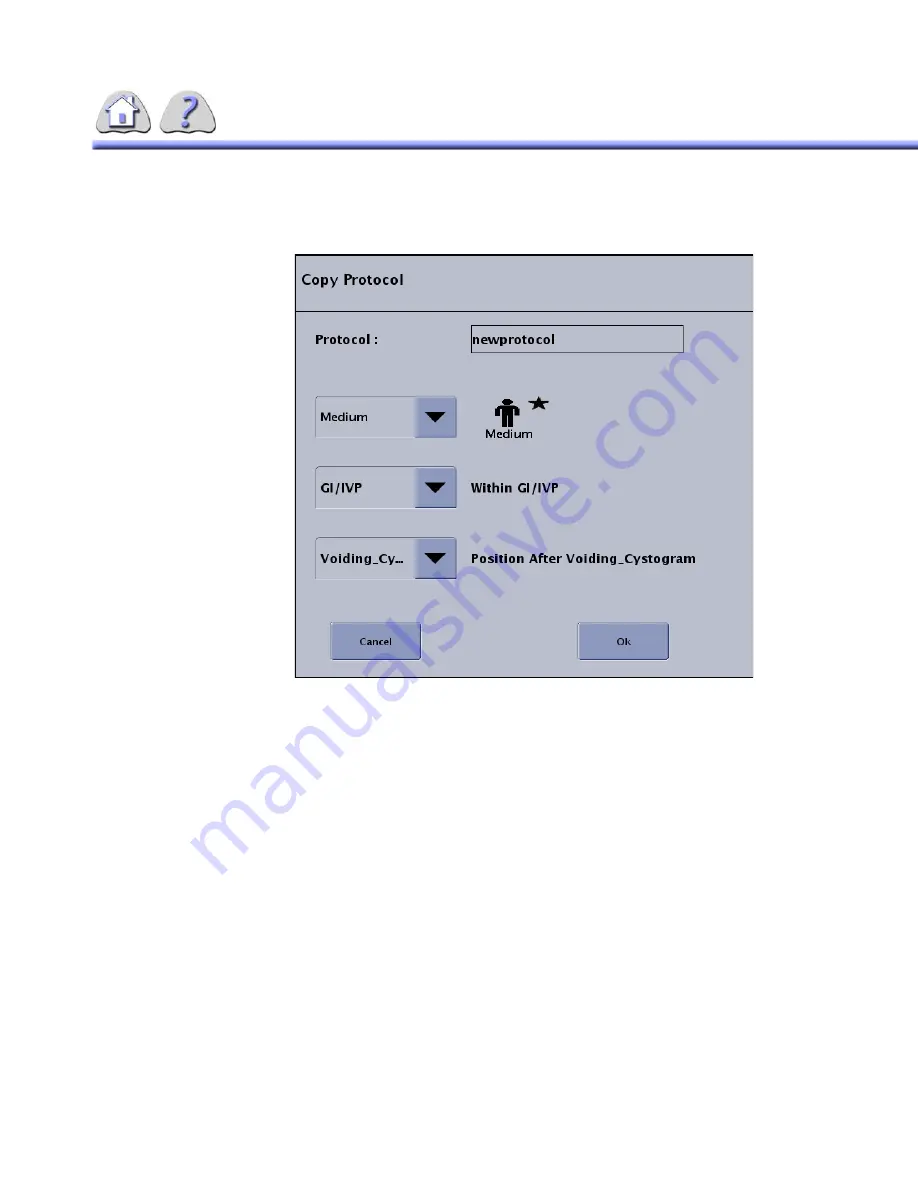
5-33
Copy Protocol
When Copy Protocol is selected, a pop–up window appears as shown below:
ILLUSTRATION 5-32
COPY PROTOCOL
The text “Default Patient Size” is included after the patient size icon to clarify what
the field is for.
The text “Position (After)” is included after the location drop down to clarify what
the field is for.
The text “Within Category Name” is included after the category drop down to clar-
ify what the field is for.
The user is able to name the new Protocol. The length of the name is limited to 12
characters. When the pop–up appears, the text field is blank.
The current default Patient Size appears and the user is able to change it.
The currently selected Protocol Category appears and the user is able to change
it. If only one Protocol Category is available, the control is grayed out / inactive.
The user is able to place the new Protocol. The Protocol being copied can be
named and placed in the same category or a different category. When the user is
adding the first Protocol in a Protocol Category, the selection reads “First” and the
control is grayed out / inactive. All categories are listed in creation order or user-
defined order in the drop down menu.
The “OK” button will be grayed out / inactive until valid entries have been made.
When the user selects OK, the pop–up closes, the new protocol is added to the
protocols in the position designated in the pop–up and it is selected.
FOR
TRAINING
PURPOSES
ONLY!
NOTE:
Once
downloaded,
this
document
is
UNCONTROLLED,
and
therefore
may
not
be
the
latest
revision.
Always
confirm
revision
status
against
a
validated
source
(ie
CDL).






























