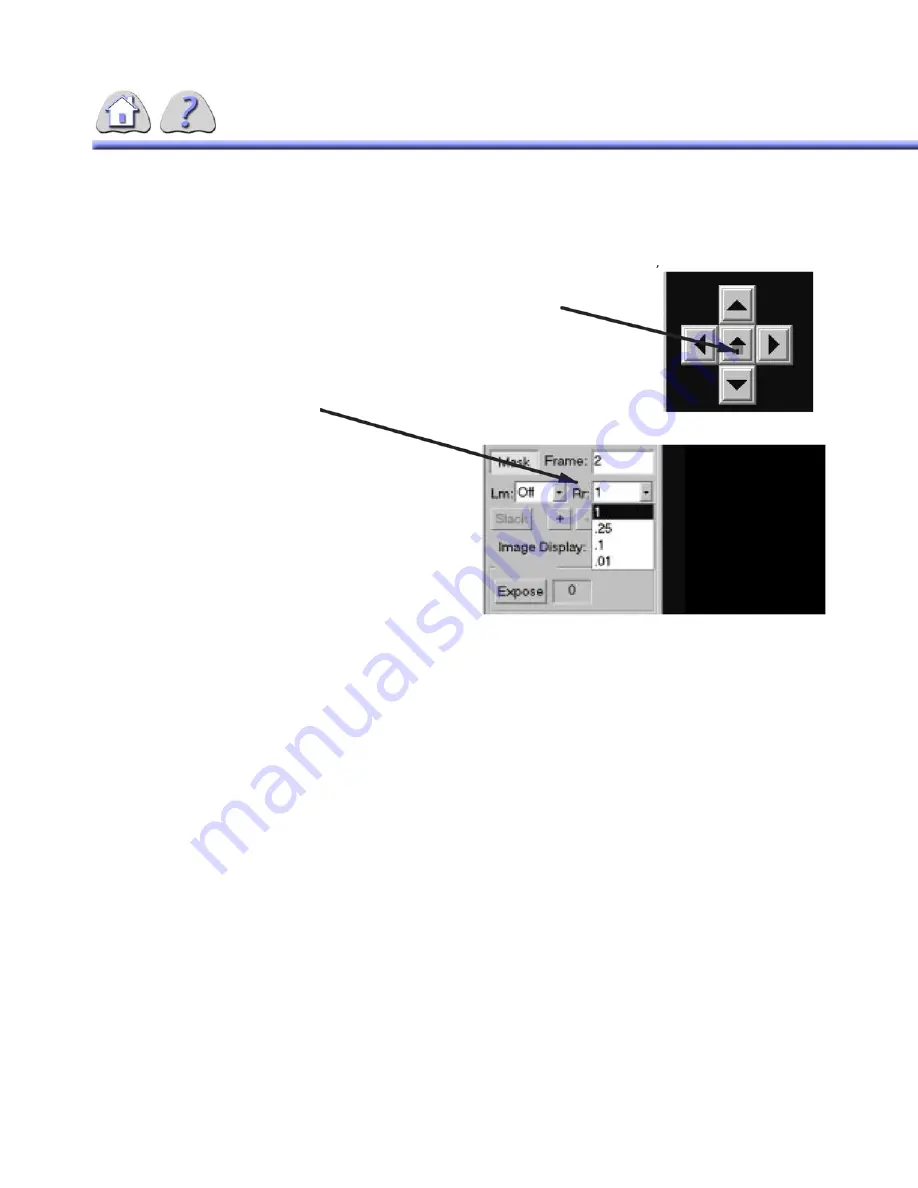
6-13
ILLUSTRATION 6-9
SUBTRACTION FEATURE BUTTONS
6-2-2
Mask Refresh During Multiple Image
Display
Subtracted images may be viewed during either 4:1 or 16:1 display formats.
1.
To activate this feature select the
Mask
image as normal.
2.
To change the
Image Display
on the IUI. Select either the 4:1 or 16:1 format
listed on the IUI screen.
3.
The Digital Image screen will change to show the multiple subtracted images
starting with the mask image.
You can also change the
Mask
image during Multiple Image Display:
1.
During multiview display, select the desired mask image and select the
MASK
button.
2.
All the images on the screen will be re–displayed subtracted using the new
mask image. The mask image screen will be grayed.
The “House” button (shown at the center of the 4 arrow buttons) resets the pixel and sub–pixel re–registration
values to 0 in all directions (e.g. both images are in the original acquisition positions).
While the Re–registration feature is active, the keyboard “Home” key performs the
same as the “House” screen button.
The “Rr” pull down box is used to turn
on/off sub pixel reregistration by
percentages.
•
When a fractional number (0.25,
0.1, or 0.01) is selected, the sys-
tem goes into sub–pixel mode.
Each click of an arrow button
equals movement of that fraction of
a pixel, in the direction of the
arrow.
•
When a whole pixel (1) is selected,
each click on the arrow button
FOR
TRAINING
PURPOSES
ONLY!
NOTE:
Once
downloaded,
this
document
is
UNCONTROLLED,
and
therefore
may
not
be
the
latest
revision.
Always
confirm
revision
status
against
a
validated
source
(ie
CDL).






























