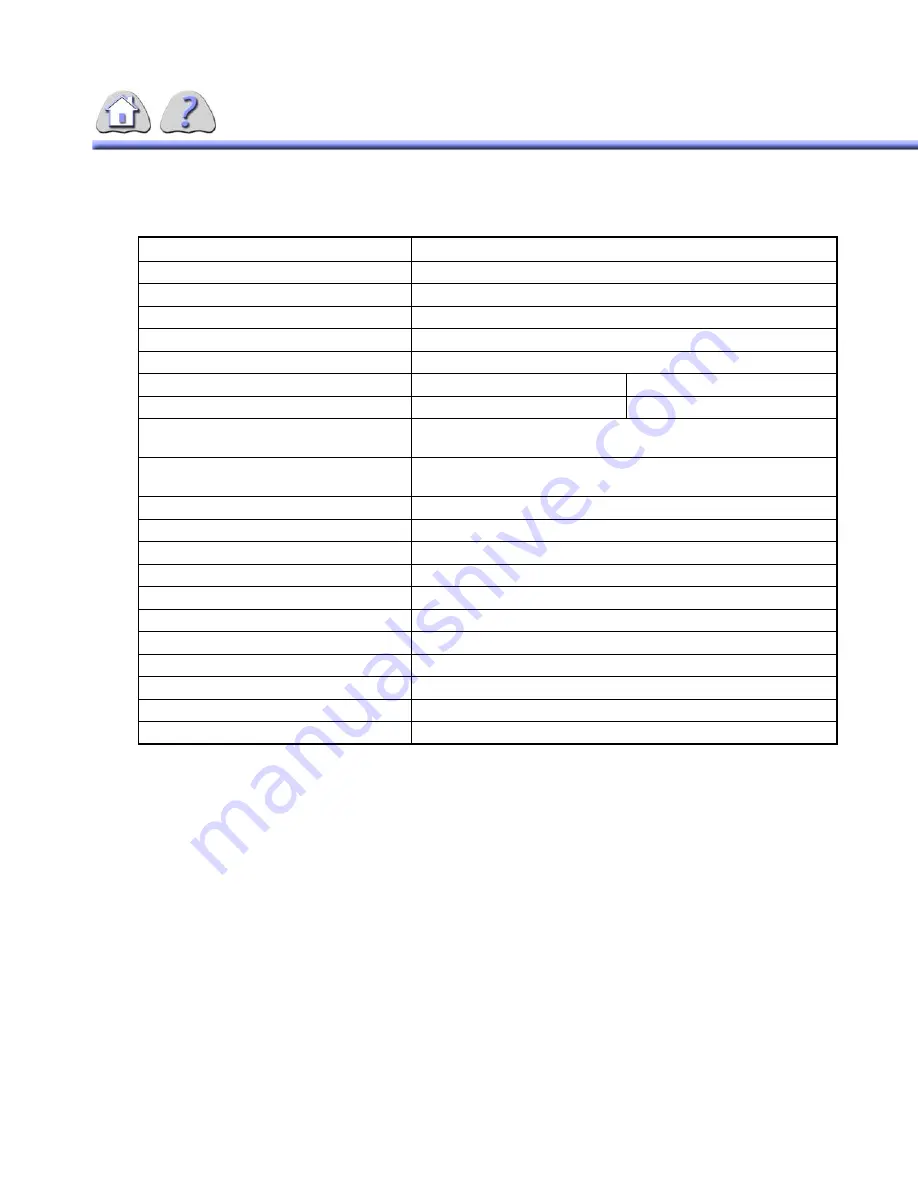
8-21
TABLE 8-5
OTS SPECIFICATIONS
Parameter
Specification
Longitudinal Focal Spot Travel
2757 mm (108–1/2 in.)
Lateral Focal Spot Travel
1200 mm (47–1/4 in.)
Vertical Focal Spot Travel
1500 mm (59 in.)
Horizontal Tube Rotation
+/– 180 degrees; detents at each 90 degree position
Vertical Tube Rotation
+ 110/–20 degrees
Focal Spot to Ceiling Distance (Horizontal)
Min 733mm (28–7/8 in.)
Max 2232mm (87–7/8 in.)
Focal Spot to Ceiling Distance (Vertical)
Min 713mm (28–1/16 in.)
Max 2211mm (87–1/16 in.)
Distance between Center Lines of Ceiling
Mounting Bolt Holes in Stationary rails
1.43m(56”), or 1.27m(50”), or 1.22m(48”)
Minimum Overall Room Dimension, Front
to Back, without Modifying Basic Structure
3.2m (124–1/4”)
OTS Suspension Weight
431kg (50lbs)
OTS Console
kV Control and Display
40–150
mAs Control and Display
0.5–630
SID Display
0–200
Tube Angle Display
–180 to +180
Power Supply
OTS Console
+5VDC, 2.5A
+12VDC, A
– 12VDC, A
FOR
TRAINING
PURPOSES
ONLY!
NOTE:
Once
downloaded,
this
document
is
UNCONTROLLED,
and
therefore
may
not
be
the
latest
revision.
Always
confirm
revision
status
against
a
validated
source
(ie
CDL).






























