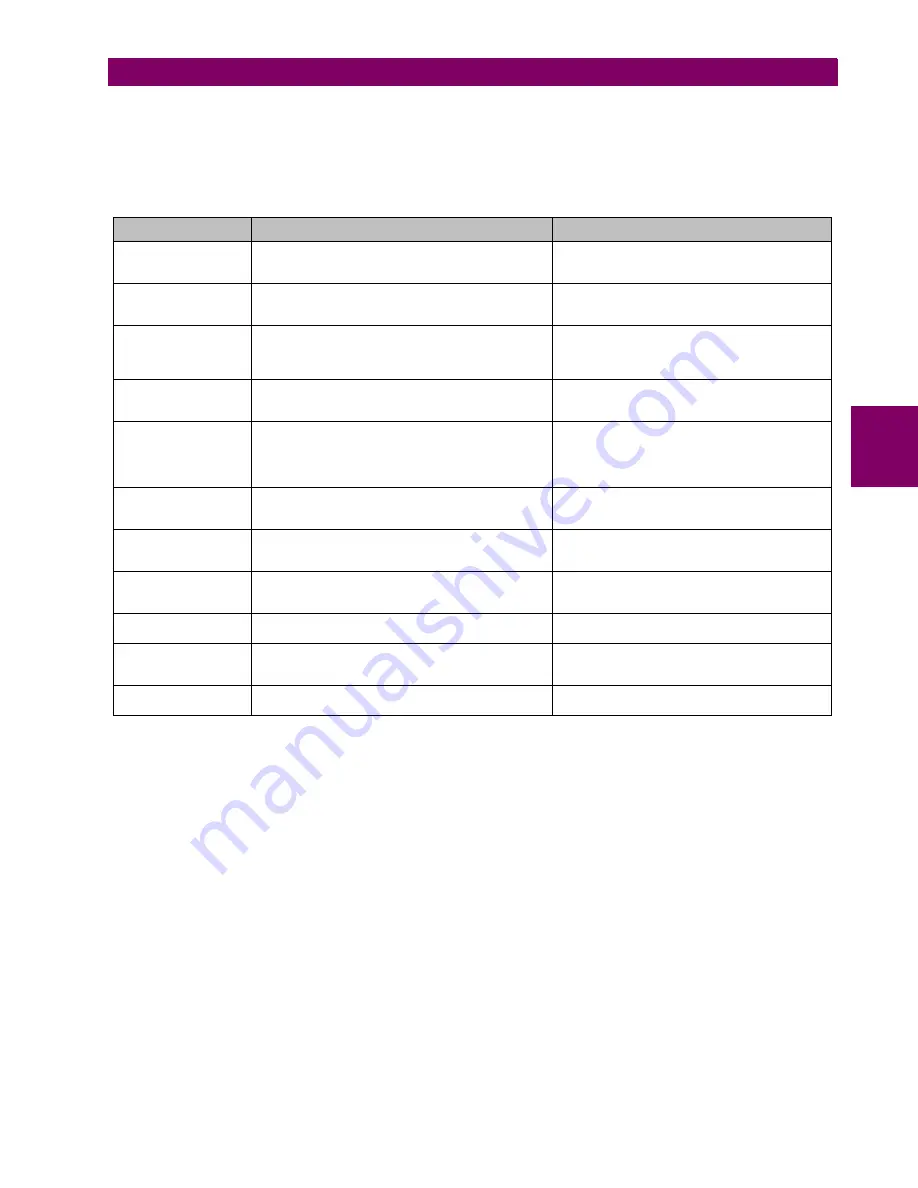
GEK-106310AE
F650 Digital Bay Controller
3-45
3 HUMAN INTERFACES. SETTINGS & ACTUAL VALUES
3.2 HUMAN MACHINE INTERFACE (HMI)
3
3.2.6.2 TEXT MENU HIERARCHY
The structure of HMI text menu is similar to the EnerVista 650 Setup in the actual values and settings (view and change)
menus.
The main menu shows the following options:
Table 3.32: GENERAL OVERVIEW OF MAIN TEXT MENU:
NAME
DESCRIPTION
NAVIGATION IN MENU
Actual Values
Actual values of all the signals available in device.
Status of protection and control elements,
measurements, inputs and outputs, etc.
Press shuttle key or enter key to enter next level.
Press ESC to return to default main screen.
Snapshot events
Visualization of all snapshot events in text mode (two
screens for each snapshot event). In graphical displays
there can be seen in a dedicated screen.
Press shuttle key or enter key to visualize snapshot
events in text menu. Press ESC to return to default
main screen.
Fault Report
Fault reports information available in HMI (two screens
for each fault report)
Press shuttle key or enter key to enter next level.
Move Up/Downto see all the available fault reports
in device. Press shuttle key or enter key to enter
particular information for fault report selected.
View Settings
Visualization of all protection and control settings
available in device.
Press shuttle key or enter keyto enter next level.
Move Up/Down to select submenu. Press ESC to
return to previous level.
Change Settings
Menu that allows changing all protection and control
settings available in device. Inputs and outputs settings,
relay configuration and logic configuration are not
available in HMI, only via EnerVista 650 Setup
software.
Press shuttle key or enter key to enter next level.
Move Up/Down to select submenu. Press esc to
return to previous level.
Date & Time
Date and time visualization and modification by user.
First mode is visualization. Press again shuttle key
or enter key to start modification in date and time.
Press ESC to return to previous level.
Commands
Operations execution in local mode.
Move Up/Down to pre select operation. Press
shuttle key or enter key to select and confirm. Press
ESC to return to previous level.
Password
Password menu for settings and commands
Move Up/Down to select submenu. Press shuttle
key or enter key to enter next level. Press ESC to
return to previous level.
Select Main Screen
Selection of default main screen in text menu.
Move Up/Down to select the default main screen
type. Pressshuttle key or enter key to confirm.
Select Language
Language selection. Between default language (see
ordering code) and English.
Move Up/Down to select the default language.
Press shuttle key or enter key to confirm selection.
Switch the relay off and on.
< - return
Return to previous level
Press shuttle key or enter key to return to previous
level.
Summary of Contents for Multilin F650
Page 66: ...2 38 F650 Digital Bay Controller GEK 113000AE 2 6 EXTERNAL CONNECTIONS 2 PRODUCT DESCRIPTION 2...
Page 210: ...6 28 F650 Digital Bay Controller GEK 113000AE 6 18 THERMAL IMAGE ELEMENT 49 6 COMMISSIONING 6...
Page 256: ...A 36 F650 Digital Bay Controller GEK 113000AE A 1 LOGIC OPERANDS APPENDIX A A...
Page 270: ...B 14 F650 Digital Bay Controller GEK 113000AE B 3 LINK LOSS ALERT LLA APPENDIX B B...
Page 272: ...GEK 113000AE F650 Digital Bay Controller C 2 APPENDIX C C 1 FACTORY DEFAULT LOGIC C...
Page 273: ...GEK 113000AE F650 Digital Bay Controller C 3 APPENDIX C C 1 FACTORY DEFAULT LOGIC C...
Page 275: ...GEK 113000AE F650 Digital Bay Controller C 5 APPENDIX C C 1 FACTORY DEFAULT LOGIC C...
Page 276: ...GEK 113000AE F650 Digital Bay Controller C 6 APPENDIX C C 1 FACTORY DEFAULT LOGIC C...
Page 279: ...GEK 113000AE F650 Digital Bay Controller C 9 APPENDIX C C 1 FACTORY DEFAULT LOGIC C...
Page 280: ...GEK 113000AE F650 Digital Bay Controller C 10 APPENDIX C C 1 FACTORY DEFAULT LOGIC C...
Page 281: ...GEK 113000AE F650 Digital Bay Controller C 11 APPENDIX C C 1 FACTORY DEFAULT LOGIC C...
















































