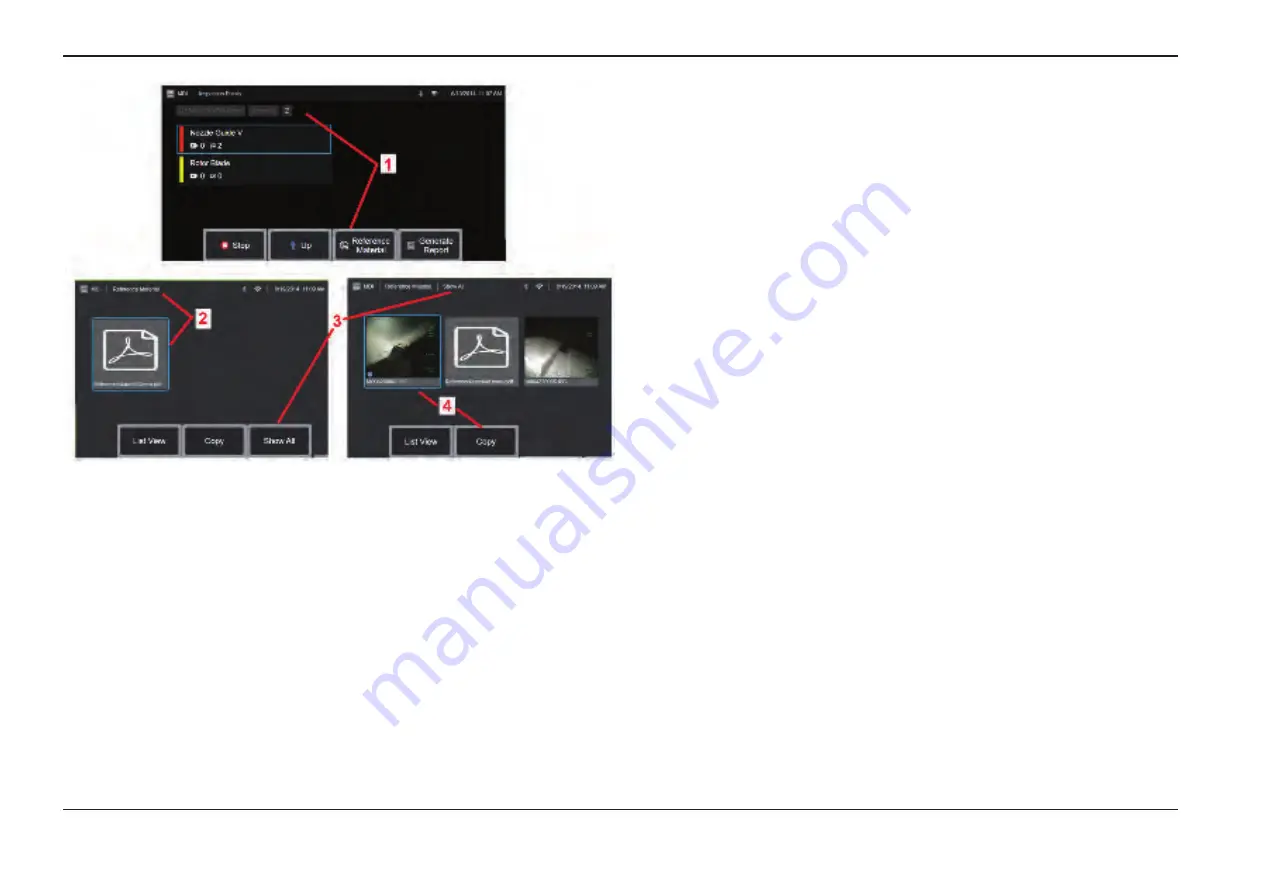
60
07/30/2014
Viewing Reference Material
1
– Select at any level within the inspection to access
Reference Material
associated
with the level or point
2
– Select any PDF, image, or video material to open and view on the Visual iQ display
3
– Select
Show All
to access all
Reference Material
associated with the active
inspection, which may be more than the material associated with the active level.
4
– Select to
Copy
and paste all reference material for the active inspection
into the
folder identified at the beginning of the inspection for storage of results.
Stopping and Resuming an Inspection
To stop an inspection, which may be resumed or finished at a later time, access the
MDI
Leaf Menu
by selecting the soft key bearing the inspection’s name and select
Stop
. To
resume a previously stopped inspection, select the
MDI
soft key, then choose to either
Resume the Last
inspection or browse for a previous inspection to
Resume
.






























