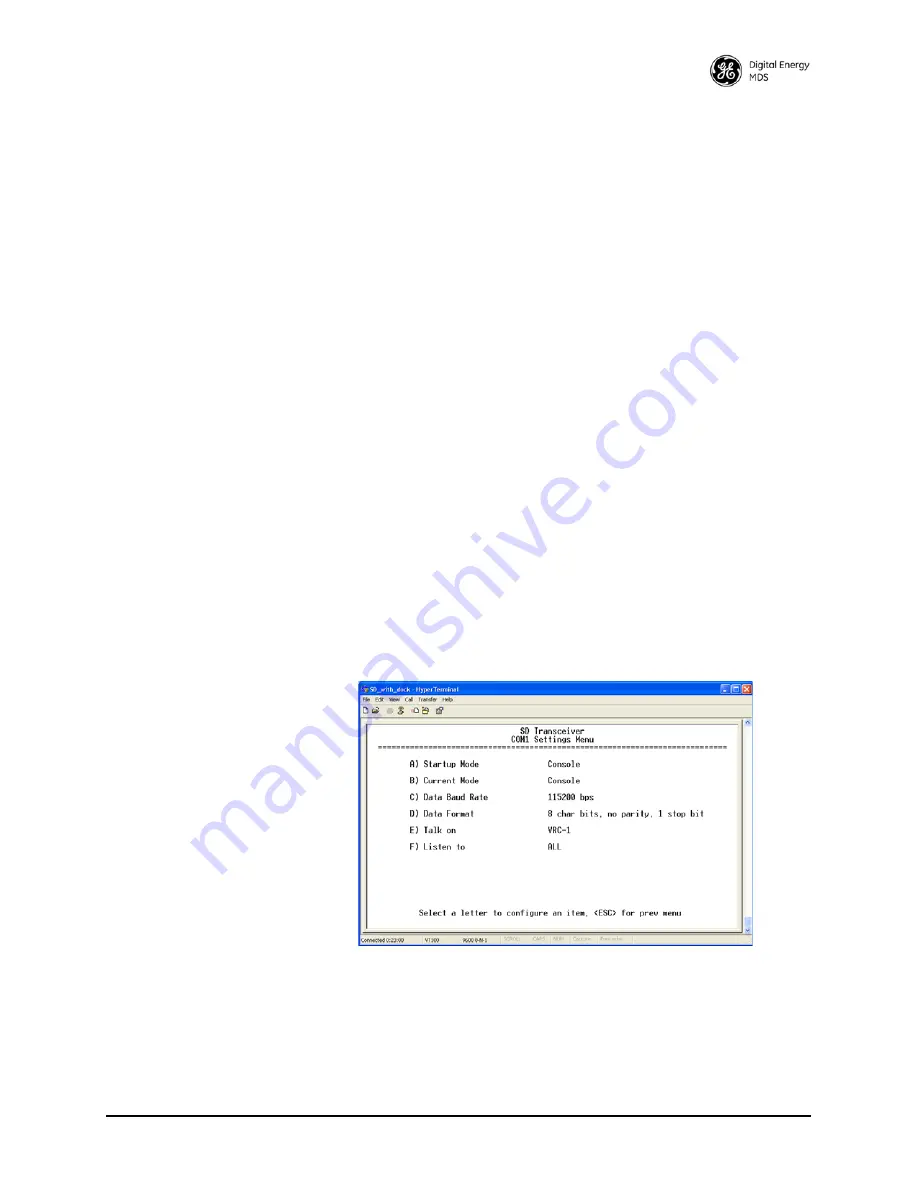
MDS 05-4846A01, Rev. C
SD Series Ref. Manual (Packet & Transparent Mode)
109
From Menu Mode
to...
•
Menu to Command line
—Press
X
at any menu (except Starting
Information Screen).
•
Menu to Diagnostic Mode
—In the Diagnostic Settings Menu,
make sure DLINK is enabled. In the COM1 Port Settings Menu,
make sure startup mode is set to
Console
. Press
Q
, reboot or allow
10 minute inactivity timeout.
•
Menu to Data Mode
—In COM1 Port Settings Menu, switch cur-
rent mode to
DATA
.
•
Menu to Data Mode (on bootup)
—In COM1 Port Settings
Menu, make sure startup mode is set to
DATA
. Press
Q
, reboot, or
allow 10 minute inactivity timeout.
•
Menu to x710 Command Line
—Press the Escape key at the
Starting Information Screen and
Y
at confirmation prompt.
From Diagnostic
Mode to Menu Mode
•
Diagnostic Mode (DLINK) to Menu—
Autobaud: (Press carriage
return at 1/2 second intervals 2-10 times at supported user inter-
face baud rate, 8N1 data parameters)
From Data Mode to...
•
Data Mode to Menu
—Enter
+++
at configured
COM1
baud rate
and format. Switch to supported user interface baud rate and 8N1
parameters as necessary, and autobaud as described above.
•
Data Mode to Menu (on bootup)
—Autobaud as described above
during the first 10 seconds of bootup.
From Command
Line Mode to...
•
Command line to Menu
—Enter
Menu
at the command prompt.
•
x710 Command Line to Menu
—This requires switching operat-
ing mode to packet or transparent mode (requires authorization).
Enter
menu
and then
Y
at the confirmation prompt.
Invisible place holder
Figure 86. COM1 Port Settings Menu






























