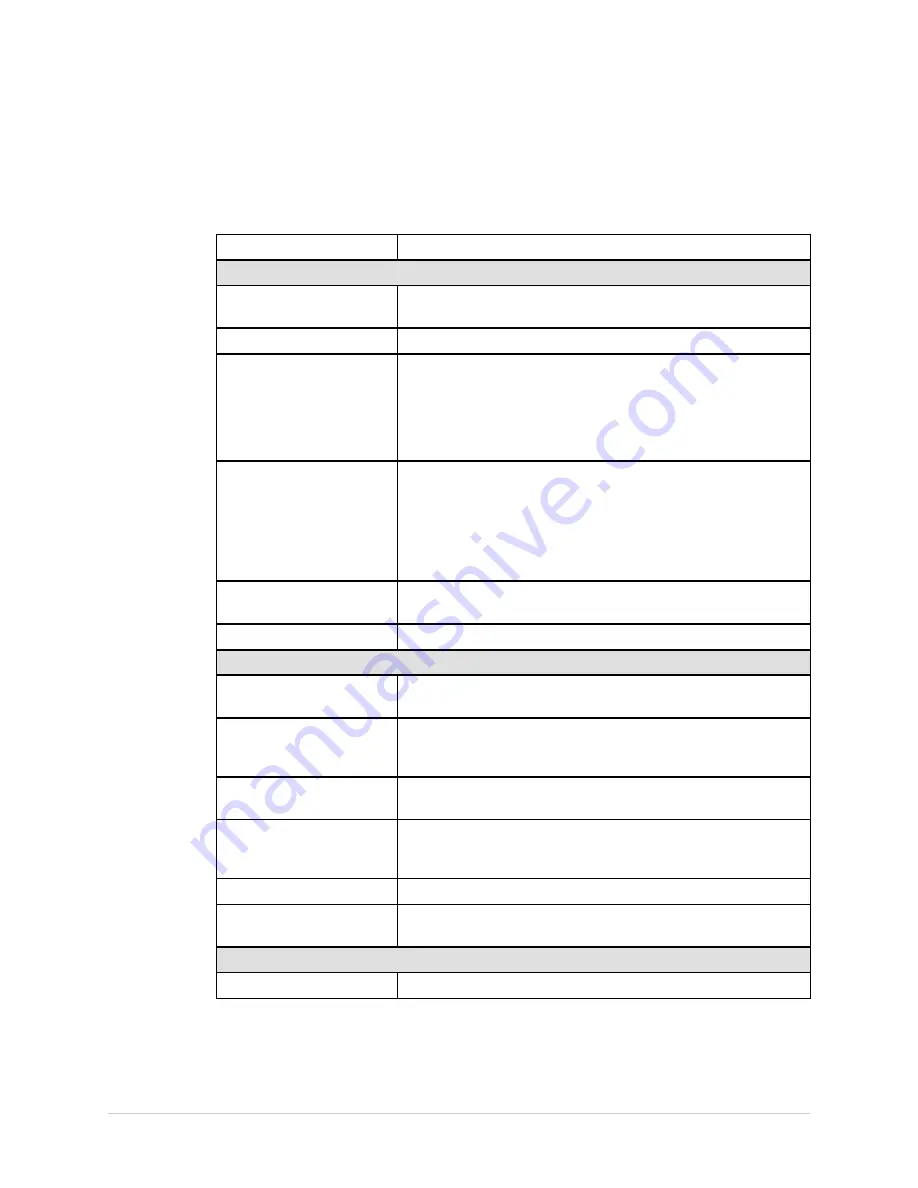
Recording a Resting ECG
Post-Acquisition Options
In addition to setup options, the Resting ECG functionality offers additional options
after an ECG is acquired. The following table describes the option keys across the
bottom of the display.
Option
Description
Page 1
Next Patient
Opens the patient entry window allowing you to enter or select
a new patient.
Prints the ECG report.
Save
Stores the current ECG report. Not available in either of the
following conditions:
• neither the M100 nor M300 internal storage option is
enabled, or
• ECGs are set up to save automatically
Transmit
Sends the current ECG report to the location defined on the
Communication Setup
window.
This option applies only if a valid LAN, WiFi, Modem
communication option is enabled.
Refer to
“System Configuration” on page 87
for more
information.
RR Analysis
Enters the RR Analysis Modality. Available only if the
RRAN
option is enabled.
More
Toggles between the first and second row of acquisition options.
Page 2
Next Patient
Opens the patient entry window allowing you to enter or select
a new patient.
Speed
Changes the speed of the waveform on the display and
printout. Changing the speed also changes the speed the wiper
bar moves across the display.
Gain
Changes the magnitude of the ECG signal on the display or in
the report. Measurement is in millimeter per millivolt (mm/mV).
Filter
Eliminates noise in the waveform by restricting which
frequencies are included. Frequencies are measured in Hertz
(Hz).
Pace Enhance
Standardizes the pace spike. Options are On and Off.
More
Toggles between the second and third row of acquisition
options.
Page 3
Printer Leads
Selects which leads to include in the printout.
56
MAC™ 800
2060026-001C
Summary of Contents for MAC 800
Page 8: ...8 MAC 800 2060026 001C ...
Page 26: ...Introduction 26 MAC 800 2060026 001C ...
Page 64: ...Recording a Resting ECG 64 MAC 800 2060026 001C ...
Page 70: ...Arrhythmia Mode Recording 70 MAC 800 2060026 001C ...
Page 76: ...RR Analysis 76 MAC 800 2060026 001C ...
Page 122: ...System Configuration 122 MAC 800 2060026 001C ...
Page 128: ...Maintenance 128 MAC 800 2060026 001C ...
Page 138: ...Creating Barcodes 138 MAC 800 2060026 001C ...
Page 153: ......
















































