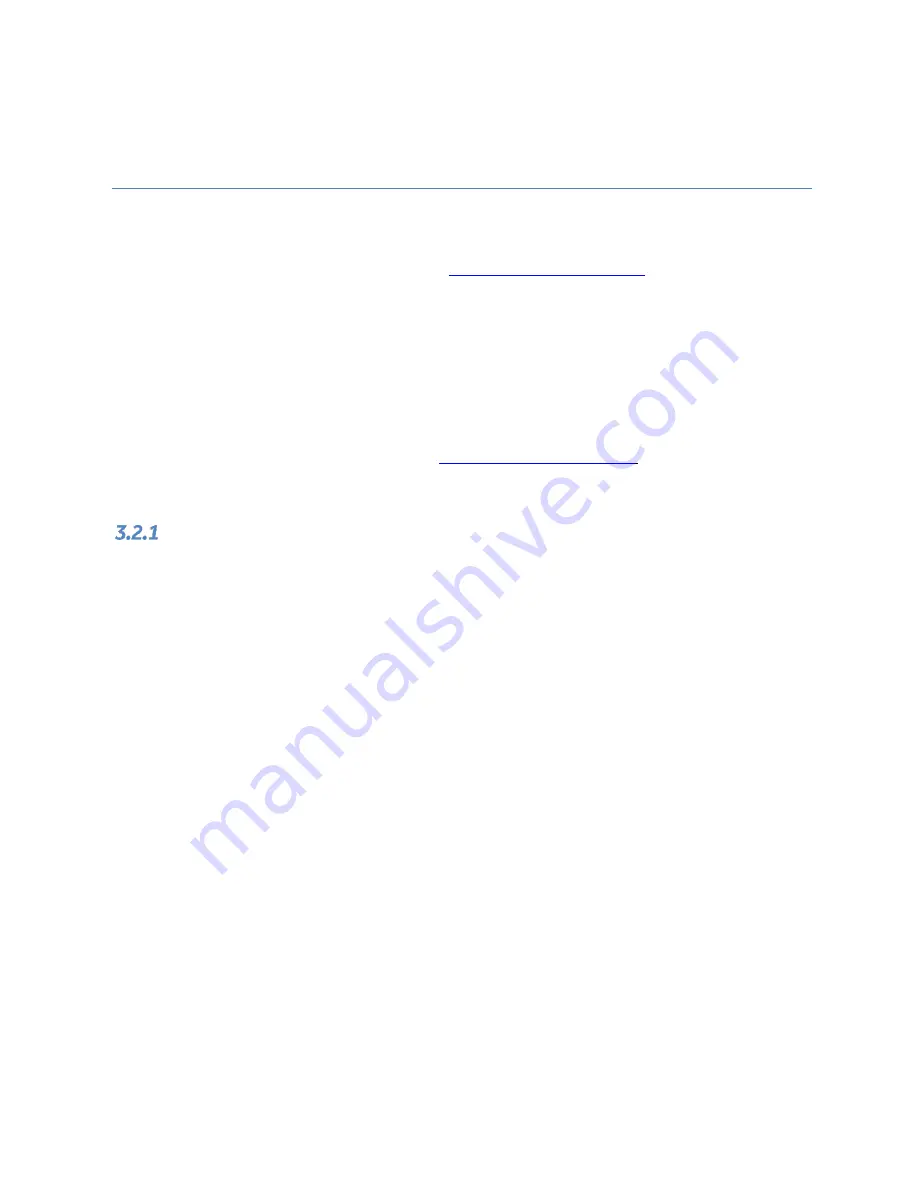
GFK-2892F
March 2019
27
Chapter 3
Configuration
The RX3i GCG001 Genius Gateway receives its configuration via its connected PROFINET I/O Controller
(PROFINET Controller). The PROFINET Controller, in turn, is configured by a PROFINET I/O configuration tool.
This tool will require a GSDML file for the GCG001 Genius Gateway. The RX3i GCG001 GSDML can be obtained
from GE’s Automation and Controls support website,
, using GCG001 as your
search term. For subsequent use, import the RX3i GCG001 GSDML file into the Tool Chest of Proficy Machine
Edition.
3.1
Configuration Tools
•
PACSystems RX3i CPU Firmware 8.00 or later.
•
Proficy Machine Edition (PME) configuration and programming software, version 8.0 or later.
•
Serial or Ethernet cable for connecting the computer hosting PME to the RX3i CPU.
•
General Station Description Markup Language (GSDML) file for the GCG001, available from GE’s
Automation and Controls support website,
3.2
Configuration Overview
GCG001 in Simplex Genius Bus Configuration
The steps involved in configuring a GCG001 Genius Gateway are as follows:
1.
If you haven’t already done so, use
PME to add a PROFINET IO-Controller (IC695PNC001) to the
Hardware Configuration (HWC) of the target control system.
2.
Select the PNC001 in the
Navigator
window, then browse the module and the Local Area
Network (LAN) configuration in the
Inspector
window, changing parameters as necessary for
your system. Note that the GCG001 will operate at 100Mbps, and will cause the Network Speed to
be auto-negotiated to this speed.
3.
Right-click the PNC001, then select
Add IO-Device
to add the GCG001 as a connected device on
the PROFINET LAN. In the PROFINET Device Catalog dialog that subsequently appears, select
Have GSDML…
, then browse to the location on your computer where the file is located, select it,
and
Open
. As mentioned above, the GSDML can be conveniently stored in the PME Tool Chest.
4.
Use PROFINET/DCP tool in PME to assign a name to the GCG001 Gateway so that the PROFINET
Controller can connect to it and send its configuration. To do this, right-click the PNC001, then
select
Launch Discovery Tool
GCG001.The tool will appear in a new InfoViewer tab entitled
PROFINET DCP
–
Direct Connection
(see Figure 12).
Note
:
This tool can also be activated from the
Utilities
tab in the
Navigation
pane by selecting
PROFINET DCP
.
5.
With the GCG001 connected to the PNC001 via Ethernet cables, and both the RX3i rack and the
GCG001 powered up, select
Refresh Device List
. Find the GCG001 in the list. If its
Device Name
does not match the
Device Name
configured on the PNC001, select the GCG001, then select
Edit
Device
, change the
Device Name
, then
Exit
.
6.
GeniusGate
way…
appears in the Device Catalog tree. Select
GeniusGateway
, then
OK
.






























