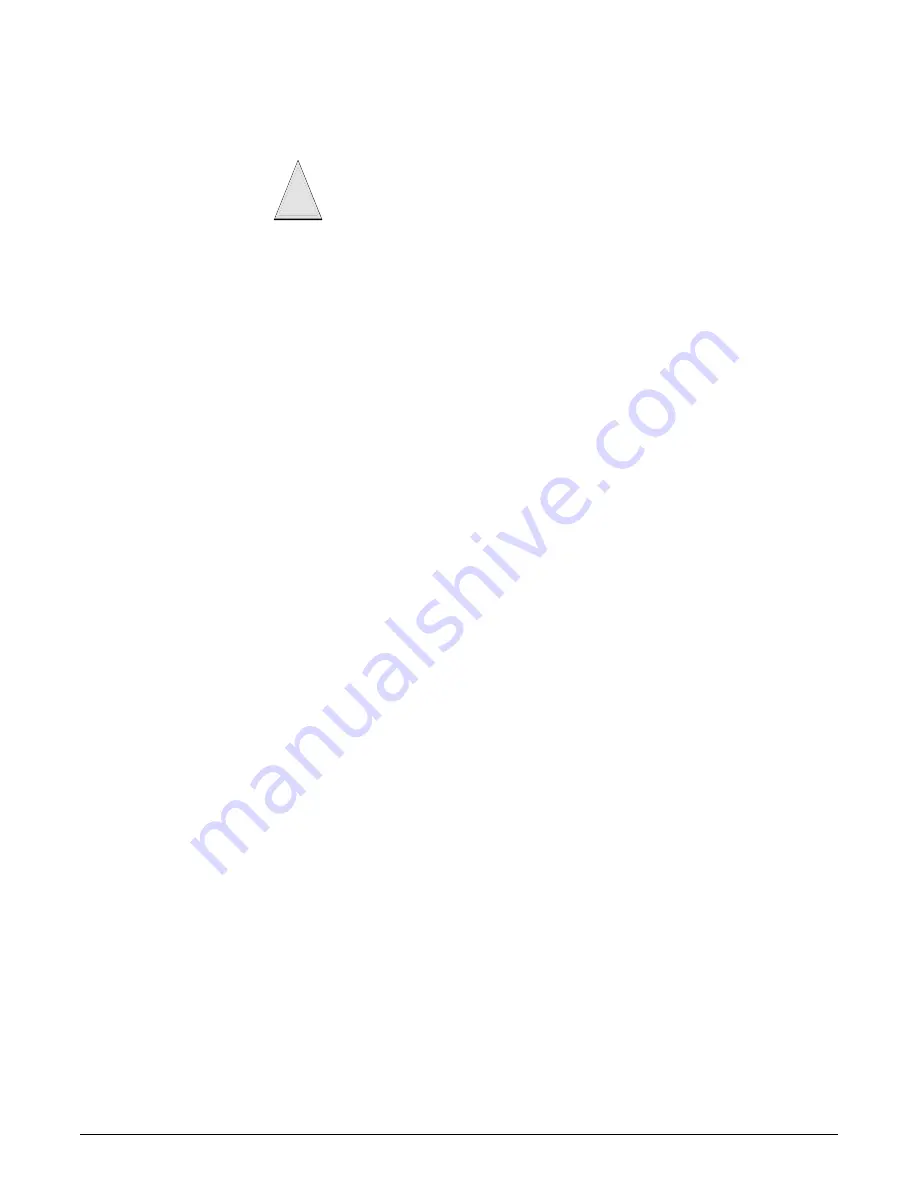
Euro Simon Security System
31
Option 58: Remote Touchpad Arming (Default = off)
Determines whether keychain and remote touchpads can disarm the system only during exit
and entry delays (on), or arm and disarm the system anytime (off).
¾
To turn on Remote Touchpad Arming, press:
Add—Option #—58—DONE.
¾
To turn off Remote Touchpad Arming, press:
Delete—Option #—58—DONE.
Option 59: Exit Extension (Default = on)
Determines whether the panel restarts the exit delay time if the user enters the armed premises
during the initial exit delay period (on), or not (off).
Note
Option 38 must be ON for
exit extension to work.
Turning on this feature allows users to re-enter during the exit delay period, without disarming
and then re-arming the system. Turning off this feature requires the user to disarm and re-arm
the system.
¾
To turn on Exit Extension, press:
Add—Option #—59—DONE.
¾
To turn off Exit Extension, press:
Delete—Option #—59—DONE.
Option 60: Secure Arming (Default = off)
Determines whether an access code is required when arming the system (on) or not (off).
This option does not affect keychain touchpad arm/disarm operation.
¾
To turn on Secure Arming, press:
Add—Option #—60—DONE.
¾
To turn off Secure Arming, press:
Delete—Option #—60—DONE.
Option 61: Demo Mode (Default = off)
Determines whether the panel operates as a demonstration model (on) or a standard panel (off).
Turning on this feature disables low battery supervision and allows the microphone to remain
on continuously during a 2-way audio session.
¾
To turn on Demo Mode, press:
Add—Option #—61—DONE.
¾
To turn off Demo Mode, press:
Delete—Option #—61—DONE.
Option 62: Reserved
Option 63: 24 Hour Time (Default = off)
Determines whether the panel uses a 24-hour clock (on) or 12-hour clock (off).
¾
To turn on 24 Hour Time, press:
Add—Option #—63—DONE.
¾
To turn off 24 Hour Time, press:
If this option and Option 28 (No Delay from Keychain Touchpad) are on, users cannot
Do not put the panel antenna in the wall for installations that require an
!
enter and/or disarm using remote touchpads, without causing an alarm.
Caution
!
Summary of Contents for Euro Simon
Page 55: ...Euro Simon Security System 50 ...






























