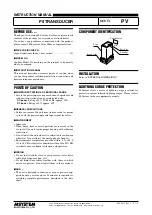Appendix C. Programming the XGS868i Using PanaView™
128
DigitalFlow™ XGS868i Programming Manual
C.6.3b Requesting Parameters Using MODBUS (cont.)
Notes:
1. Clear Totalizers:
flag from the 8051 to clear totalizers in the 68332 memory.
2. Error Value:
see table in XGS868i manual for error codes
3. Average:
average of channel 1 and channel 2 if both channels out of error,
channel 1 value if channel 2 is in error,
channel 2 value if channel 1 is in error,
zero if both channels in error.
4. Average Error Status:
0 = both in error
1 = chan 2 in error,
2 = chan 1 in error,
3 = both ok
5. MODBUS baud rate:
5 = 2400, 6 = 4800, 7 = 9600
6. MODBUS parity:
0 = none, 1 = odd, 2 = even
7. MODBUS stop bits:
1 = 1 stop bit, 2 = 2 stop bits
8.
General:
Registers are written if corresponding functions are actuated by the user. Registers for unactuated functions are
initialized to zero at startup.
Summary of Contents for DigitalFlow XGS868i
Page 2: ......
Page 4: ... no content intended for this page ...
Page 10: ...Contents viii DigitalFlow XGS868i Programming Manual ...
Page 52: ...Chapter 1 Programming Site Data 42 DigitalFlow XGS868i Programming Manual ...
Page 85: ...DigitalFlow XGS868i Programming Manual 75 Appendix A Menu Maps Appendix A Menu Maps ...
Page 86: ...76 DigitalFlow XGS868i Programming Manual no content intended for this page ...
Page 96: ...86 DigitalFlow XGS868i Programming Manual no content intended for this page ...
Page 146: ...Appendix C Programming the XGS868i Using PanaView 136 DigitalFlow XGS868i Programming Manual ...
Page 148: ...138 DigitalFlow XGS868i Programming Manual no content intended for this page ...
Page 174: ...Warranty 164 DigitalFlow XGS868i Programming Manual no content intended for this page ...
Page 175: ......