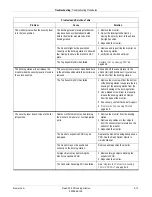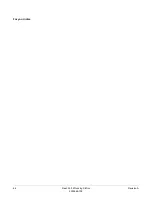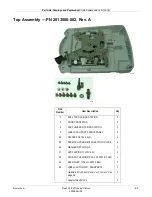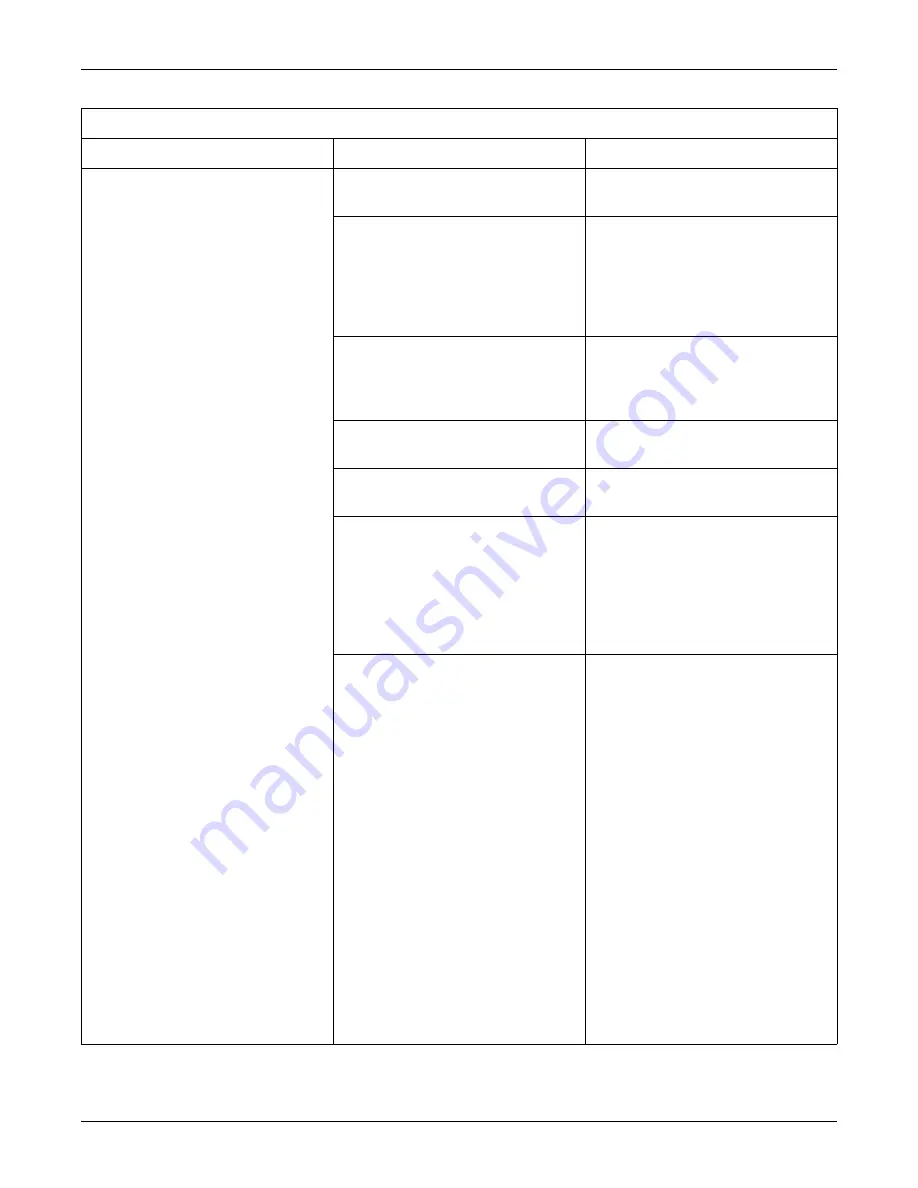
5-8
Dash Port 2 Docking Station
Revision A
2000966-138
Troubleshooting: Troubleshooting Procedures
No AC power to the monitor and the
following condition applies:
The monitor and the docking station’s
AC power indicator is NOT
illuminated.
The docking station is not connected to an
electrical power outlet.
Connect the docking station to an electrical
power outlet.
The electrical power outlet does not have
power.
1. Verify the electrical power outlet is
functioning by connecting a known good
device to the outlet.
2. If the known good device does not work,
then plug the docking station into a
known good electrical power outlet.
The electrical power cable wires are loose.
1. Verify that the line, neutral, and ground
wires are firmly connected to the plug
and are not short-circuited.
2. Replace the power cable if necessary.
The room’s fuses are blown.
Contact facility maintenance department to
identify and repair the problem.
The room’s circuit breaker has been
tripped.
Contact facility maintenance department to
identify and repair the problem.
The electrical power cable to the docking
station is defective.
1. Verify the electrical power cable is
defective by connecting a known good
electrical power cable to the docking
station.
2. If the docking station’s AC power
indicator is now illuminated, replace the
defective power cable.
The docking station may be defective.
1. Verify the docking station is defective by
connecting a known good docking
station.
2. If the docking station’s AC power
indicator is now illuminated, complete
the following steps for the defective
docking station.
a. Verify there is AC power at the J2
PCB connection.
b. If AC power is present at the J2 PCB
connection, then the docking station’s
PCB must be replaced. See,
the Connector Assembly FRU or PCB
FRU”
c. If AC power is NOT present at the J2
PCB connection, verify the J2
connector is securely seated. If it is
securely seated, then
Connector Assembly FRU or PCB
FRU”
Problems and Solutions Table
Problem
Cause
Solution
Summary of Contents for Dash Port 2
Page 1: ...Dash Port 2 Docking Station Service Manual 2000966 138 RevisionA ...
Page 7: ...Revision A Dash Port 2 Docking Station 1 1 2000966 138 1 Introduction ...
Page 8: ...1 2 Dash Port 2 Docking Station Revision A 2000966 138 For your notes ...
Page 15: ...Revision A Dash Port 2 Docking Station 2 1 2000966 138 2 Equipment Overview ...
Page 16: ...2 2 Dash Port 2 Docking Station Revision A 2000966 138 For your notes ...
Page 27: ...Revision A Dash Port 2 Docking Station 3 1 2000966 138 3 Installation ...
Page 28: ...3 2 Dash Port 2 Docking Station Revision A 2000966 138 For your notes ...
Page 41: ...Revision A Dash Port 2 Docking Station 4 1 2000966 138 4 Maintenance ...
Page 42: ...4 2 Dash Port 2 Docking Station Revision A 2000966 138 For your notes ...
Page 59: ...Revision A Dash Port 2 Docking Station 5 1 2000966 138 5 Troubleshooting ...
Page 60: ...5 2 Dash Port 2 Docking Station Revision A 2000966 138 For your notes ...
Page 73: ...Revision A Dash Port 2 Docking Station 6 1 2000966 138 6 Part Lists Drawings and Replacement ...
Page 74: ...6 2 Dash Port 2 Docking Station Revision A 2000966 138 For your notes ...
Page 100: ...A 2 Dash Port 2 Docking Station Revision A 2012659 002 For your notes ...
Page 103: ...Revision A Dash Port 2 Docking Station B 1 2012659 002 B Appendix B Remote Display ...
Page 104: ...B 2 Dash Port 2 Docking Station Revision A 2012659 002 For your notes ...
Page 107: ... ...