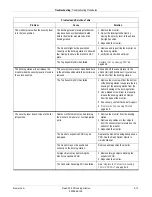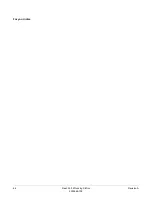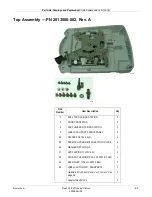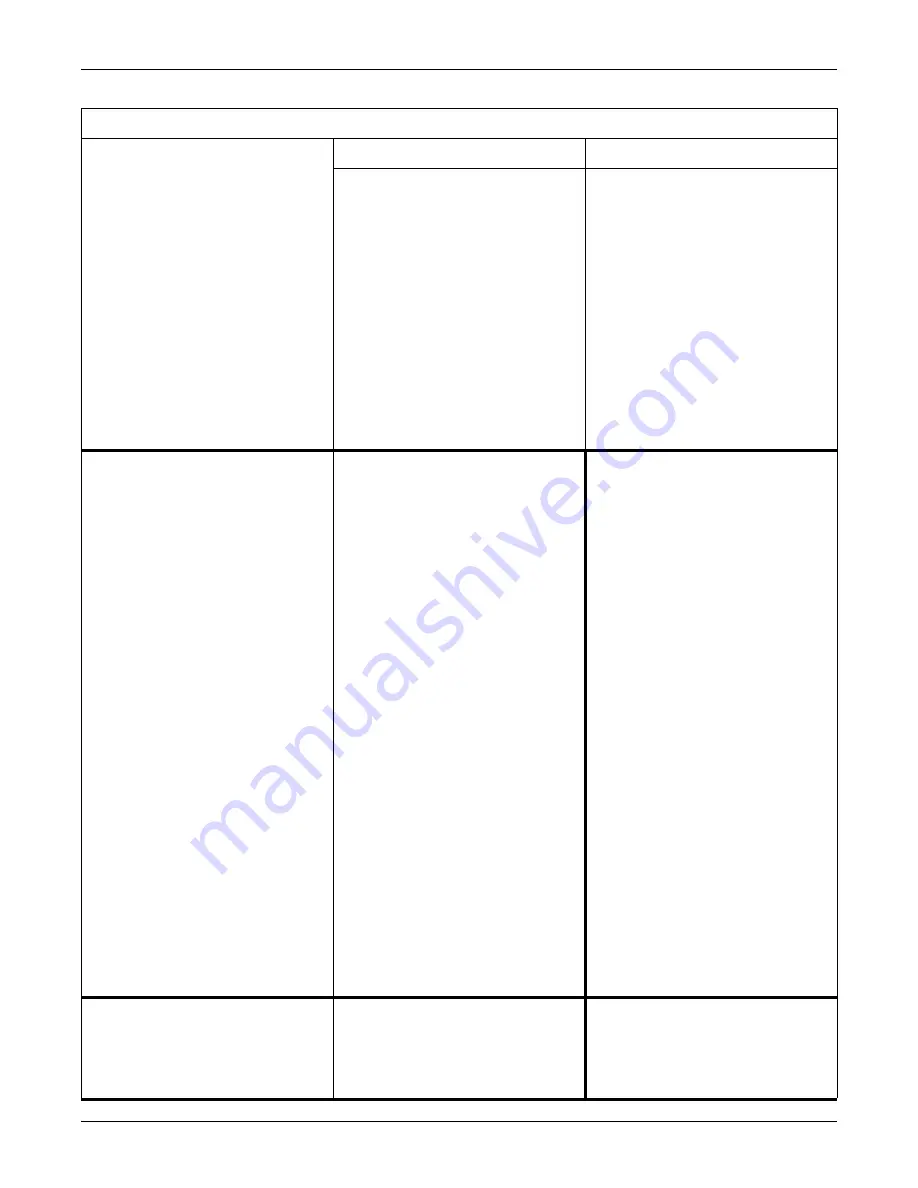
5-6
Dash Port 2 Docking Station
Revision A
2000966-138
Troubleshooting: Troubleshooting Procedures
The monitor IS NOT communicating with
the Unity Network.
The docking station’s illuminated
communication indicator is green.
The network cable is damaged.
1. Disconnect the network cable from the
docking station.
2. Remove the monitor from the docking
station and connect the network cable to
the monitor.
3. If the monitor cannot view a remote bed
from the network:
Replace the network cable.
Investigate the network for network
problems.
4. If the monitor can view a remote bed
from the network the docking station’s
PCB must be replaced. See,
the Connector Assembly FRU or PCB
FRU”
The monitor IS NOT communicating with
the Unity Network.
The docking station’s illuminated
communication indicator is flashing
amber.
The docking station or the monitor is
defective.
1. Remove the monitor from the docking
station.
2. Manually depress the locking lever pin
and slide the security lever to the far left
position.
3. Verify the AC power/communication
mechanism extends out of the docking
station’s base and locks into position.
4. If the AC power/communication
mechanism does NOT extend out of the
docking station’s base, see
power/communication mechanism does
NOT extend out of the docking station’s
base.”
5. If the AC power/communication
mechanism extends out of the docking
station’s base, then complete the
following tasks.
a. Replace the docking station with a
known good docking station.
b. If the monitor now communicates with
the Unity Network, then the docking
station’s PCB must be replaced. See,
“Replace the Connector Assembly
FRU or PCB FRU”
c. If the monitor still does NOT
communicate with the Unity Network,
replace the monitor.
The monitor IS NOT communicating with
the Unity Network.
The docking station’s illuminated
communication indicator is green.
The network cable is connected to the
monitor instead of the docking station.
Disconnect the network cable from the
monitor and reconnect it to the docking
station.
Problems and Solutions Table
Problem
Cause
Solution
Summary of Contents for Dash Port 2
Page 1: ...Dash Port 2 Docking Station Service Manual 2000966 138 RevisionA ...
Page 7: ...Revision A Dash Port 2 Docking Station 1 1 2000966 138 1 Introduction ...
Page 8: ...1 2 Dash Port 2 Docking Station Revision A 2000966 138 For your notes ...
Page 15: ...Revision A Dash Port 2 Docking Station 2 1 2000966 138 2 Equipment Overview ...
Page 16: ...2 2 Dash Port 2 Docking Station Revision A 2000966 138 For your notes ...
Page 27: ...Revision A Dash Port 2 Docking Station 3 1 2000966 138 3 Installation ...
Page 28: ...3 2 Dash Port 2 Docking Station Revision A 2000966 138 For your notes ...
Page 41: ...Revision A Dash Port 2 Docking Station 4 1 2000966 138 4 Maintenance ...
Page 42: ...4 2 Dash Port 2 Docking Station Revision A 2000966 138 For your notes ...
Page 59: ...Revision A Dash Port 2 Docking Station 5 1 2000966 138 5 Troubleshooting ...
Page 60: ...5 2 Dash Port 2 Docking Station Revision A 2000966 138 For your notes ...
Page 73: ...Revision A Dash Port 2 Docking Station 6 1 2000966 138 6 Part Lists Drawings and Replacement ...
Page 74: ...6 2 Dash Port 2 Docking Station Revision A 2000966 138 For your notes ...
Page 100: ...A 2 Dash Port 2 Docking Station Revision A 2012659 002 For your notes ...
Page 103: ...Revision A Dash Port 2 Docking Station B 1 2012659 002 B Appendix B Remote Display ...
Page 104: ...B 2 Dash Port 2 Docking Station Revision A 2012659 002 For your notes ...
Page 107: ... ...