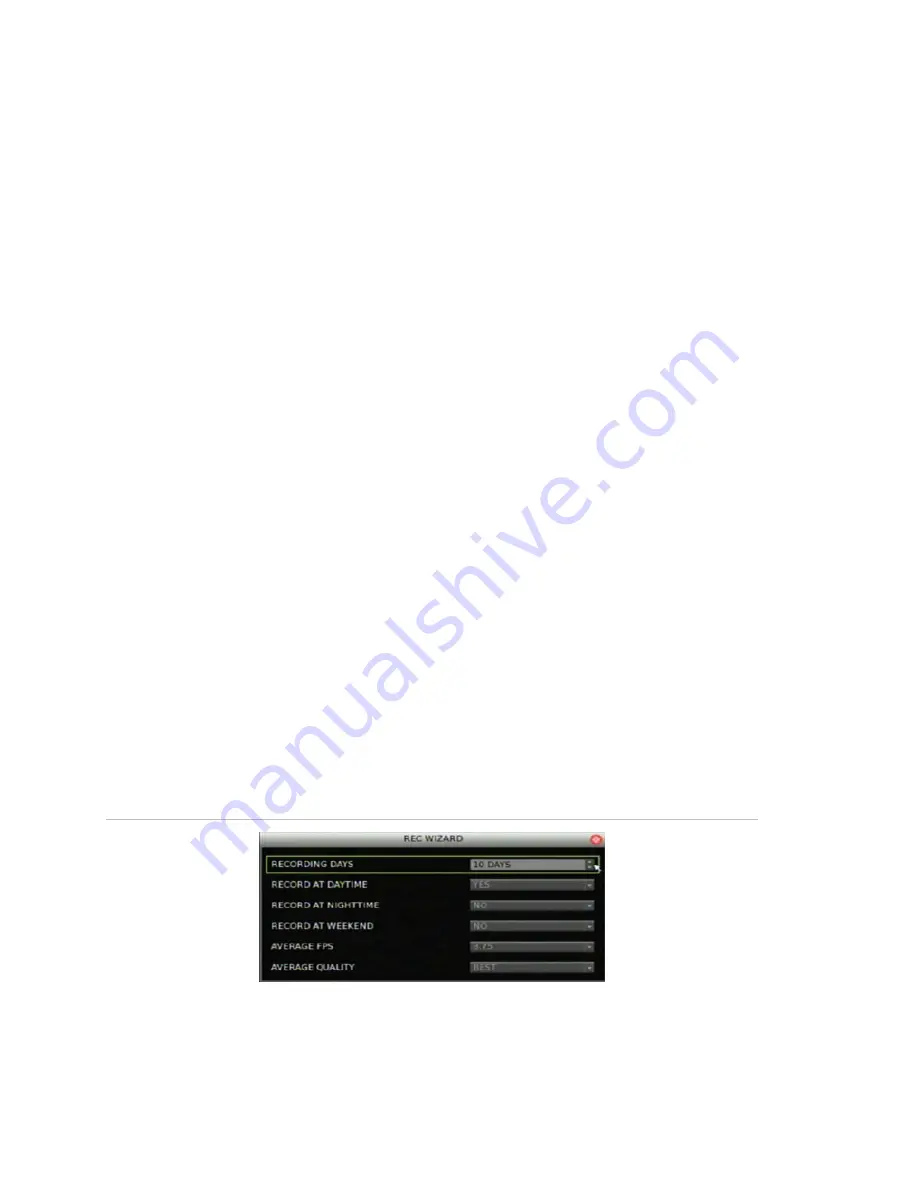
Chapter 6: Advanced setup
56
TruVision DVR 30 User Manual
The resulting recording frame rate is automatically populated based on what you
selected in the Resolution and Format box in the Total Rec FPS box.
5. Close the screen to save your settings.
Defining recording quality
To define the quality of your recording, click Schedule on the main menu to display
the Schedule screen. Then select a recording quality in the Quality/FPS box. The
quality is set to Normal Quality by default. Each camera’s FPS is calculated using the
total PPS divided by the total number of cameras.
Recording quality values include:
Expert Mode
• Best
Quality
• Normal
Quality
• Low
Quality
• Event
Only
Rec Wizard
• 512K
ADSL
• 256K
ADSL
• 128K
ADSL
Rec wizard
The Rec Wizard screen (show in Figure 27 below) provides a faster method of
determining the recording resolution and quality based on the number of recording
days and the recording schedule. Alternatively, you can select the recording
resolution and quality to determine the recording schedule.
Note:
The Record At Weekend command is unavailable if the Weekend Schedule box
in the Schedule screen is set to No.
Figure 27: Rec Wizard screen
Summary of Contents for Appliances 30
Page 1: ...GE Security P N 1068702 REV A ISS 10NOV09 TruVision DVR 30 User Manual...
Page 26: ...Chapter 3 Operating instructions 22 TruVision DVR 30 User Manual...
Page 70: ...Chapter 6 Advanced setup 66 TruVision DVR 30 User Manual...
Page 82: ...Appendix A Specifications 78 TruVision DVR 30 User Manual...






























