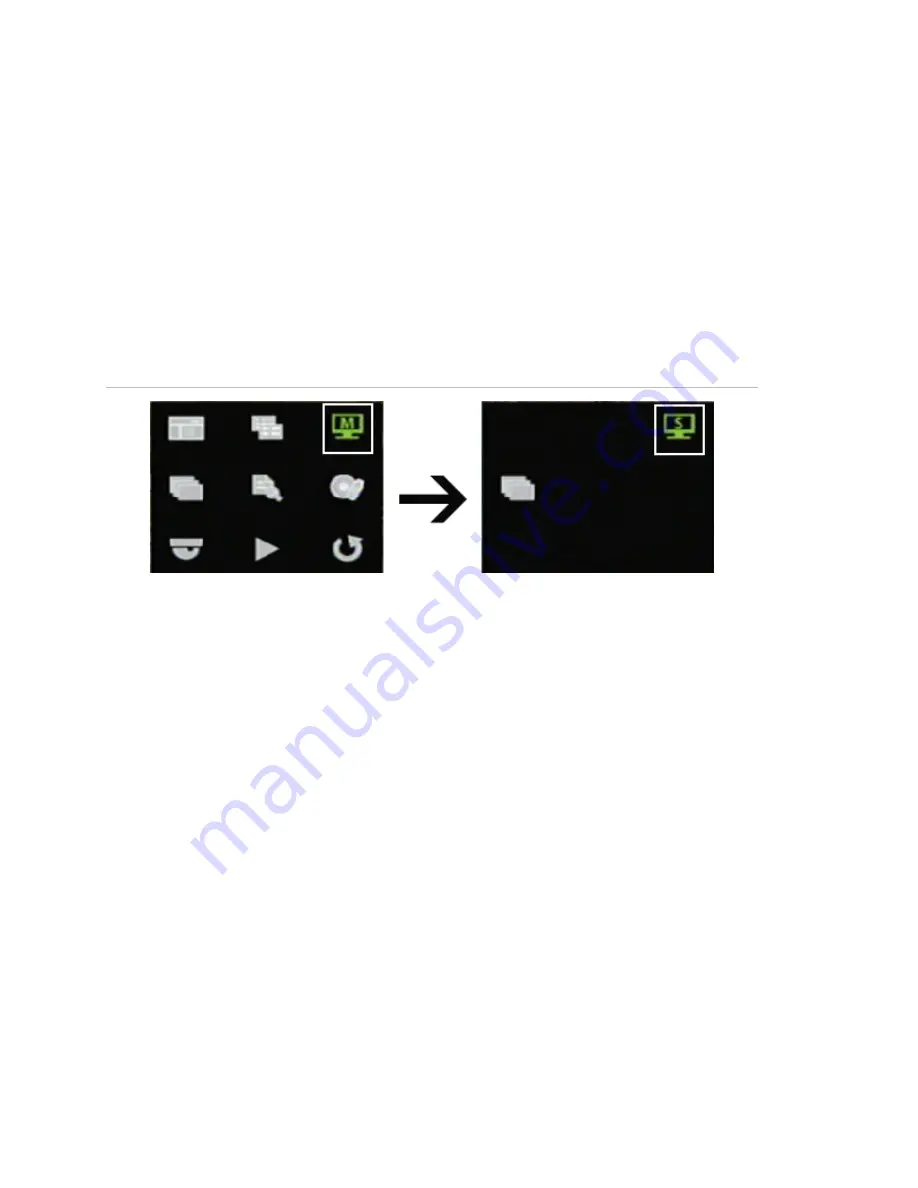
Chapter 4: Basic operation
26
TruVision DVR 30 User Manual
Note:
Make sure that there is video signal input. Otherwise the spot monitor will only
show a blank screen.
Controlling the spot monitor
Press and hold a numeric button for two seconds to display the corresponding
camera in full screen. Additionally, press and hold the SEQ button (on the front panel
or remote control) to initiate sequence mode on the spot monitor. Alternatively, click
the Monitor button on the mouse toolbar to toggle to the spot monitor function, and
then click the Sequence button to begin sequence, as shown in Figure 11 below.
Figure 11: Spot monitor function
Logging on
The TVR 30 is shipped with a predefined user for the system administrator. The
default system administrator logon uses “admin” as a user name with a password of
1234. You can modify the admin password but not the admin user name. GE Security
recommends that you change the admin password once you have completed the
installation and setup to protect against unauthorized access. The seven predefined
standard users are labeled User1 to User7 with a default password of 4321 and level
4 access. The administrator can customize these users and define their privileges. For
more information, see “Managing users” on page 47”.
To log on to the TVR 30 user interface:
1. Click Menu.
2. Select a user in the Account field.
3. Use the mouse or the Down Arrow button to select the Password field.
4. Enter the corresponding password.
5. Click Confirm to enter the main menu.
Summary of Contents for Appliances 30
Page 1: ...GE Security P N 1068702 REV A ISS 10NOV09 TruVision DVR 30 User Manual...
Page 26: ...Chapter 3 Operating instructions 22 TruVision DVR 30 User Manual...
Page 70: ...Chapter 6 Advanced setup 66 TruVision DVR 30 User Manual...
Page 82: ...Appendix A Specifications 78 TruVision DVR 30 User Manual...






























