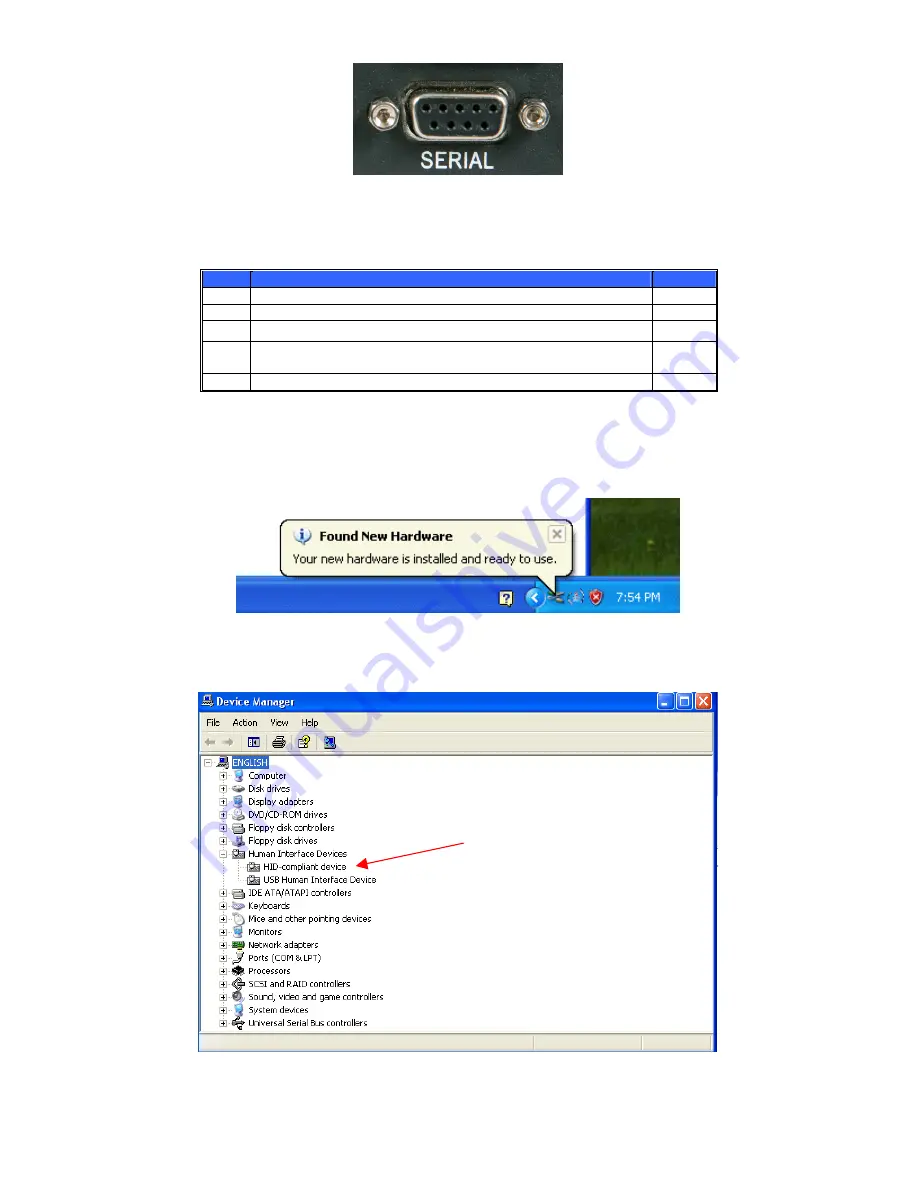
Modifications
Reserved
11
OPM_ITS_USM_M06_M20_0US_V011 (09/2007)
UPS is supplied with a special RS-232 SERIAL cable (that is compatible with DB9 line) socket on the UPS rear panel. That port possesses
several signals as explained below:
Pin#
Function
I/O
2
Power Fail: Normally open status, will close when active
OUTPUT
4
Reference GND for pin 2 and 5
OUTPUT
5
Battery Low: Normally open status, will become closed during active OUTPUT
6
Remote shutdown UPS: Supply this pin at high voltage (+5V to +12V)
500ms to shutdown UPS. Activates at battery mode
INPUT
7
Reference GND for pin 6
INPUT
7.3
Computer interface USB port configuration
The USB computer interface port located on rear of UPS has the following characteristics:
•
Immediately after connecting the UPS through USB port to a PC, a pop-up message near PC system tray will appear when USB
cable is connected for the first time. The pop-up message displays "Found New Hardware" and "Your new hardware is installed
and ready to use". (see image below)
•
To identify which communication port (USB or SERIAL) is displayed in the system tray, via the Windows “Device Manager”. The
UPS through USB interface will display in the Device Manager section “Human Interface Devices” . The USB interface displays
“USB Human Interface Device”. (see image below)
•
The IT Series UPS is provided with a USB type “B” computer interface port located on rear of UPS. (see image below)
(Female View)
















































