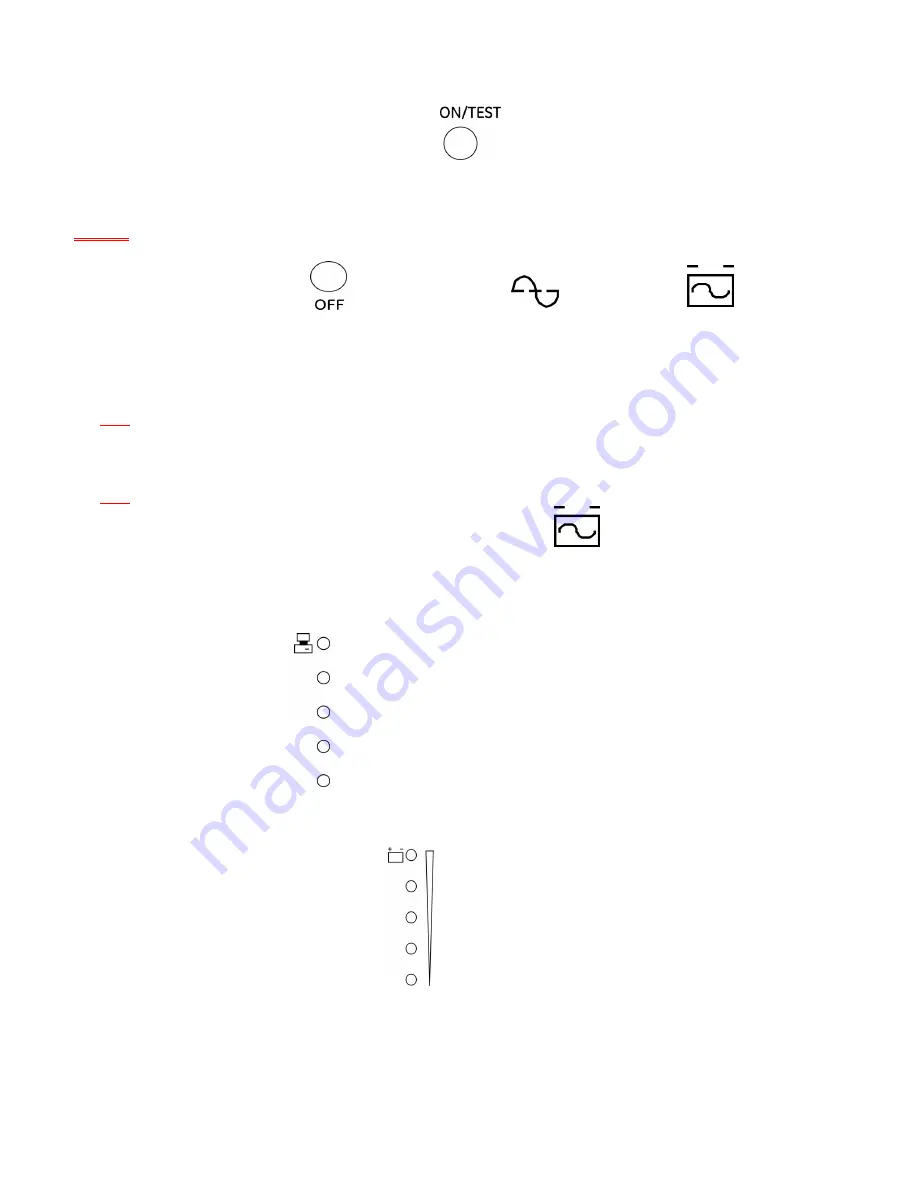
Modifications
Reserved
9
OPM_ITS_USM_M06_M20_0US_V011 (09/2007)
5 - Operation
5.1
Switch ON
While utility input is connected to the UPS, press the "ON/TEST"
button and continue pressing over 0.5 second. Then,
connect the electrical cords of the equipment loads to be used (such as computer or monitor) to the output receptacles on the rear panel
of UPS.
Don't overload the UPS with the connected equipment loads. The buzzer will beep continuously to indicate overload status. UPS will shut
down automatically to protect the internal circuitry.
Attention:
If the power to the UPS isn't supplied by the utility, the internal batteries will engage the UPS, by pressing the "ON/TEST" button
and continue pressing for over 3 seconds. See “Cold Start” procedure section 5.7 below.
5.2
Switch OFF
By pressing and holding the “OFF”
button until the “LINE
NORMAL”
or
“BACK UP” LED is
OFF.
5.3
Silence
When UPS is in “BACKUP” mode, press “ON/TEST” button more than 1 second to silence the audible alarm. (This function is disabled when
UPS is under condition of “LOW BATTERY” or “OVERLOAD”)
Note:
In back-up mode, UPS can be automatically turned OFF if none of the connected loads are operating.
5.4
Self test
Use self-test to verify both the operation of the UPS and the condition of the battery. With normal utility power, push the “ON/TEST” button
more than 1 second. The UPS performs a self-test function. During the self-test, the UPS operates in back up mode.
Note:
During the self-test, the UPS briefly supplies the loads from battery input (the on-battery LED illuminates).
If the UPS passes the self-test, it returns to line-interactive operation. The “BACK UP”
LED turns OFF and the “Line Normal” LED
illuminates steadily.
If the UPS failed to pass the self-test, it returns to “Line Normal” operation and the replace battery LED illuminates. The loads are not
affected. Recharge the battery overnight (8-hours) and perform the self-test again. If the replace battery LED remains on, contact the
GE
UPS Service Center
for help at
800-637-1738
.
5.5
Load Bar Graphic
The 5-LED display indicator (on the front panel) shows the power drawn from the UPS by load. The display indicates the percentage of the
UPS‘s rated capacity. For example, if (3) three LEDs are lit, the load is drawing between 50% and 67% of the UPS’s capacity. If the UPS is
overloaded, the overload LED illuminates and alarm sounds.
5.6
Battery Charge Bar Graphic
The 5-LED display indicator (on the front panel) indicates the present charge of the UPS‘s battery as a percentage of the battery capacity.
When all five LEDs illuminate, the battery is fully charged. When only two LEDs illuminate, the battery will supply approximately less than
two (2) minutes of run time for the load.
5.7
Cold Start
When the UPS is OFF and no utility input power is present, use the “Cold Start” feature to apply power to the loads from UPS‘s battery. Press
the “ON/TEST” button until the UPS beeps.














































