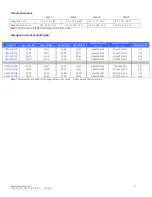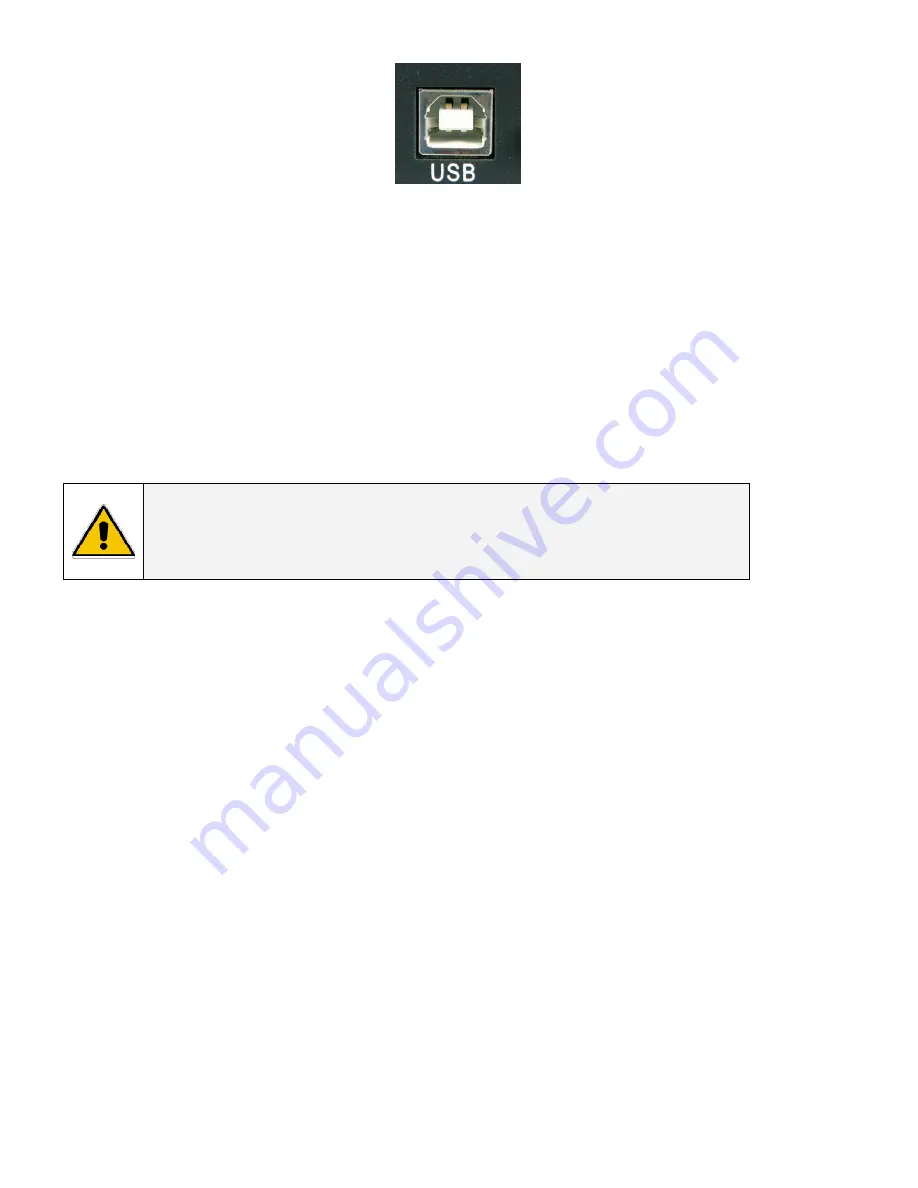
Modifications
Reserved
12
OPM_ITS_USM_M06_M20_0US_V011 (09/2007)
7.4
Computer Network Security Recommendations
When configuring devices such as PC servers, clients, gateways, and Intelligent Electronic Devices (including UPS products equipped with
data communications capabilities) to interconnect over existing LAN's or other IT infrastructure, it is necessary to take appropriate
precautions to ensure the secure and stable operation of these systems and the data that resides on them:
•
For PC's running client and/or server applications, an antivirus solution should be installed and set to automatically update the
program and virus definition files. For operating systems such as Microsoft Windows XP, Automatic Update functionality should be
enabled.
•
Unique usernames and passwords should be applied wherever such a feature is available, including but not limited to, operating
systems, HMI application software, or configuration and control of gateways, firewalls, and Intelligent Electronic Devices. Factory
default passwords or blank passwords should always be changed prior to commissioning any system.
•
A VPN/Firewall appliance should be installed between the devices and the rest of the IT infrastructure to which they are connected
(both Intranet and Internet). As a minimum, these appliances should be configured to only permit communications between the
devices being protected and the specific external systems, which are intended and authorized to communicate with them.
CAUTION
Failure to take such preventative security measures could result in loss or misuse of data collected by
these systems, and in some cases could permit unauthorized access to the control and settings
functions of the devices being monitored.
8 - Maintenance and Storage
8.1 Maintenance
8.1.1. Keep the UPS unit clean and vacuum the ventilation intake periodically.
8.1.2. Wipe with soft loose and damp cloth.
8.1.3. Check for loose and bad connections monthly.
8.1.4. Never leave the UPS unit on an uneven surface.
8.1.5. Position the unit to allow at least 10cm (4 inches) clearance between the rear panel and any obstruction such as walls. Keep
UPS ventilation intake open and unobstructed.
8.1.6. Avoid direct sunlight, rain and high humidity.
8.1.7. Keep away from fire and extreme over-temperature locations.
8.1.8. Do not stack materials on top of the unit.
8.1.9. The UPS unit should not be exposed to corrosive air.
8.1.10. Normal operating temperature is 0 to 35°C
(32 to 95°F).
8.2
Storage Conditions
Store the UPS covered and upright in a cool and dry location, with its battery fully charged. Before storing, charge the UPS for at least 4
(four) hours. Remove any accessories in the communication slot and disconnect any cables connected to the computer interface port to
avoid unnecessary draining of the battery.
8.3
Extended Storage Conditions
8.2.1. Storage in an environment where the ambient temperature is -15 to +30°C (+5 to +86°F), charge the UPS‘s battery every 6 (six)
months.
8.2.2. Storage in an environment where the ambient temperature is +30 to +45°C (+86 to +113°F), charge the UPS‘s battery every 3
(three) months.
(Female Type “B” connector View)