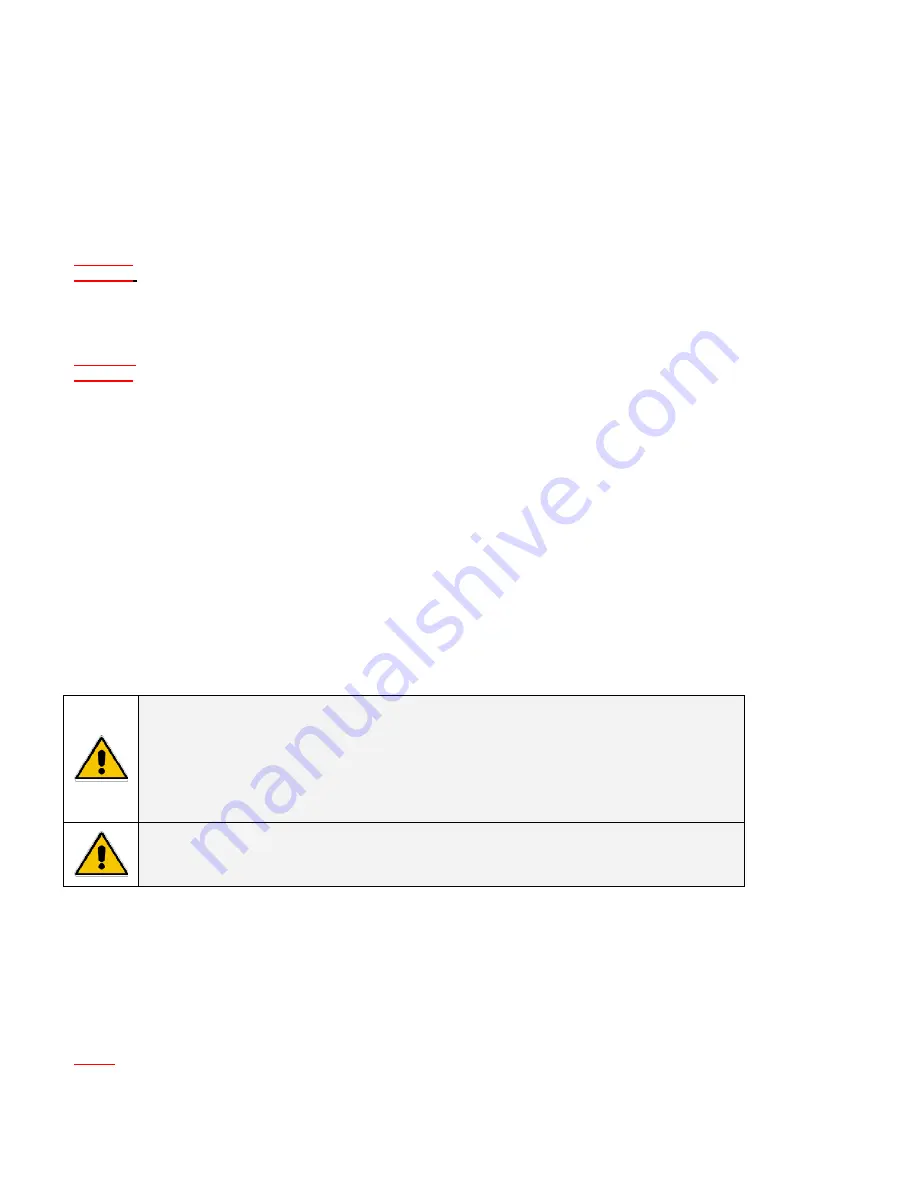
Modifications
Reserved
10
OPM_ITS_USM_M06_M20_0US_V011 (09/2007)
5.8
Shutdown Mode
In shutdown mode the UPS stops supplying power to the load, and stands-by for return of utility power. If no utility power is present,
external devices (e.g., servers) connected to the computer interface can command the UPS to shutdown. This is performed to preserve
battery capacity after the controlled shutdown of protected loads.
6 - Alarms
6.1
BACKUP
(slow alarm)
When the UPS is in “BACKUP” mode; the UPS will sound audible alarm. The alarm stops when the UPS is returned to “LINE” mode operation.
Stop the alarm by pressing the “ON” button during backup mode.
Attention:
The “BACKUP” alarm will sound every four seconds. (Slow-speed beep).
Attention:
The UPS provides a mute function for the alarm. When the beeping sound occurs, press "ON" to disable; and press "ON" again
to enable the sound.
6.2
Low Battery
(rapid alarm)
In the “BACKUP” mode, when the energy of battery reaches a low level (approx. 20% to 30%). The UPS beeps rapidly until the UPS shuts
down from battery capacity depletion or returns to “LINE” mode operation.
Attention:
The LOW BATTERY alarm sounds every second. (Fast-speed beep).
Attention:
The rapid alarm under “LOW BATTERY” condition can't be silenced.
6.3
Fault
(continuous alarm)
Following is a listing some “FAULT” conditions for reference:
6.3.1 The UPS sounds a continuous beep when the UPS fails.
6.3.2 When the UPS is working in an overload condition (the connected loads exceed the maximum rated capacity), the UPS will sound
continuous alarm to warn of an overload condition. In order to protect the UPS unit and the loads, the UPS will shutdown
automatically. Disconnect nonessential device loads from UPS to eliminate the overload alarm.
7 - Software and Interface Port
7.1
Power Monitoring Software
The Digital Energy™ IT Series UPS MONITORing software uses standard RS-232 interface or USB port to perform monitoring functions, and
then provides an orderly shutdown of a computer in the event of power failure. Moreover, Digital Energy™ IT Series UPS MONITORing
software displays all the diagnostic symptoms, such as Voltage, Frequency, Battery level, etc. The IT Series UPS MONITORing software
supports the following operating software platforms: Windows 95/98/ME/2000/XP/2003 server for RS-232, Windows
98SE/ME/2000/XP/2003 server for USB and LINUX.
CAUTION
Use only GE factory supplied or authorized RS-232 SERIAL cable!
To reduce the risk of electric shock, disconnect the UPS from the input (utility) supply before installing a
computer interface signal cable. Reconnect the input (utility) supply only after signaling
interconnections have been made.
NOTE
Connect one (1) communication cable at a time. Do NOT connect (2) two
communication cables simultaneously.
7.2
Computer interface SERIAL port pin configuration
The pin of SERIAL computer interface port located on rear of UPS has the following characteristics:
7.2.1. Pins 5 and 2 are open collector outputs that must be pulled up to a common referenced supply no greater than DC +40V. The
transistors are capable of a maximum nonconductive load of DC 25mA, Use pin 7 as the common only.
7.2.2. Pin 5 generates a High to Low signal when the internal UPS battery has less than 5 minutes back up time remains.
7.2.3. Pin 2 generates a High to Low signal when the utility (normal) supply power fails.
7.2.4. The UPS will shut down when a high RS-232 level is sustained on pin 6 for 0.36 seconds.
7.2.5. Pin 9 is the RS-232 data output.
7.2.6. Pin 6 is RS-232 data input (R x D)
NOTES:
Switch 40V, 0.25A non-inductive.
Pin 7 should be connected to ground only.















































