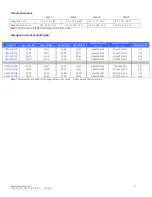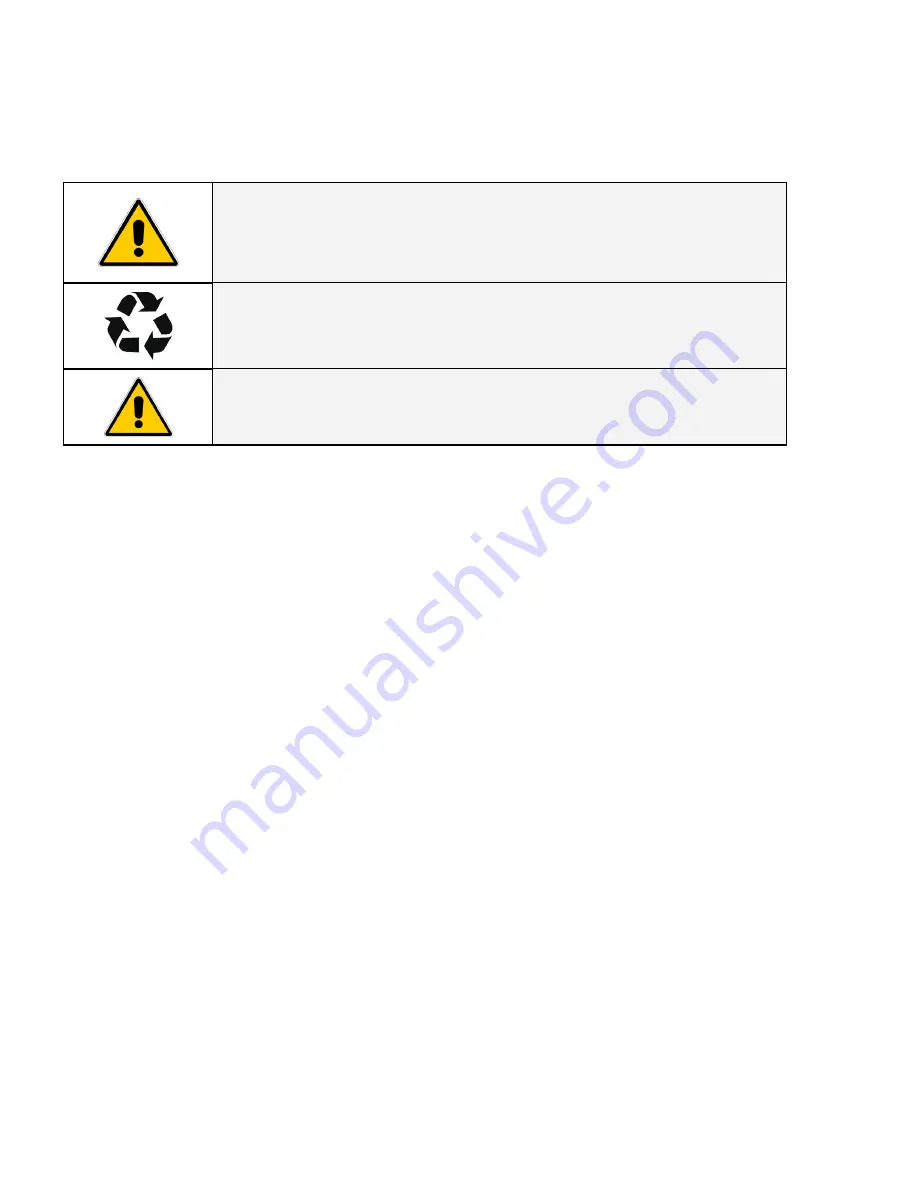
Modifications
Reserved
13
OPM_ITS_USM_M06_M20_0US_V011 (09/2007)
9 - Battery
9.1
Battery Life
The internal battery life of UPS is about 2 to 4 years under normal usage.
NOTE
This product has been designed to respect the environment, using materials and components
respecting eco-design rules.
It does not contain CFCs (Chlorofluorocarbons) or HCFCs (Hydro chlorofluorocarbons).
GE, in compliance with environment protection recommends to the
User
that the UPS
equipment, at the end of its service life, must be recovered conforming to the local applicable
regulations.
WARNING
Lead contained in the batteries is a dangerous substance for the environment; therefore
authorized companies must correctly recycle it!
9.2
Battery Rules
9.2.1
When replacing the battery use the same number of cells, voltage (V), and capacity (Ah).
9.2.2
All the batteries used shall be of the same manufacturer and date of production.
9.2.2
Proper disposal or recycling of the battery is required.
9.2.4
Refer to your local codes for disposal requirements.
9.2.5
Never dispose of battery in a fire: they may explode.
9.2.5
Do not open or mutilate battery case: contents (electrolyte) may be extremely toxic.
9.2.6
If exposed to electrolyte, wash immediately with plenty of water.
9.2.7
Avoid charging in a sealed container.
9.2.8
Never short-circuit a battery.
9.2.9
Full voltage and current are always present at the battery terminals.
9.2.10
Care must be taken to avoid electric shock and burns caused by contacting battery terminals or shorting terminals during
battery installation.
9.2.12 Do not touch uninsulated battery terminals.
9.2.13 The installation must conform to national and local codes.
9.2.14 Keep unauthorized personnel away from the battery.
9.3
Safety precautions
9.3.1 Wear protective clothing, such as rubber gloves and boots and protective eye wear.
Batteries contain caustic acids and toxic materials and can rupture or leak if mistreated.
Remove rings and metal wristwatches or other metal objects and jewelry.
Do not carry metal objects in your pockets where the objects can fall onto the battery.
9.3.2 Tools must have insulated handles and must be insulated so that they will not short battery terminals.
Do not allow a tool to short between individual or separate battery terminals or to the UPS cabinet.
Do not lay tools or metal parts on top of the battery, and do not lay them where they could fall onto the battery or into the
UPS cabinet.
9.3.3 When connecting cables, never allow a cable to short across a battery’s terminals, or to the UPS cabinet.
9.3.4. Align the cables on the battery terminals so that the cable lug will not contact any part of the UPS cabinet. Keep the cable
away from any sharp metal edges.
9.3.5 Install the battery cables in such a way that the UPS battery mounting bracket cannot pinch them.
9.3.6 Do not connect the battery terminal to Ground.
If any battery terminal is inadvertently grounded, remove the source of the ground.
Contacting any part of a grounded battery can cause a risk of electric shock.