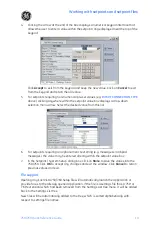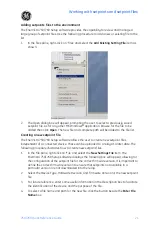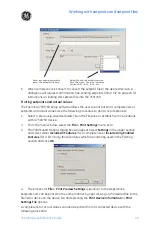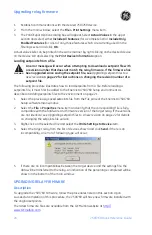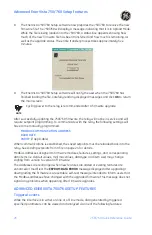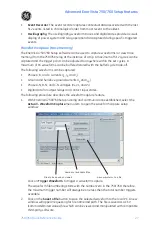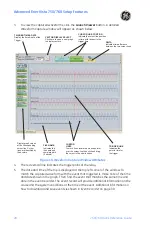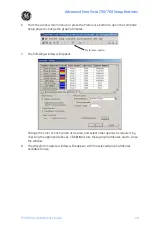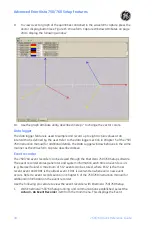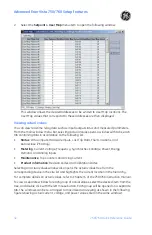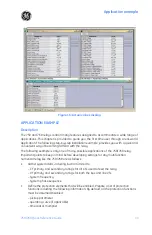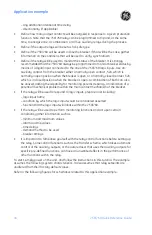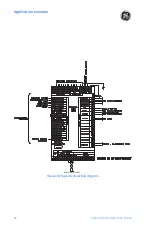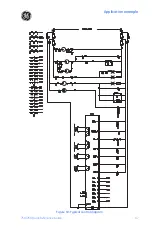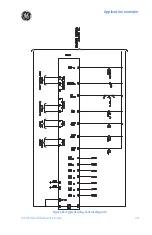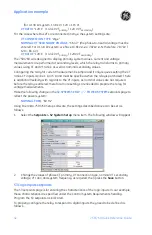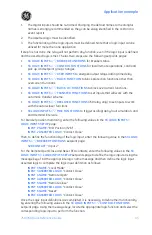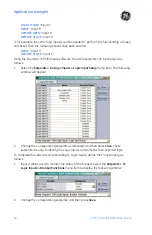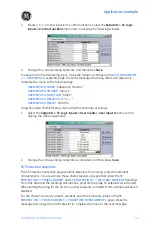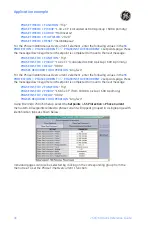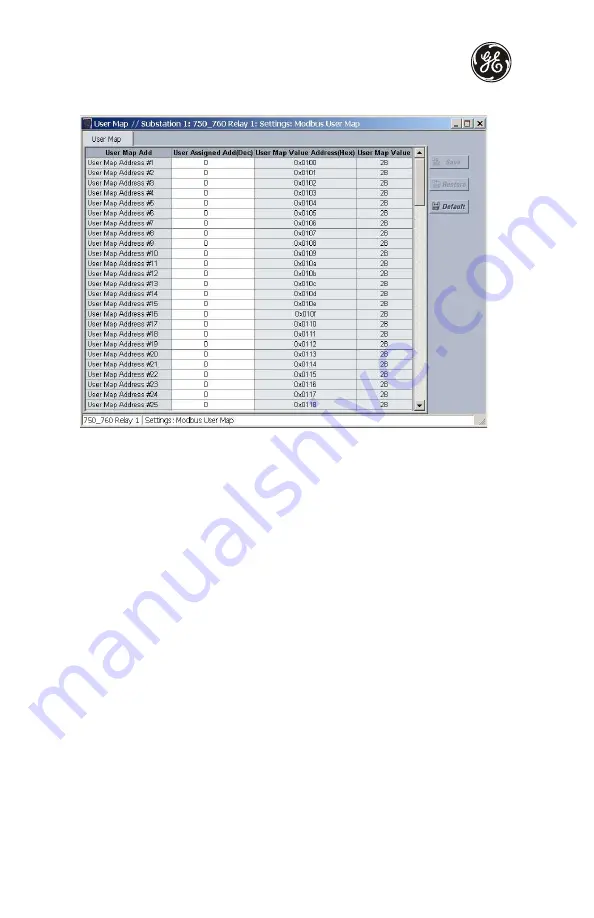
Advanced EnerVista 750/760 Setup features
32
750/760 Quick Reference Guide
2.
Select the
Setpoint > User Map
menu item to open the following window.
This window allows the desired addresses to be written to User Map locations. The
User Map values that correspond to these addresses are then displayed.
Viewing actual values
You can view real-time relay data such as input/output status and measured parameters.
From the main window menu bar, selecting Actual Values opens a window with tabs, each
tab containing data in accordance to the following list:
•
Status
: Virtual Inputs, Hardware Inputs, Last Trip Data, Fault Locations, and
Autoreclose (760 Only)
•
Metering
: Current, Voltage, Frequency, Synchrocheck Voltage, Power, Energy,
Demand, and Analog Inputs
•
Maintenance
: Trip Counters and Arcing Current
•
Product Information
: Revision Codes and Calibration Dates
Selecting an actual values window also opens the actual values tree from the
corresponding device in the site list and highlights the current location in the hierarchy.
For complete details on actual values, refer to Chapter 6 of the 750/760 instruction manual.
To view a separate window for each group of actual values, select the desired item from the
tree, and double click with the left mouse button. Each group will be opened on a separate
tab. The windows can be re-arranged to maximize data viewing as shown in the following
figure (showing actual current, voltage, and power values tiled in the same window):
Summary of Contents for 750
Page 2: ......
Page 39: ...Application example 750 760 Quick Reference Guide 35 Figure 17 Typical three line diagram...
Page 41: ...Application example 750 760 Quick Reference Guide 37 Figure 19 Typical control diagram...
Page 42: ...Application example 38 750 760 Quick Reference Guide Figure 20 Typical breaker control diagram...
Page 43: ...Application example 750 760 Quick Reference Guide 39 Figure 21 Typical relay control diagram...