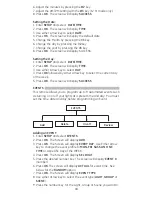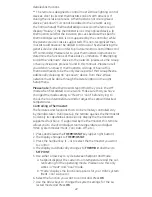Reviews:
No comments
Related manuals for 45633

ACS850-04 series
Brand: ABB Pages: 296

650 series
Brand: ABB Pages: 320

ACS880 Series
Brand: ABB Pages: 50

COM600 series
Brand: ABB Pages: 56

890 Series
Brand: Parker Pages: 30

110 Series
Brand: VAT Pages: 22

SC300
Brand: Zolix Instruments Pages: 22

9040
Brand: Ransburg Pages: 49

GL Series
Brand: Balboa Pages: 2

PC100
Brand: Badger Meter Pages: 20

AirGENIO SUPERIOR
Brand: 2VV Pages: 27

A201
Brand: Eaton Pages: 6

HELIOS
Brand: tams elektronik Pages: 60

TS500
Brand: HANYOUNG NUX Pages: 56

MS1000
Brand: Hanwell Pages: 34

BM240
Brand: HANSONG Pages: 11

HX4
Brand: Datapath Pages: 12

HS6
Brand: Hansen Pages: 4