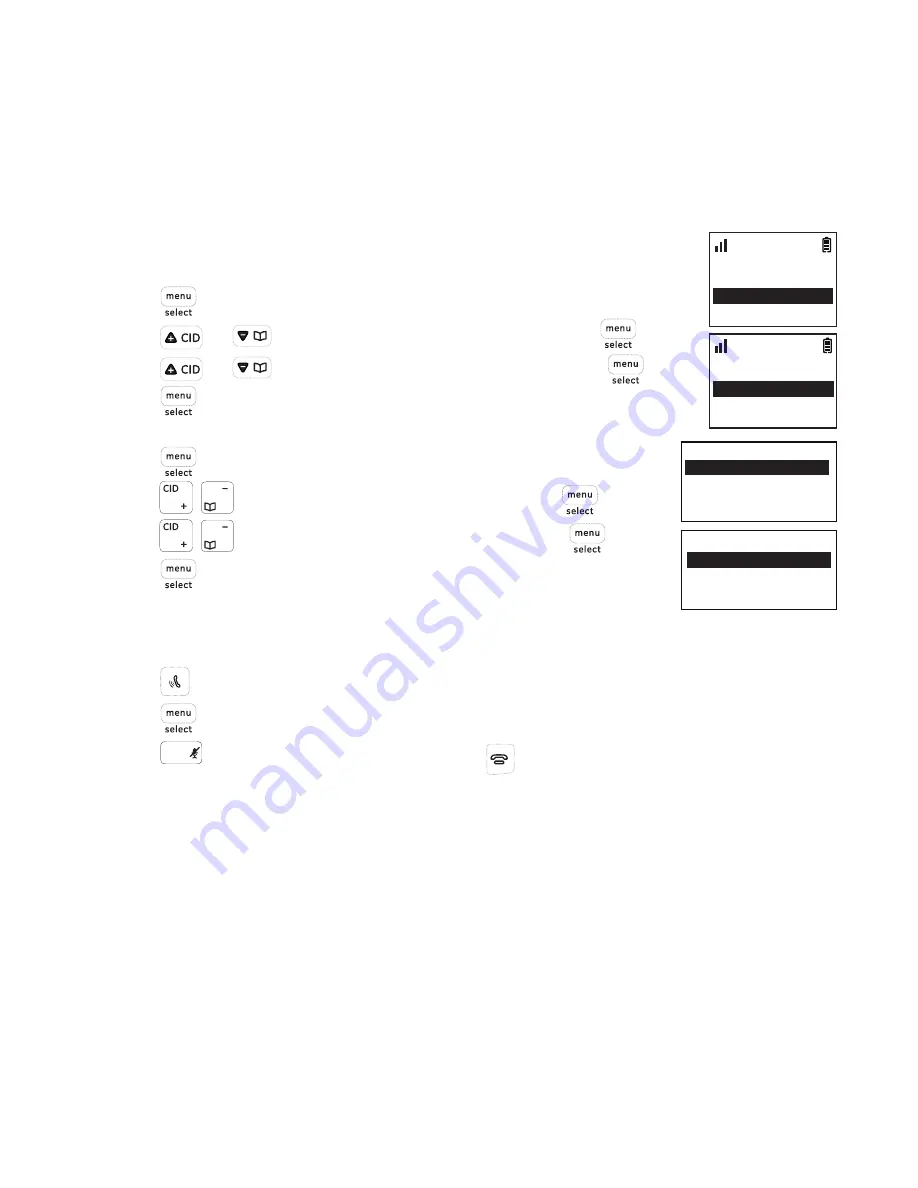
Telephone operation
15
Reset VMWI
You can reset the VMWI (voice message waiting indicator) when the phone indicates
new messages waiting but there are none (for example, if you have previously
accessed voice mail from a different telephone line while away from home). When
new voice mails do exist, your telephone service provider will continue to send the
signal to activate the feature.
To turn the voicemail indication off
Using a cordless handset
1. Press
.
2. Press
or
to select
Base Setup
and then press
.
3. Press
or
to select
Reset VMWI
and then press
.
4. Press
again to select
Yes
to confirm.
Using the telephone base
1. Press
when in idle mode.
2. Press
/
to select
Base Setup
and then press
.
3. Press
/
to select
Reset VMWI
and then press
.
4. Press
again to select
Yes
to confirm.
Intercom/Find
You can locate a misplaced handset by paging it from the telephone base.
1. Press on the telephone base.
2. Press
again to
select
All Handsets
to page all system handsets.
3. Press
clear
on the telephone base or press
on any handset to stop paging.
Reset VMWI
Dialing Mode
10:30
PM
11/20
Yes
No
10:30
PM
11/20
10:30
PM
11/20
Yes
No
10:30
PM
11/20
Reset VMWI
Dialing Mode
Base Name
Language






























