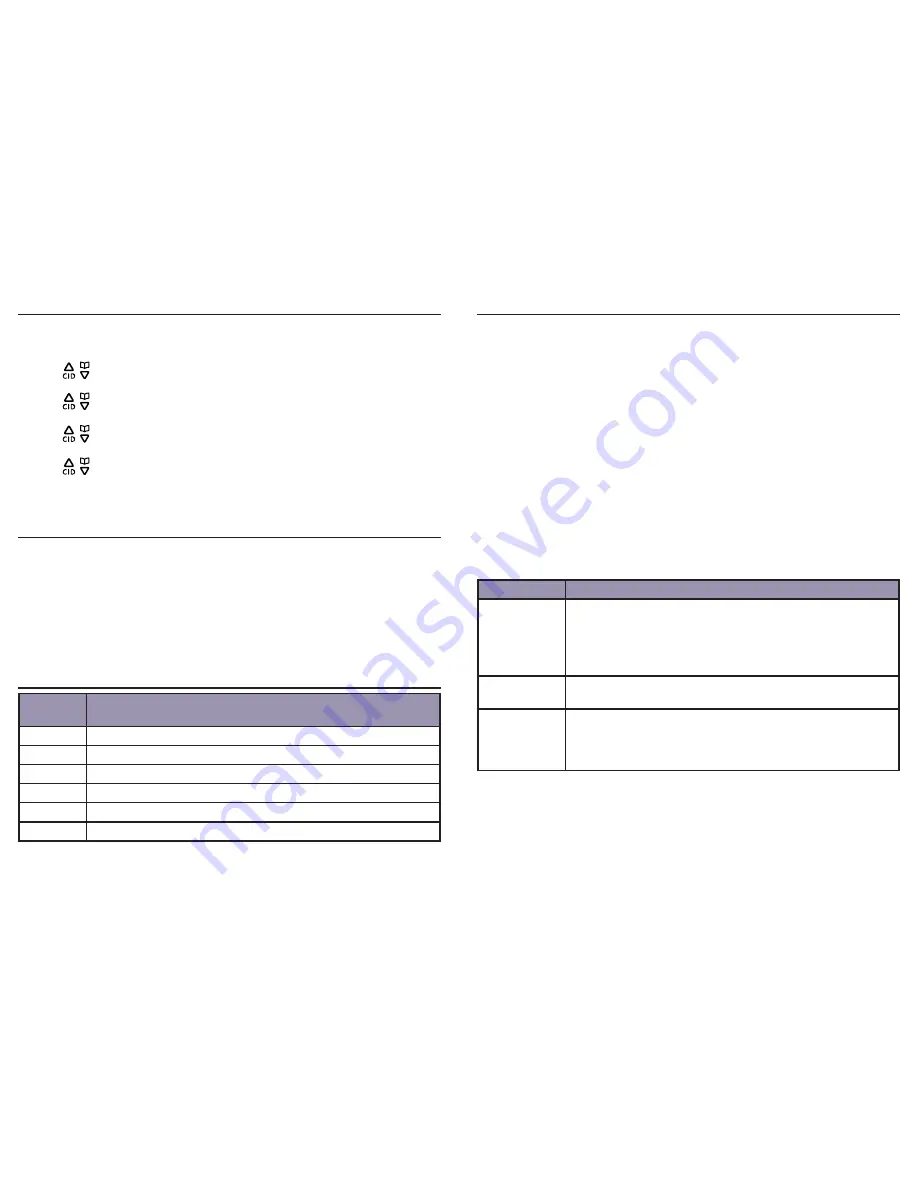
43
Answering system
42
Changing the security code for remote access
Your answering system allows you to program a 4-digit security code to get access to
the system through any touch-tone telephone. The default security code is 0000.
1. Press the
Menu
softkey when in idle mode.
2. Press
/
or use the scroll wheel to select
Ans. Sys Setup
, then press the
Select
softkey.
3. Press
/
or use the scroll wheel to select
Mailbox Setting
, then press the
Select
softkey.
4. Press
/
or use the scroll wheel to select
Mailbox 1
or
Mailbox 2
, then press the
Select
softkey.
5. Press
/
or use the scroll wheel to select
Security Code
, then press the
Select
softkey.
6. Enter a 4-digit security code using the dial pad keys, then press the
Save
softkey to
confirm.
Access the answering system remotely
1. Dial your phone number from any touch-tone telephone.
2. Press
#
when the system is playing the outgoing announcement.
3. You will be prompted to enter the security code. The default security code is 0000.
4. The system will start playing the remote access menu if the security code is
correctly entered.
NOTES:
1. If your answering system is off, you will not hear your outgoing announcement. The system will answer your
call after 10 rings and then ask you to enter your remote code.
2. An error tone sounds if the entered security code is incorrect.
Remote access commands
Touch-
tone keys
Remote command
1
Replay the current or previous message.
2
Play/stop messages.
3
Skip to the next message.
4
Turn the answering system on or off.
7
Listen to the main menu.
0
Delete the current message.
A convenient wallet card, with instructions needed to operate your answering system
remotely, can be found at the end of this user’s manual.
Appendix
Troubleshooting guide
If your telephone system is not operating properly, first try these general reset
procedures:
1. Unplug all power adapters from the power outlets.
2. Disconnect the telephone line cord from the base or modular jack.
3. Remove the battery compartment covers and unplug all handset battery packs.
4. After a few minutes, re-install all handset battery packs, making sure that the
connectors are snug and the wires are not pinched before replacing all battery
compartment covers.
5. Plug the power adapters for the base and any chargers back into their power
outlets. Be sure not to use outlets that are controlled by wall switches or timers.
6. Place all handsets in the chargers to charge without interruption for at least 30
minutes before use.
7. Plug the line cord into the telephone base or modular jack and verify operation.
For product assistance or for more information about accessories, visit our website at
www.gephones.com
or call our customer service center at
1-877-394-9775
.
General Performance
Problem
Cause/solution
Cannot hear a
dial tone.
• Increase the volume on the handset.
• Disconnect the telephone line cord from the base unit and
connect it to a known working telephone. If the known working
telephone operates properly, contact our customer support
center for warranty information.
Handset does
not ring.
• The ringer may be off. Increase the ringer volume.
You experience
audible static,
noise, or fading
in and out.
• If you are using a line with DSL service, make sure you have
properly installed the DSL filters supplied by your service
provider.























