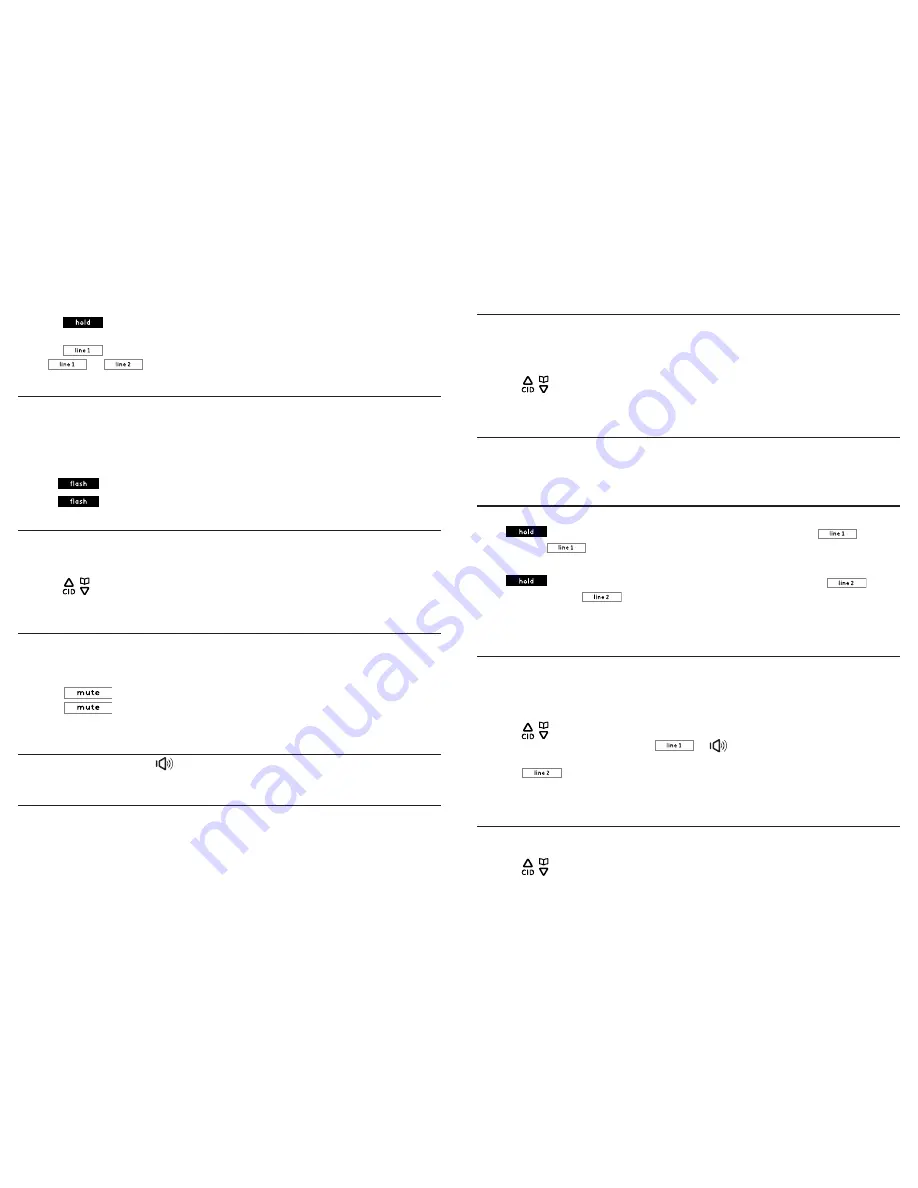
Telephone operation
Telephone operation
26
27
Using the telephone base:
1. Press
on the telephone base when on a
Line 2
call.
2. Dial the phone number using the dial pad keys.
3. Press
to call from the
Line 1
line.
Press
or
to switch between the
Line 1
call and
Line 2
call.
Call Waiting
If you subscribe to call waiting service from your telephone service provider, a call
waiting alert tone sounds when there is a second incoming call. If you subscribe to
both caller ID and call waiting with caller ID services, the second caller’s information is
displayed after you hear the call waiting alert tone.
Using the telephone base:
• Press
to answer the second incoming call.
• Press
to switch between calls.
3-way conference call
When you have calls on both
Line 1
line and
Line 2
line, you can establish a 3-way
conference.
1. With calls on both lines, press the
Options
softkey.
2. Press
/
or use the scroll wheel to select
Conference
, then press the
Select
softkey. A 3-way conference call is established.
Muting a call
The mute function allows you to turn off the microphone while on a call. You can hear
the other party but the other party cannot hear you.
Using the telephone base:
1. Press
during a call. The telephone base screen displays
Mute
.
2. Press
again to resume conversation. The telephone base screen displays
Talk
.
Speakerphone
Anytime during a call, press
on the telephone base to switch between
speakerphone and normal handset use.
Volume control
You can adjust the volume of the handset or speakerphone anytime during a call.
• Use the scroll wheel on the telephone base to increase or decrease the volume.
NOTE:
Only the listening volume can be adjusted.
Equalizer
This feature allows you to change the tone of the audio of the handset to best suit
your hearing. You can select
Natural
,
Bass
or
Treble
.
Using the telephone base:
1. During a call, press
repeat/back/EQ
on the left of the scroll wheel.
2. Press
/
or use the scroll wheel to select
Natural
,
Bass
or
Treble
.
3. Press the
Select
softkey to confirm.
Silencing the ringer
You can temporarily silence the ringer for an incoming call on a telephone base
without disconnecting the call.
• Press the
Silence
softkey, or use the scroll wheel to scroll the volume level to silent.
To put a call on hold
To put a Line 1 call on hold:
Press
on the telephone base to put a
Line 1
call on hold. The
button
flashes. Press
on the telephone base to resume the call.
To put a Line 2 call on hold:
Press
on a the telephone base to put a
Line 2
call on hold. The
button flashes. Press
on the telephone base to resume the call.
NOTE
: If a call that is placed on hold is not picked up within 5 minutes, the call will be automatically
disconnected.
To make a call using the redial memory
The last ten telephone numbers previously dialed are stored in the redial list (up to 24
digits each).
Using the telephone base:
1. Press
redial/select/skip
on the right of the scroll wheel when in idle mode.
2. Press
/
or use the scroll wheel to scroll to the desired entry.
3. Lift the corded handset, or press
or
to call from
Line 1
line.
-OR-
Press
to call from
Line 2
line.
4. The number is dialed automatically.
To save a number from the redial list to the phonebook
Using the telephone base:
1. Press
redial/select/skip
located on the blue ring surrounding the scroll wheel.
2. Press
/
or use the scroll wheel to select the desired entry, then press the
Options
softkey.






























