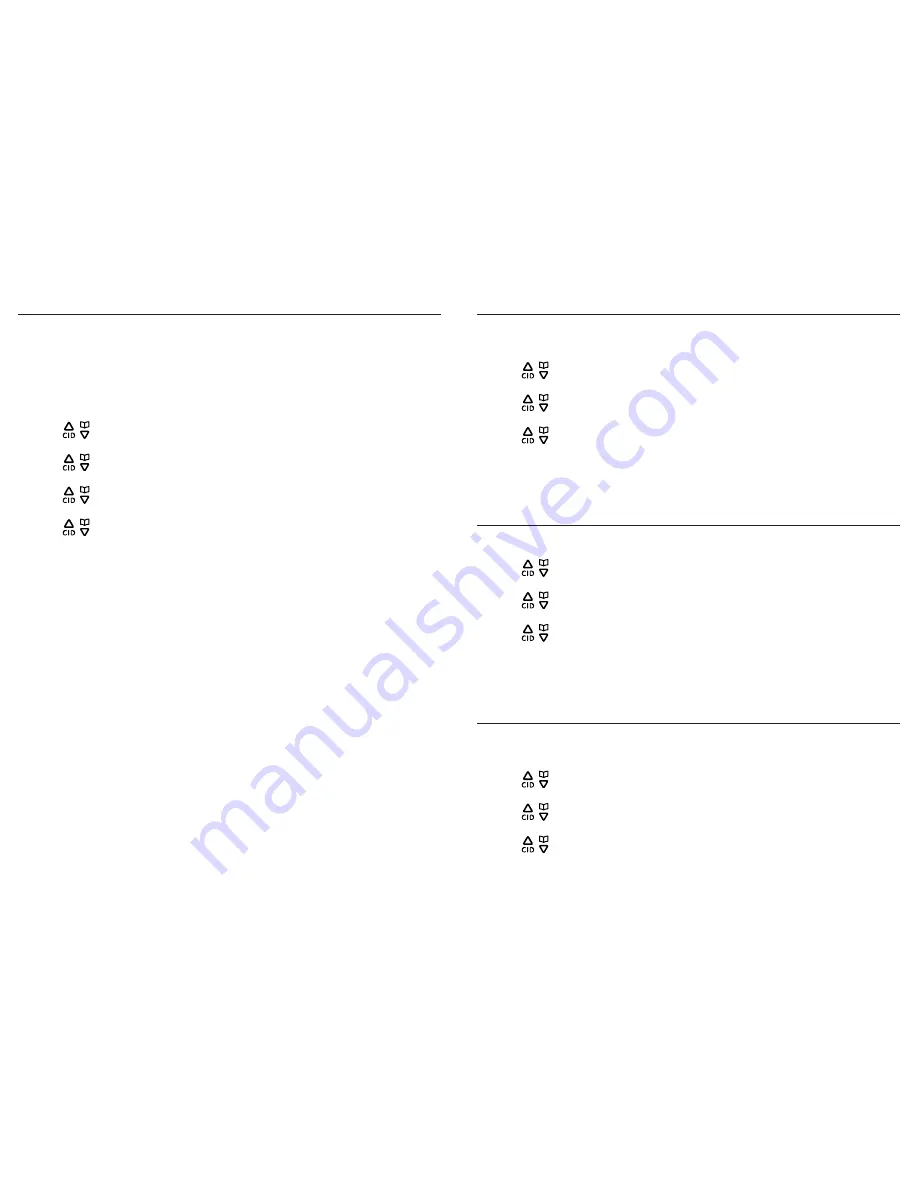
Bluetooth settings
Bluetooth settings
19
18
Directory Download
You can download up to 4
Cell Phonebooks
from the paired cell devices to your
telephone system via Bluetooth connection. Each cell phone directory can hold up to
1500 entries with up to 24 digits for each phone number and 15 characters for each
name.
Make sure your cell phone is paired and is on the
Active Devices
list before
downloading the phonebook.
1. Press the
Menu
softkey.
2. Press
/
or use the scroll wheel to scroll to
Bluetooth
, and then press the
Select
softkey.
3. Press
/
or use the scroll wheel to select
Dir. Download
, and then press the
Select
softkey.
4. Press
/
or use the scroll wheel to select the desired device, and then press the
Select
softkey.
5. Press
/
or use the scroll wheel to select the desired option, then press the
Select
softkey.
(
Cell Memory
- download directory entries from cell phone memory.
SIM Memory
- download directory entries from SIM card memory.
Both
- download directory entries from both cell phone and SIM card memories.)
If the selected device’s directory has already been downloaded to the
telephone system, the screen displays
Dir. Existed Overwrite?
press the
Yes
softkey to overwrite the existing entries.
6. The number of entries downloaded displays and a beep sounds when the
phonebook download is complete.
NOTES:
1. If the selected device is on the active devices list but is not connected, the screen displays
Not Connected
.
Refer to the
To connect/disconnect an active device
section to connect the device to the
telephone base.
2. If the selected device is not on the
Active Devices
list, the screen displays
No Device
. Refer to the
To add a
device on the active devices list
section to add a device first.
3. You can only add phonebook entries to the
Local Phonebook
. You cannot add any new entries to the
Cell
Phonebooks
.
4. The system can only store the
name
and
phone number(s)
of an entry. It does not store additional
information such as company name, address, email, etc. In the case where one name has more than one
phone numbers associated with it, the system automatically separates them into different entries in the
phonebook.
5. The name of the Cell Phonebook being downloaded is the
Base Name
of your bluetooth device. For more
information on how to use the bluetooth functionality on your cell phone, please refer to your individual cell
phone’s user manual.
Bluetooth Base name
You can change the name of the base to personalize your system. The default name
is GE30385.
1. Press the
Menu
softkey.
2. Press
/
or use the scroll wheel to scroll to
Bluetooth
, and then press the
Select
softkey.
3. Press
/
or use the scroll wheel to select
My Base
, and then press the
Select
softkey.
4. Press
/
or use the scroll wheel to select
Base Name
, and then press the
Select
softkey.
5. Edit the base name by using the dial pad keys. Refer to the
Characters Table
section for information on how to use the dial pad keys.
6. Press the
Ok
softkey to confirm.
Base PIN
To change the Base PIN:
1. Press the
Menu
softkey.
2. Press
/
or use the scroll wheel to scroll to
Bluetooth
, and then press the
Select
softkey.
3. Press
/
or use the scroll wheel to select
My Base
, and then press the
Select
softkey.
4. Press
/
or use the scroll wheel to select
Base PIN
, and then press the
Select
softkey.
5. Press
del
to delete the current PIN and then enter a new PIN by using the dial pad
keys.
6. Press the
Save
softkey to confirm.
Auto Connect
When this feature is set to on, the telephone base automatically searches and
connects with your Bluetooth active device when it is within range.
1. Press the
Menu
softkey.
2. Press
/
or use the scroll wheel to scroll to
Bluetooth
, and then press the
Select
softkey.
3. Press
/
or use the scroll wheel to select
Auto Connect
, and then press the
Select
softkey.
4. Press
/
or use the scroll wheel to select
On
or
Off
, and then press the
Select
softkey.



























