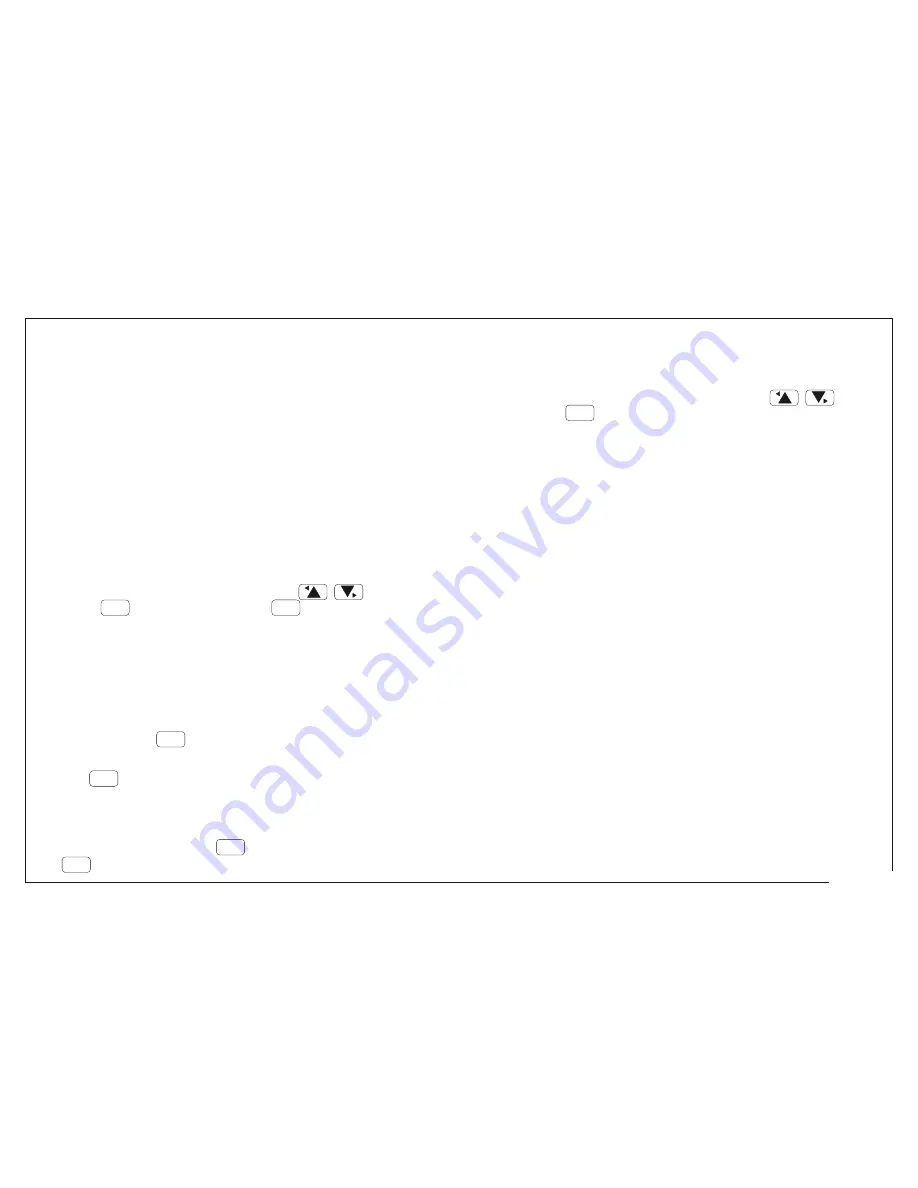
59
Page
A.2.0 Calibration Procedures
Calibration Procedures are created with SiCal PRO. Please
read this section in conjunction with the SiCal PRO literature.
Once the file is opened you will see the set text followed by
the calibration text scrolling on the lower line. To stop the
scrolling (and return to normal pressure display
mode) press the
key.
Use the
key to log each point. If the current calibration
point is outside the accuracy statement that you have set up
in the calibration procedure, you will receive a “FAIL”
message along with the FS % accuracy figure. If you wish
to log this point, press the
key again. Otherwise press
the
key and you can adjust the point and log it again.
Select 'View' from the “File” menu (section 1.13.1, page 18)
Choose either “data” or “Procedure” with the
keys
and press the
key.
Once you have logged a calibration procedure and you are
happy with the data, the file can be uploaded back to SiCal
PRO. This file, now complete, can be used for certificates,
etc. Please see section 1.13.2, page 19 and the SiCal PRO
literature for details.
A.2.1 File Import.
A.2.1 File Log.
Calibration procedures are downloaded to PC6-IDOS by
choosing Import from the File menu (section 1.13.3, page
19).
To use a Calibration Procedure, open the file by choosing
“Log” from the “Log” menu (section 2.6.1, page 27). Select
the desired calibration file by using the
keys and
press the
key. Now press the
key twice.
lower line
•
If you choose “data” you will see the following:
procedure serial number, description, pressure range,
transmitter range (if applicable), accuracy, set text, and
the temperature at which the procedure was carried out.
Following this header data is the data that you have
logged into the file. Note that if you have only just
downloaded the calibration procedure from SiCal PRO
then the data area will be blank.
•
If you choose “Procedure” you will see the same header
information as described above followed by the
calibration instructions and pressure points for each
point.
NB if you try to modify the number of records or filename
then the file will revert to a normal file (”N” rather than “C”
will appear at the end of the filename display).
A.2.2 File View.
A.2.2 File Export.
MENU
MENU
ENTER
ZERO
ENTER
ZERO
ENTER
ZERO
LOG
LOG
Summary of Contents for Druck PC6-IDOS
Page 9: ...DESCRIPTION 1 Page ...
Page 17: ...OPERATING INSTRUCTIONS 9 Page ...
Page 22: ...HOW TO SELECT FUNCTIONS MENU 1 14 Page ...
Page 28: ...SET MENU MENU 2 20 Page ...
Page 44: ...FLOWCHARTS Page 36 ...
Page 63: ...APPENDIX 1 External Pressure Module EPM 55 Page ...
Page 66: ...APPENDIX 2 Calibration Procedures 58 Page ...
Page 70: ......


















