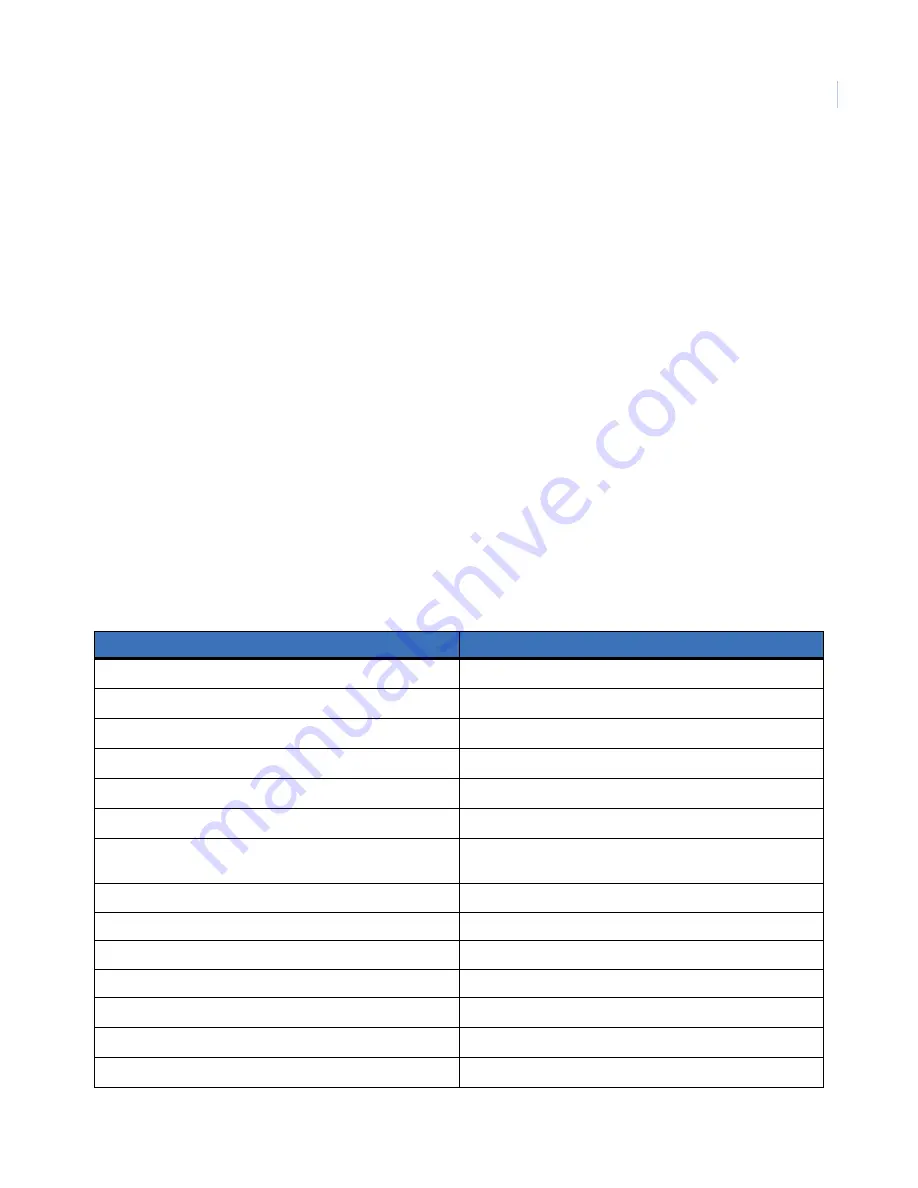
Chapter 5
Testing
59
Phone communication
Perform a communication test to check the phone communication between the panel and the central station.
To perform a communication test:
1. Go to the
Comm Test
option under the
System Tests
menu.
2. Press
Enter
.
The panel confirms that a communication test has begun. When the communication test is
complete, the panel will display
Comm test is OK
within 3 minutes.
If the test is unsuccessful, the
STATUS
button will light and the panel will display
Comm Failure
within 10
minutes.
If the panel displays
Comm Failure
:
1. Check that the panel is connected to the phone jack.
2. Check the phone number programmed into the panel.
3. Perform the communication test again.
4. If the communication test fails again, check the phone connection wiring.
Offsite phone operation
Test the system from a remote phone by calling the panel and using the commands in
Table 30. Phone commands
System function
Phone command
Disarm
1
Arm doors/windows
2
Arm motion sensors
3
Arm doors/windows with no entry delay
2
–
2
Arm motion sensors with latchkey
3
–
3
Arm doors/windows and motion sensors
2
–
3
Arm doors/windows with no entry delay and motion sensors
with latchkey
2
–
2
–
3
–
3
Specific light on
*
–
<unit_num>.
Specific light off
#
–
<unit_num>.
All lights on
* – *
All lights off
# – #
System status
0
Audio verification
5
+ X (X = a command from Audio Verification Set)
Terminate session
9
Summary of Contents for Simon XT
Page 1: ...Pb g Simon XT Installation Manual ...
Page 8: ...Simon XT Installation Manual viii ...
Page 10: ...Simon XT Installation Manual x ...
Page 64: ...Simon XT Installation Manual 54 ...
Page 83: ...73 ...






























