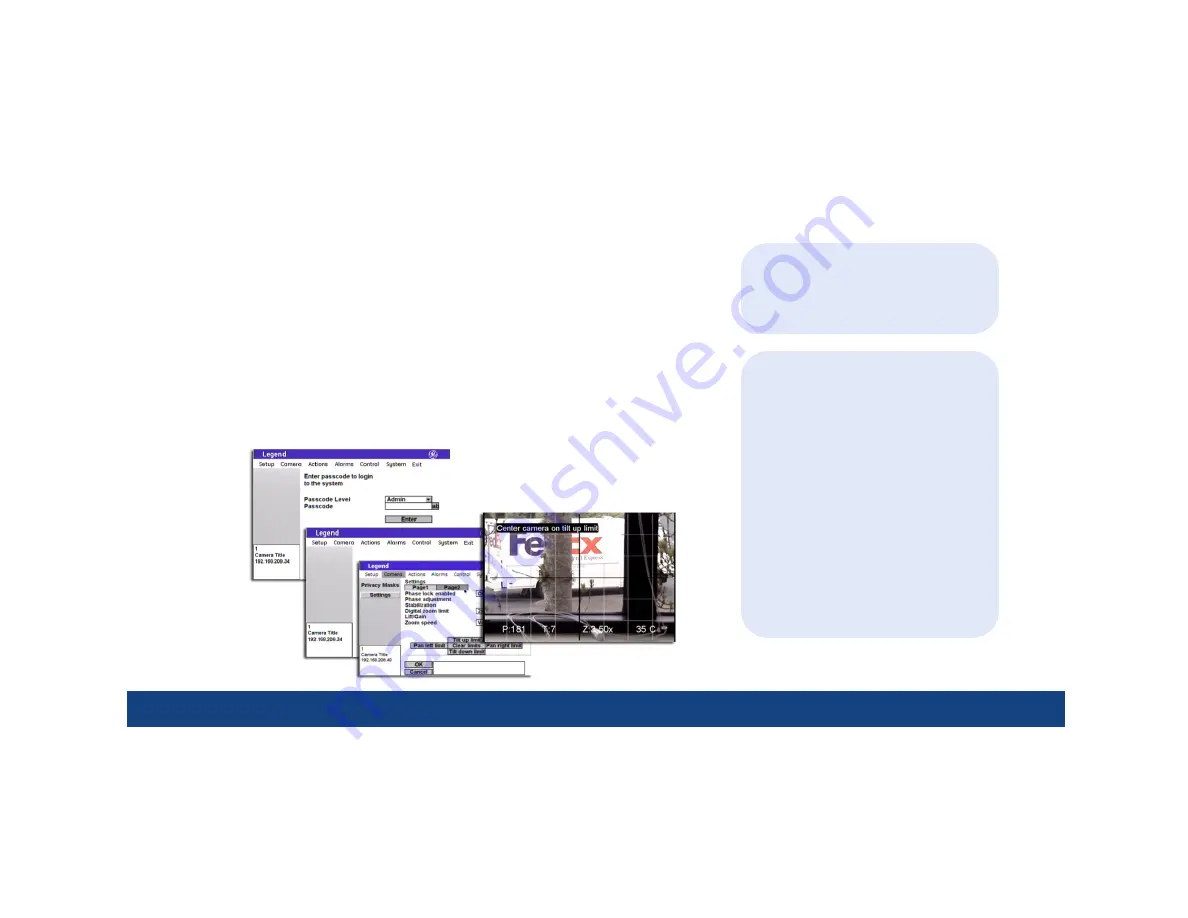
1 | Introduction
Welcome to the Legend Quick Guide. This guide helps you install, program, and
use your Legend dome. It includes step-by-step instructions that show how to
perform basic system tasks. Please refer to the user manual for complete details,
when necessary.
Legend sets a new standard for integrated dome cameras. SilkTrak™ direct
drive technology eliminates roughness common to other domes, and easy-to-use
menus simplify the programming of presets, tours, macros, privacy masks, and
alarms.
Contents
Application diagram .......................................................................................................................... 2
W iring ....................................................................................................................................................... 3
Addressing and terminating ......................................................................................................... 4
Accessing and navigating .............................................................................................................. 5
Introduction
TIP
You’ll find special items such as Tips
and Cautions in the page margins.
These items make setup and basic
operation easier.
Copyright © 2005, GE Security Inc.
All rights reserved.
TIP
If you have a problem installing,
programming, or operating your Legend
dome, try these solutions in this order:
1) Read the Quick Guide.
2) Read the corresponding sections of the
installation and user manuals.
3) Call Technical Support.
From 6 a.m. to 5 p.m. (Pacific Time),
Monday through Friday, excluding holidays:
Toll-free: 888.437.3287
in the US (including Alaska and Hawaii),
Puerto Rico, and Canada
Outside the toll-free area: 503.885.5700
Sales: [email protected]
Technical Support: [email protected]
Basic programming ............................................... 7
Advanced programming ..................................... 9
System defaults .................................................... 17
Troubleshooting .................................................... 18



































