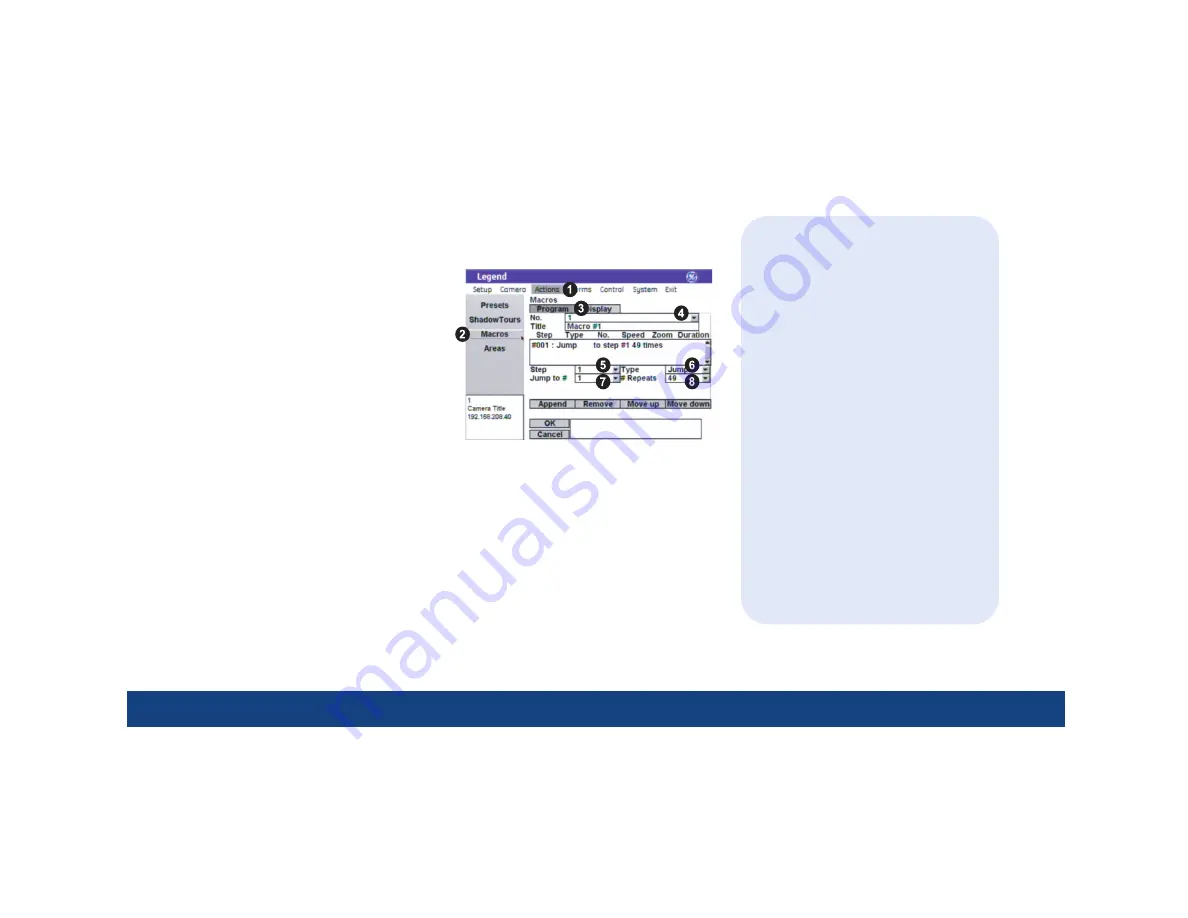
15 | Advanced programming - building a macro
Building a macro
Macros are programmed routines. You can program up to 32 macros per dome and each macro can
contain up to 16 steps.
To program a macro:
1. Access the menus (page 5).
2. Select
Actions
,
Macros
, and the
Program
tab.
3. Select a macro number.
4. Macros have no steps initially. You can add
and program steps one at a time or you can
add up to 16 steps and go back to program
them. Select the
Append
button to add steps.
Note:
Select a step and select the
Remove
button to
remove individual steps that you do not want.
5. Select a step number that you want to program or reprogram.
6. Select an action for the selected step using the options in the
Type
drop-down box. The step
type selected determines what additional options are available.
7. Select the specific number for the selected action. For example, preset number 14.
8. If you selected a jump as the action for the step, also select how many times you want the
jump step to repeat.
9. If you selected a preset or tour as the action for the step, also select: first, the speed for how
fast the camera will move to that preset or tour, and second, the transition of the video on the
monitor screen (freeze or zoom out) while the camera moves to that preset or tour. See
TIPs
.
10. If you selected a preset or relay as the action for the step, also select the duration for how
long the action for the step continues.
11. If you selected a relay as the action for the step, also select whether the relay is to be set to its energized state (check box checked) or not. See
TIPs
.
12. Complete steps 4 through 11 for additional steps in the macro.
13. Complete steps 3 through 11 for additional macros.
TIPs
•
When changing settings on any program-
ming page, you need to confirm the new
settings by selecting
OK
on that page.
•
The macro list shows the defined steps
for the macro in sequential order.
•
The
Append
button adds one step to the
bottom of a macro’s list of steps.
•
The
Remove
button deletes the currently
selected step from the macro.
•
The
Move up
and
Move down
buttons
move the currently selected step up or
down one step in the macro list each
time
they are
selected.
•
The
Freeze
option freezes the last image
on the monitor screen while the camera
is moving.
•
The
Zoom out
option zooms the camera
out before it moves, remains zoomed out
while the camera is moving, and
reestablishes the zoom setting when the
camera arrives at its destination.
•
Energized relay states are closed for
normally open connections and open for
normally closed connections.




































