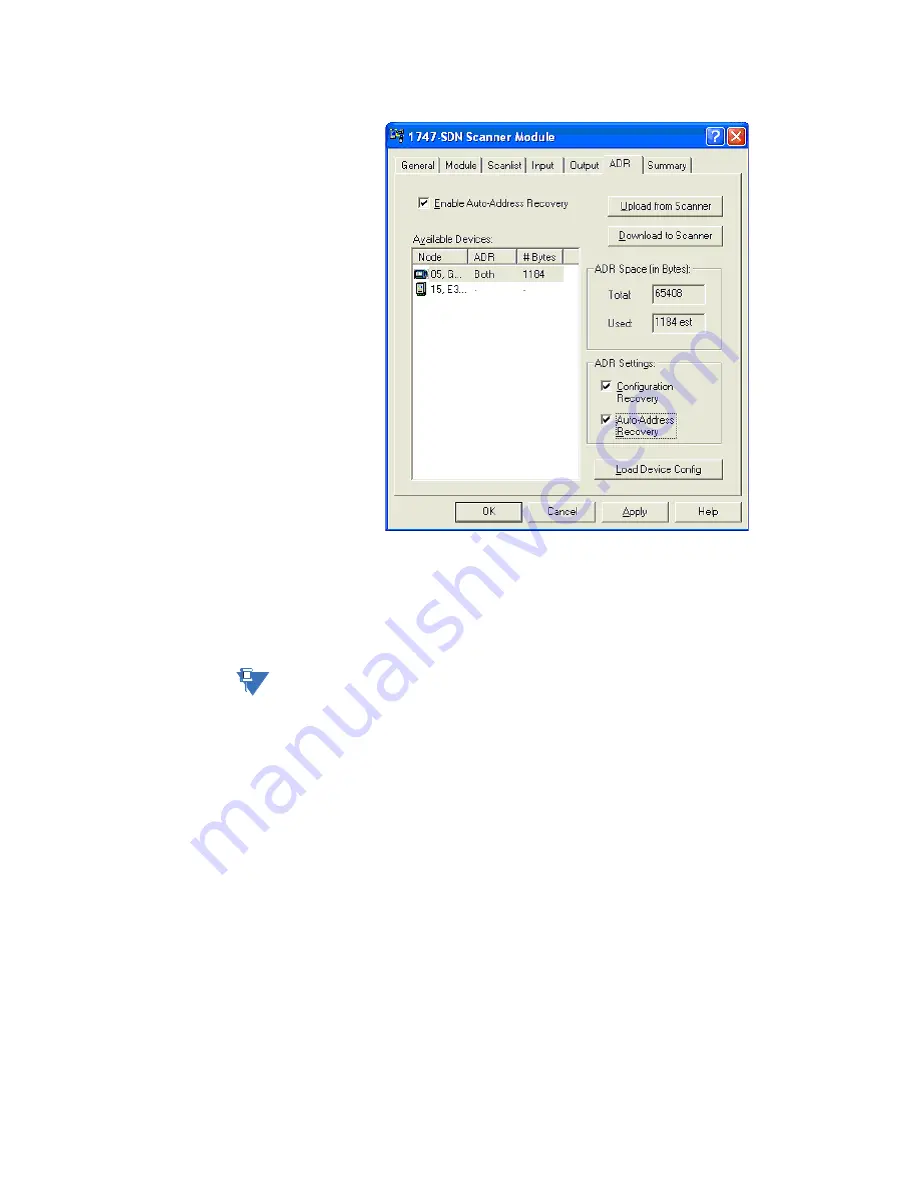
CHAPTER 3: FIELDBUS INTERFACE
DEVICENET PROTOCOL
MM200 MOTOR MANAGEMENT SYSTEM – COMMUNICATIONS GUIDE
3-45
11. Download this information to the Scanner (1747-SDN), I.e. click the
Download to
Scanner
button on the Module tab.
12. Click on
OK
13.
Save
File
14. There should be no error codes on the scanner if the devices have been configured
correctly.
NOTE
NOTE:
Important points to be noted while enabling ADR for the MM200 relay:
1.
When using Automatic Device Replace (ADR), loading the configuration into the
RSNetWorx software-based project is an important step prior to downloading to the
master scanner. This configuration is not actually uploaded from the individual
devices, but is taken from the configuration data currently stored in the RSNetWorx
project. A common mistake when using ADR is to not upload the configuration into
the project and SAVE it to the project before downloading it to the scanner. This will
cause old device configurations or factory defaults to be accidentally downloaded to
the scanner. So always remember to UPLOAD the MM200 configuration into the
RSNetWorx and SAVE the file before enabling ADR.
2.
The MM200 does not support auto baud detection. So in a situation where the faulted
device is replaced with a new device with default settings, ensure that the baud rate of
the MM200 is the same as that of the scanner.
3.
In a situation where ADR is enabled on more than one MM200 with the same
electronic key, and more than one MM200 device fails at the same time, the scanner
will disable the Automatic Address Recovery (AAR) feature, if it has been enabled for
those devices. However, the Configuration Recovery (CR) feature will still be active. In
this case, a software tool must be used to change the node's address. The Node
Commissioning Tool that ships with RSNetWorx for DeviceNet can be used to change
a node's address.






























