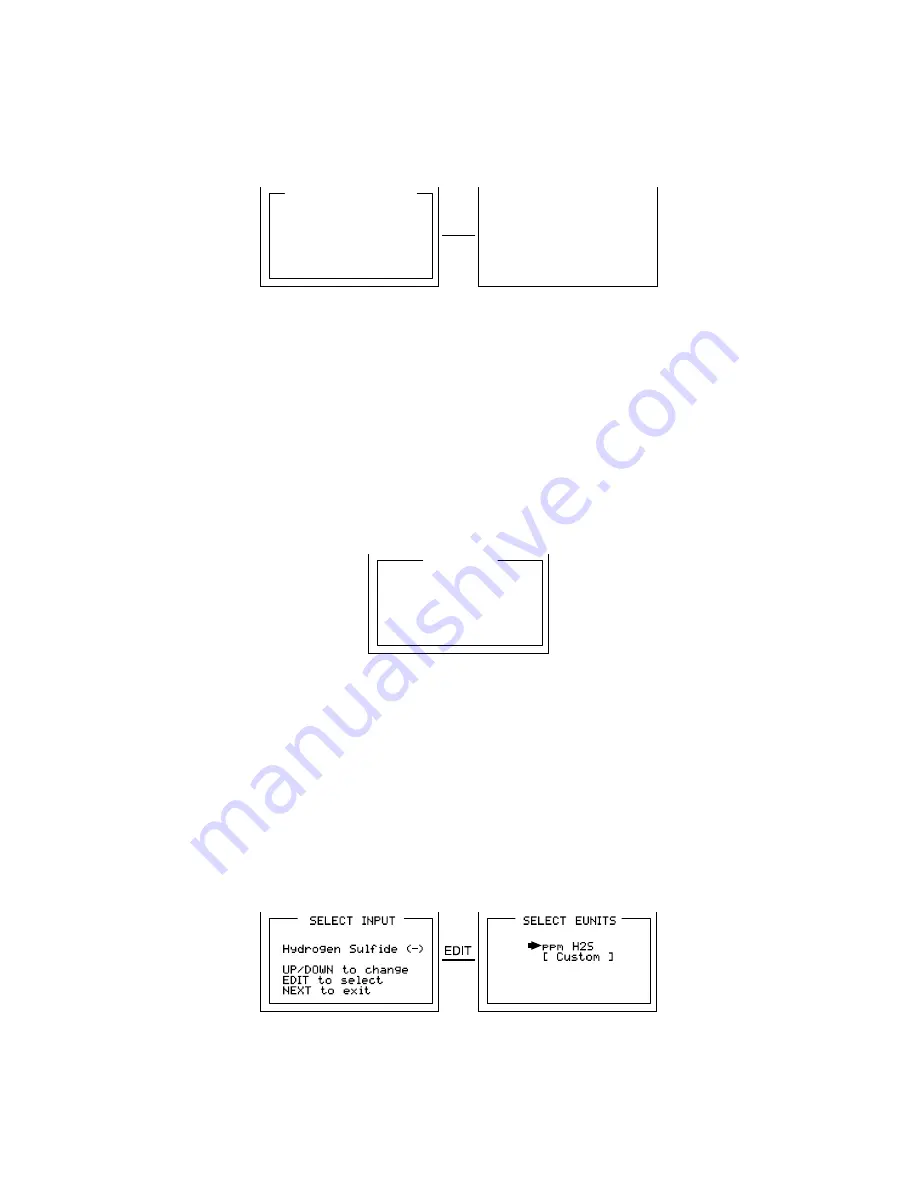
GASMAX ECx Instruction Manual
Revision 1.1
24
7.2
Set Gain to Unity (Technicians only!):
Set Gain to UNITY
allows resetting previous calibration OFFSET to zero and GAIN to one. This
is the definition of UNITY. A calibration should be performed after setting UNITY.
*****WARNING*****
Previous Calibration
will be erased.
EDIT to confirm.
NEXT to exit.
Gain=Unity
EDIT
Figure 7-2: Set UNITY GAIN Menu
7.3
PreAmp Gain Adjust (Technicians only!):
Depending upon
Input Type
, GM ECX inputs range from a few micro amps to hundreds of micro
amps.
PreAmp Gain Set
is the adjustment that matches the input signal range to the GM ECX
input signal conditioning circuits. Altering the PreAmp Gain setting automatically resets previous
calibration OFFSET & GAIN values to UNITY as described in section 7.2.
If it is determined the PreAmp Gain value is incorrect, apply the desired up-scale input and use
the UP / DOWN keys to obtain the correct
Reading
value.
Counts
are the 10-bit binary A/D
value with an active range value of 0 - 1023.
CAUTION:
For standard installations, this is a factory adjustment. Do not use the
PreAmp Gain
Set
menu for calibrating sensors. It should only be adjusted if a new measurement gas or input
range is required.
PGA Setup
Gain 25.0%
Counts 1011
Reading 100
Up/Dn to Change.
Next to exit.
Figure 7-3: PreAmp Gain Adjust (PGA) Menu
7.4
Simple Sensor Input Type (Technicians only!):
Smart
sensors automatically configure
Input Type.
Simple
inputs must be configured manually
using the
Input Type
menu.
Input Type
configures GM ECx hardware to accept positive or
negative coefficient electrochemical sensors. Positive / Negative coefficient electrochemical
sensors have several gas types available within each group (see table below). Biased EC
sensors require factory installed solder bridge SB1 on the Display Assy PCB - see Addendum 3.
After selecting
Input Type
, a
SELECT EUNITS
screen indicates the default engineering units for
this sensor. These EUNITS may be accepted by pressing the EDIT key, or changed by moving
the pointer to [Custom] and editing as described in
Configuration Using the Magnetic Wand
in
section 6-2.
Figure 7-4: “Simple” Sensor Input Type Selection Menu
















