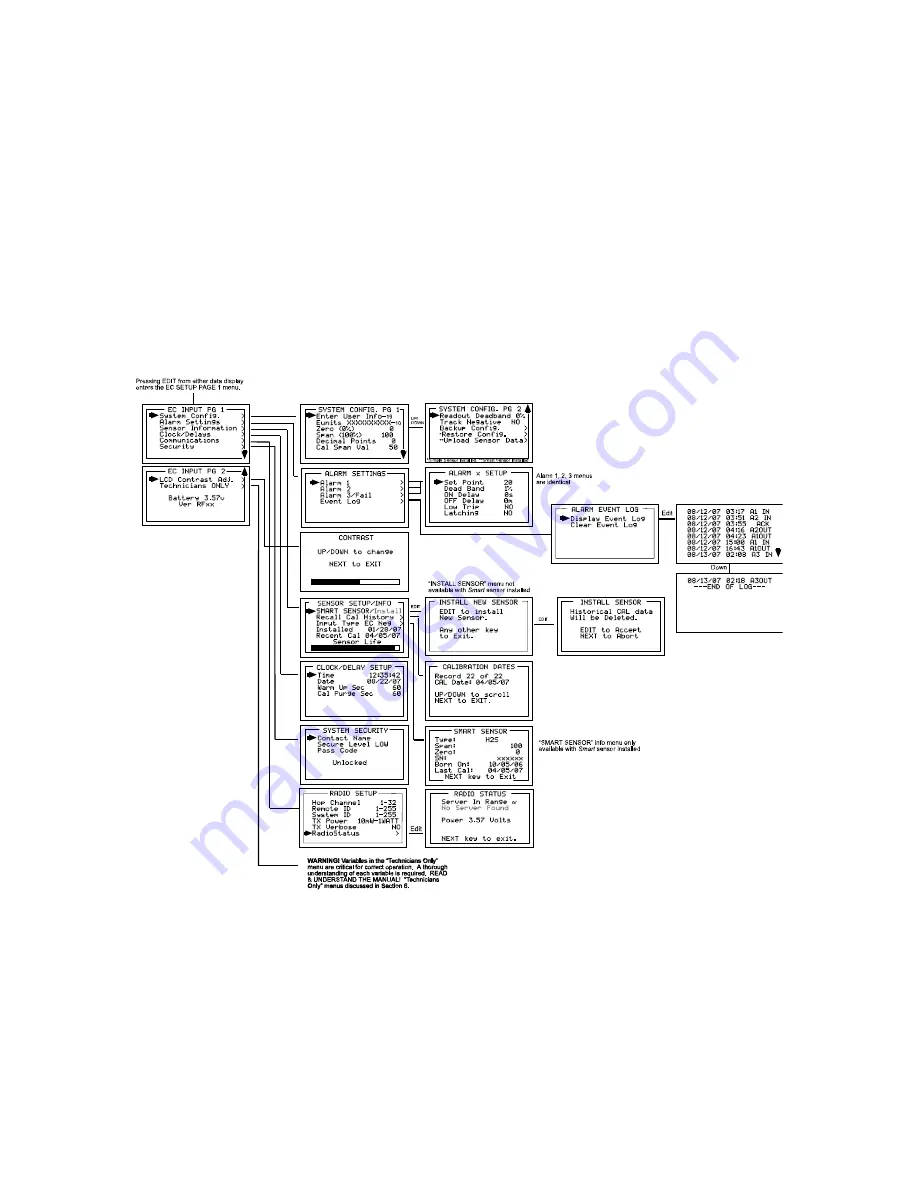
Revision 1.1
GM ECx Instruction Manual
17
SECTION 6 – SETUP MENU CONFIGURATION
6.1
Menus Database Configuration
All GM ECX configuration variables are stored in its menu database. Many menu items will
contain default values from the factory and require changes to better match a user’s particular
application. GM ECx menus may be configured from the magnetic keypad in 5-10 minutes per
transmitter. For installations consisting of many points, an interface device is offered to allow
Smart
sensors, GM ECx’s or GM ECx
Educators
to be configured from a PC’s USB port. This is
useful when GM ECx’s are not yet installed or if a portable computer may be carried to each unit.
The
Educator
allows configuring up to six GM ECx’s at the PC and transporting their configuration
data to each location. This is useful when numerous installed units must be configured.
The GM ECx’s configuration menus are shown in Figure 6-1.
Figure 6-1: Configuration Menu Tree
6.2 Configuration
Using the Magnetic Wand:
Passing the magnetic wand past the EDIT key, from either data display, displays
EC INPUT
PAGE 1
setup screen as shown in Figure 6-2. The UP / DOWN keys maneuver the pointer while
EDIT enters sub-levels of menu items. All SETUP menu items have at least one page of sub-
menus. Items with sub-menus are indicated by the > symbol (right hand pointing arrow) at the
end of each line. Edit menu items by pointing to them, press the EDIT key to display the cursor,
press UP / DOWN to change that character, press NEXT to move the cursor, then press EDIT























