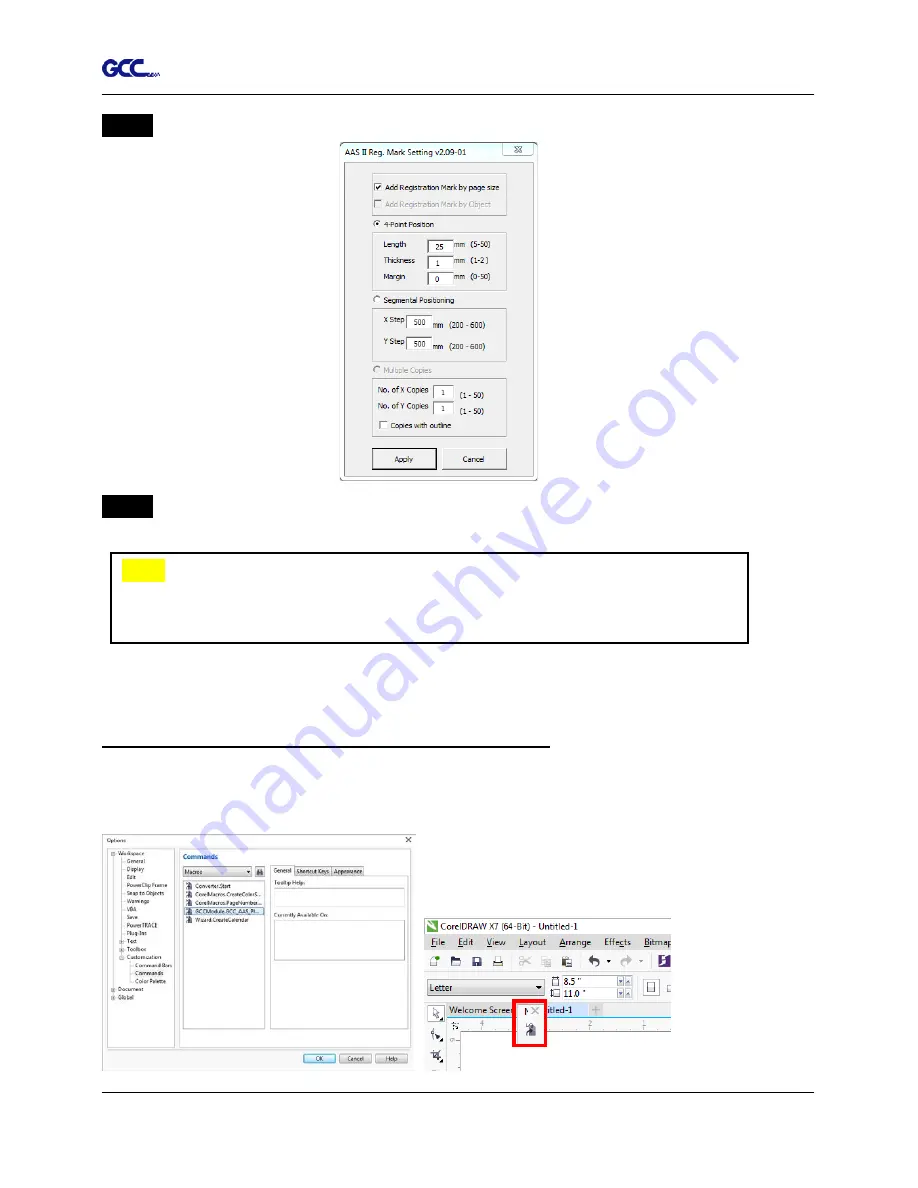
Jaguar V User Manual
CorelDRAW Plug-In A-3
Step 3
Click on “Apply” and select whether you would like to add the registration marks by page
size or by object.
Step 4
Now you can print out the image file with registration marks.
You can also add a Hot Icon for the AAS Plug-in
Select “Tools
Options
Workspace
Customization
Commands
Macros
GCCMadual.GCC_AAS_Plug_In” and Click OK.
Note:
“Add Registration Mark by Object” will be the default selection if you click on
the image whereas “Add Registration Mark by page size” will be the default one
when the blank area on the page is clicked.
Summary of Contents for Jaguar J5-101
Page 1: ...V 4 2016 Dec Jaguar V Series User Manual http www GCCworld com...
Page 54: ...Jaguar V User Manual Installation 2 43...
Page 160: ...Jaguar V User Manual GreatCut Plug In A 5 Step 4 Click Multi Copy on GreatCut under File...
Page 175: ...Jaguar V User Manual SignPal 12 Instruction A 6...
Page 182: ...Jaguar V User Manual SignPal 12 Instruction A 6...
















































