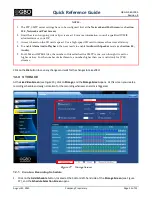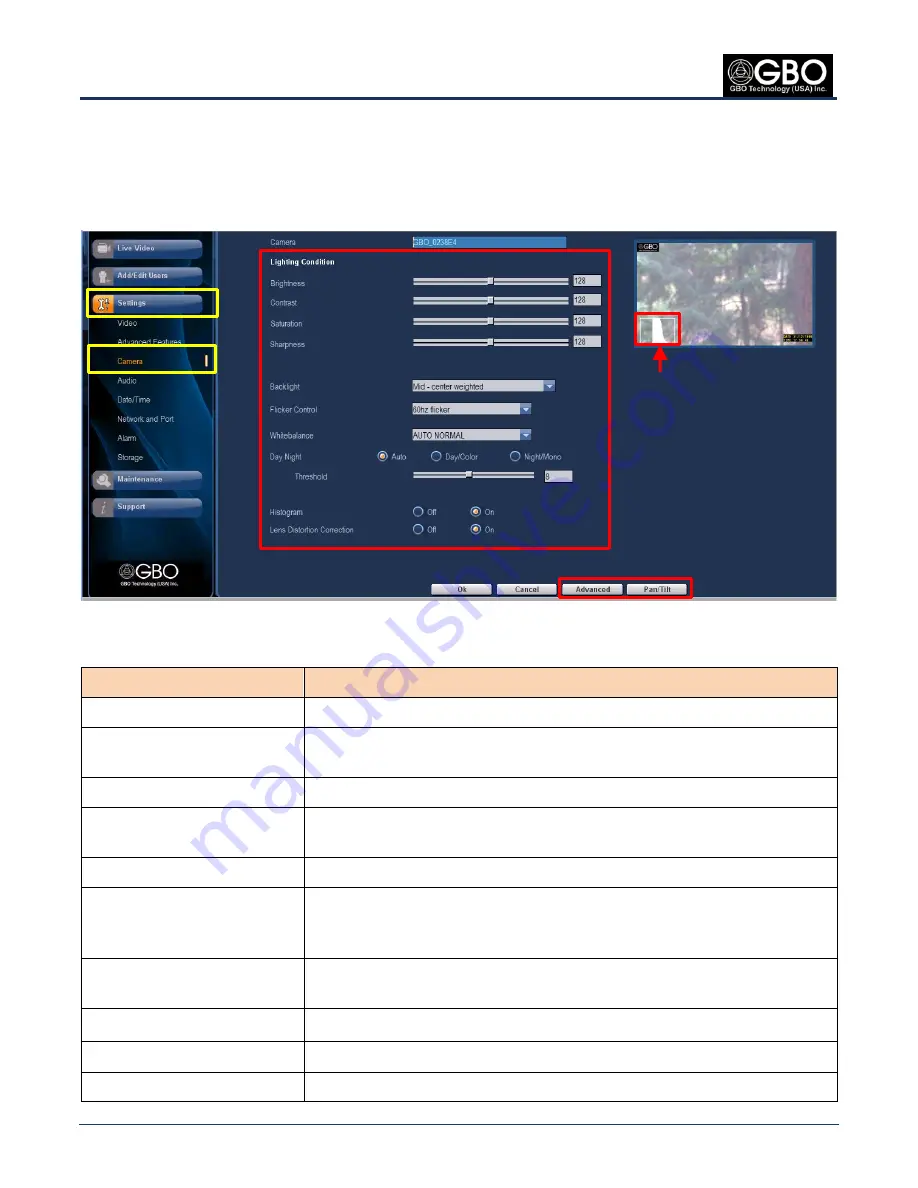
QRG-S1080-1000
Revision B
Quick Reference Guide
Page 14 of 22
Company Proprietary Information
August 22, 2013
7.0
CAMERA
At the
Live Video Screen
(see Figure 15), click on
Settings
Camera
, and the
Camera
screen opens. At this screen you
can set camera settings. These selections are described in Table 2, below. Refer to the
Definitions
section of the
GBOT
S1080 User’s Manual
for more information on the parameters set at this screen.
Figure 21
Camera Settings Screen
Table 2
Camera Settings
Selection
Action
1.
Lighting Condition:
a.
Brightness
Use the slider to specify the desired brightness level from 1 to 255. A higher value
of the brightness gives a brighter scene.
b.
Contrast
Use the slider to specify the desired contrast level from 1 to 255.
c.
Saturation
Use the slider to specify the desired saturation level from 1 to 255. A higher value
of the saturation results in a more vivid scene.
d.
Sharpness
Use the slider to specify the desired sharpness level from 1 to 255.
2.
Backlight
Specify:
Min: Whole image average,
Mid:
Center weighted
Max:
Spot
3.
Flicker Control
Specify the desired frequency of flicker control. In PAL countries, use a
multiple of 50; in NTSC countries, use a multiple of 60.
4.
White Balance
Specify the white balance mode.
5.
Day/Night
Specify one of the following mode options: Auto, Day/Color), or Night/ Mono.
Threshold
Use the slider to specify threshold value from 1 to 16.
Histogram