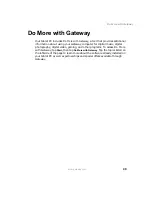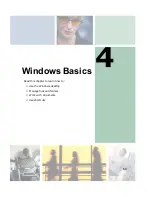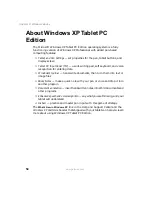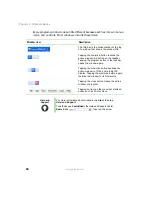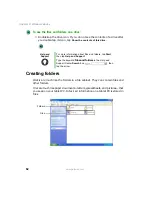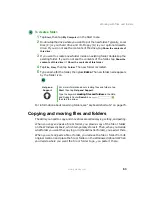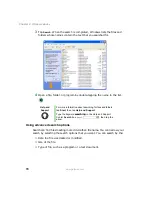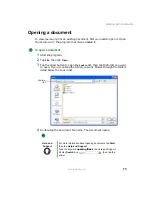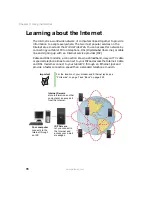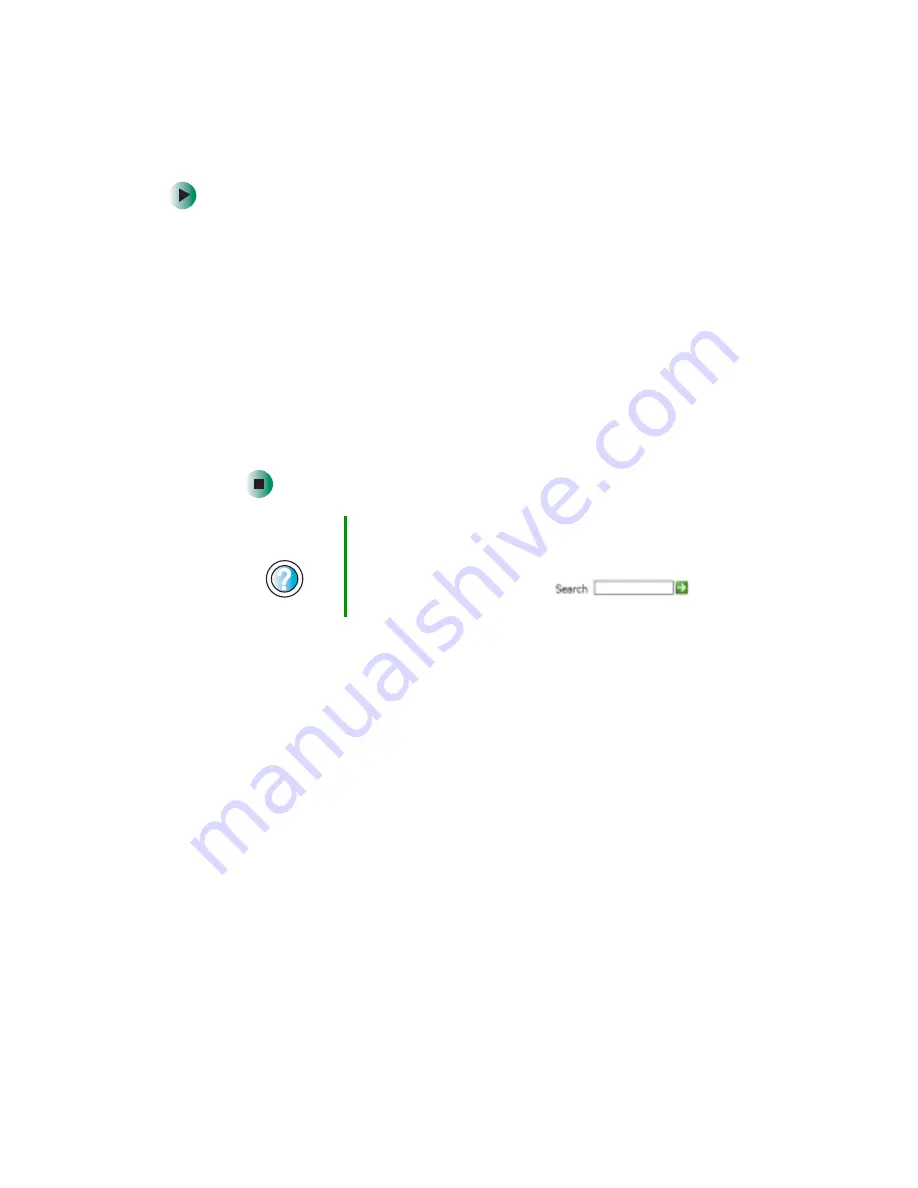
63
Working with files and folders
www.gateway.com
To create a folder:
1
Tap
Start
, then tap
My Computer
on the Start menu.
2
Double-tap the drive where you want to put the new folder. Typically, Local
Disk (C:) is your hard drive and 3½ Floppy (A:) is your optional diskette
drive. If you do not see the contents of the drive, tap
Show the contents of
this drive
.
3
If you want to create a new folder inside an existing folder, double-tap the
existing folder. If you do not see the contents of the folder, tap
Show the
contents of this drive
or
Show the contents of this folder
.
4
Tap
File
,
New
, then tap
Folder
. The new folder is created.
5
Type a name for the folder, then press
E
NTER
. The new folder name appears
by the folder icon.
For information about renaming folders, see “Keyboard shortcuts” on page 75.
Copying and moving files and folders
The skills you need to copy and move files are called copying, cutting, and pasting.
When you copy and paste a file or folder, you place a copy of the file or folder
on the Windows clipboard, which temporarily stores it. Then, when you decide
what folder you want the copy to go in (the destination folder), you paste it there.
When you cut and paste a file or folder, you remove the file or folder from its
original location and place the file or folder on the Windows clipboard. When
you decide where you want the file or folder to go, you paste it there.
Help and
Support
For more information about creating files and folders, tap
Start, then tap Help and Support.
Type the keyword
creating files and folders
in the Help
and Support Center Search box
,
then tap the arrow.
Summary of Contents for Tablet PC
Page 1: ...Gateway Tablet PC Customizing Troubleshooting usersguide...
Page 2: ......
Page 10: ...viii...
Page 26: ...16 Chapter 1 Checking Out Your Gateway M1300 Tablet PC www gateway com...
Page 52: ...42 Chapter 2 Getting Started www gateway com...
Page 86: ...76 Chapter 4 Windows Basics www gateway com...
Page 136: ...126 Chapter 7 Sending and Receiving Faxes www gateway com...
Page 152: ...142 Chapter 8 Managing Power www gateway com...
Page 158: ...148 Chapter 9 Travel Tips www gateway com...
Page 174: ...164 Chapter 10 Customizing Your Tablet PC www gateway com...
Page 196: ...186 Chapter 12 Moving from Your Old Computer www gateway com...
Page 216: ...206 Chapter 13 Maintaining Your Tablet PC www gateway com...
Page 246: ...236 Chapter 16 Using the Tablet PC FlexDock www gateway com...
Page 288: ...278 Appendix A Safety Regulatory and Legal Information www gateway com...
Page 303: ......
Page 304: ...MAN US TABLET PC USR GDE R2 5 03...