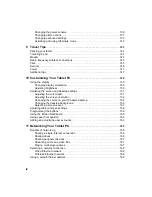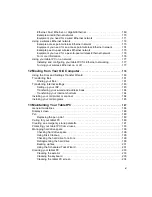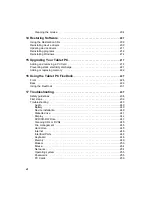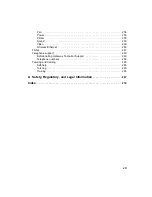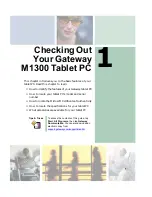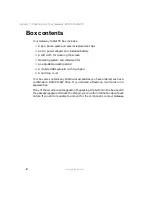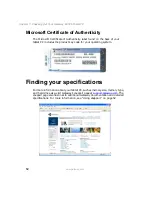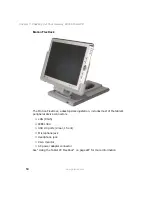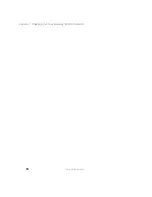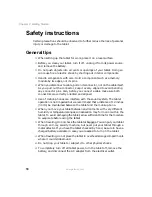6
Chapter 1: Checking Out Your Gateway M1300 Tablet PC
www.gateway.com
Power switch side
Component
Description
Power connector
Plug the AC adapter cable into this connector. Do not substitute
another adapter or use this connector for any other purpose.
Power switch
■
Turn on the tablet by sliding and holding the switch for about
1 second.
■
When the Gateway Tablet PC is on, slide the switch briefly to
activate Standby (or Hibernate if it is enabled through the Control
Panel’s Power Options Properties dialog box).
■
Sliding and holding the switch for more than 4 seconds (when the
tablet is turned on) will cause a forced shutdown, which is the last
resort when the tablet is completely unresponsive.
Antenna zone
The wireless networking antennas are located in this area. Make
sure that you keep your hands clear of this zone when using
wireless connectivity in areas where reception is weak.
PC Card slot
Insert one Type II PC Card into this slot. For more information, see
“Adding and removing a PC Card” on page 218. A plastic blank
ships with the Gateway Tablet PC, and you can leave it in place
whenever the slot is not in use.
Pen tether
anchor
Use this tether anchor to tether the pen to the tablet. You must
purchase the pen tether separately.
Power
connector
Power switch
Antenna area
Pen tether
anchor
PC Card slot
Summary of Contents for Tablet PC
Page 1: ...Gateway Tablet PC Customizing Troubleshooting usersguide...
Page 2: ......
Page 10: ...viii...
Page 26: ...16 Chapter 1 Checking Out Your Gateway M1300 Tablet PC www gateway com...
Page 52: ...42 Chapter 2 Getting Started www gateway com...
Page 86: ...76 Chapter 4 Windows Basics www gateway com...
Page 136: ...126 Chapter 7 Sending and Receiving Faxes www gateway com...
Page 152: ...142 Chapter 8 Managing Power www gateway com...
Page 158: ...148 Chapter 9 Travel Tips www gateway com...
Page 174: ...164 Chapter 10 Customizing Your Tablet PC www gateway com...
Page 196: ...186 Chapter 12 Moving from Your Old Computer www gateway com...
Page 216: ...206 Chapter 13 Maintaining Your Tablet PC www gateway com...
Page 246: ...236 Chapter 16 Using the Tablet PC FlexDock www gateway com...
Page 288: ...278 Appendix A Safety Regulatory and Legal Information www gateway com...
Page 303: ......
Page 304: ...MAN US TABLET PC USR GDE R2 5 03...