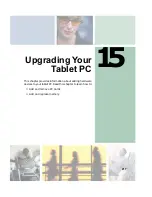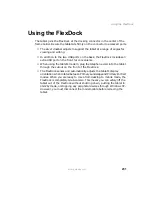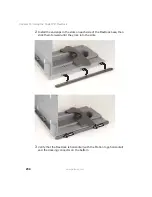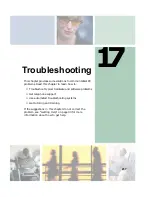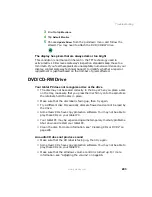231
Using the FlexDock
www.gateway.com
Using the FlexDock
The tablet joins the FlexDock at the docking connector in the center of the
frame holder. Be sure the tablet sits firmly on the connector to access all ports.
■
The silver crossbar adjusts to support the tablet at a range of angles for
viewing and writing.
■
In addition to the two USB ports on the back, the FlexDock includes an
extra USB port on the front for convenience.
■
When using the tablet’s modem, plug the telephone cord into the tablet
through the cutout on the front of the FlexDock.
■
The FlexDock senses and automatically adjusts the tablet’s display
orientation when rotated between Primary Landscape and Primary Portrait
modes. When you are ready to move from desktop to mobile mode, the
FlexDock is completely Grab-and-Go. This means you can safely lift the
tablet out of the FlexDock without shutting down, putting the tablet in
Standby mode, or stopping any peripheral devices through Windows XP.
However, you must disconnect the modem cable before removing the
tablet.
Summary of Contents for Tablet PC
Page 1: ...Gateway Tablet PC Customizing Troubleshooting usersguide...
Page 2: ......
Page 10: ...viii...
Page 26: ...16 Chapter 1 Checking Out Your Gateway M1300 Tablet PC www gateway com...
Page 52: ...42 Chapter 2 Getting Started www gateway com...
Page 86: ...76 Chapter 4 Windows Basics www gateway com...
Page 136: ...126 Chapter 7 Sending and Receiving Faxes www gateway com...
Page 152: ...142 Chapter 8 Managing Power www gateway com...
Page 158: ...148 Chapter 9 Travel Tips www gateway com...
Page 174: ...164 Chapter 10 Customizing Your Tablet PC www gateway com...
Page 196: ...186 Chapter 12 Moving from Your Old Computer www gateway com...
Page 216: ...206 Chapter 13 Maintaining Your Tablet PC www gateway com...
Page 246: ...236 Chapter 16 Using the Tablet PC FlexDock www gateway com...
Page 288: ...278 Appendix A Safety Regulatory and Legal Information www gateway com...
Page 303: ......
Page 304: ...MAN US TABLET PC USR GDE R2 5 03...