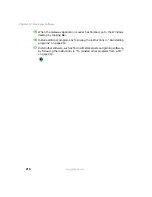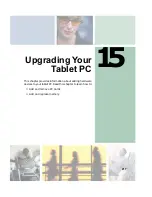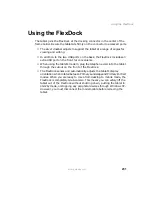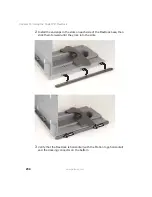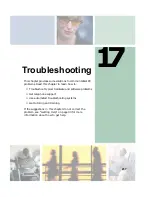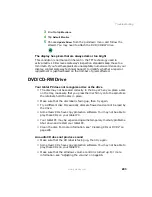229
Back
www.gateway.com
Back
Component
Icon
Description
Network jack
Plug a 10/100 Ethernet network cable into this jack. For
more information, see “Connecting to a wired Ethernet
network” on page 40 and “Networking Your Tablet PC”
on page 165.
IEEE 1394 port
Plug an IEEE 1394 (also known as Firewire
®
or i.Link
®
)
device (such as a digital camcorder or DVD/CD-RW
drive) into this 4-pin IEEE 1394 port. For more
information, see “Connecting a digital video camera” on
page 114.
USB ports
Plug USB (Universal Serial Bus) devices (such as a
diskette drive, USB Iomega™ Zip™ drive, printer,
scanner, camera, keyboard, or mouse) into this port.
Microphone jack
Plug an external microphone into this jack. The built-in
microphone is turned off when a microphone is plugged
into this jack.
Headphone jack
Plug amplified speakers or headphones into this jack.
The built-in speakers are turned off when speakers or
headphones are plugged into this jack.
USB ports
IEEE 1394 port
Network jack
Microphone
jack
Headphone
jack
Monitor port
Power
connector
Summary of Contents for Tablet PC
Page 1: ...Gateway Tablet PC Customizing Troubleshooting usersguide...
Page 2: ......
Page 10: ...viii...
Page 26: ...16 Chapter 1 Checking Out Your Gateway M1300 Tablet PC www gateway com...
Page 52: ...42 Chapter 2 Getting Started www gateway com...
Page 86: ...76 Chapter 4 Windows Basics www gateway com...
Page 136: ...126 Chapter 7 Sending and Receiving Faxes www gateway com...
Page 152: ...142 Chapter 8 Managing Power www gateway com...
Page 158: ...148 Chapter 9 Travel Tips www gateway com...
Page 174: ...164 Chapter 10 Customizing Your Tablet PC www gateway com...
Page 196: ...186 Chapter 12 Moving from Your Old Computer www gateway com...
Page 216: ...206 Chapter 13 Maintaining Your Tablet PC www gateway com...
Page 246: ...236 Chapter 16 Using the Tablet PC FlexDock www gateway com...
Page 288: ...278 Appendix A Safety Regulatory and Legal Information www gateway com...
Page 303: ......
Page 304: ...MAN US TABLET PC USR GDE R2 5 03...